Snapshots
Snapshots are saved audit scopes that tell CXI Audit which calls to sample for QA.
Types of Snapshots
- Ongoing – continuous sampling from a campaign/flow (e.g., always audit 10% of Sales calls).
- One-time – audit a fixed set of calls within a date range (e.g., launch campaign review).
How to Create an Ongoing Snapshot:
-
Go to QA Tool → QA Configuration → Snapshots.
-
Ensure Ongoing is selected.
-
Fill Snapshot Name*.
-
Fill Snapshot Label*
-
Select Language* (evaluation locale).
-
Select Template* (the QA form you’ll use).
-
Enter Flow ID
-
(Optional) Create manually if you want to add specific calls instead of rule‑based sampling.
-
Click Save.
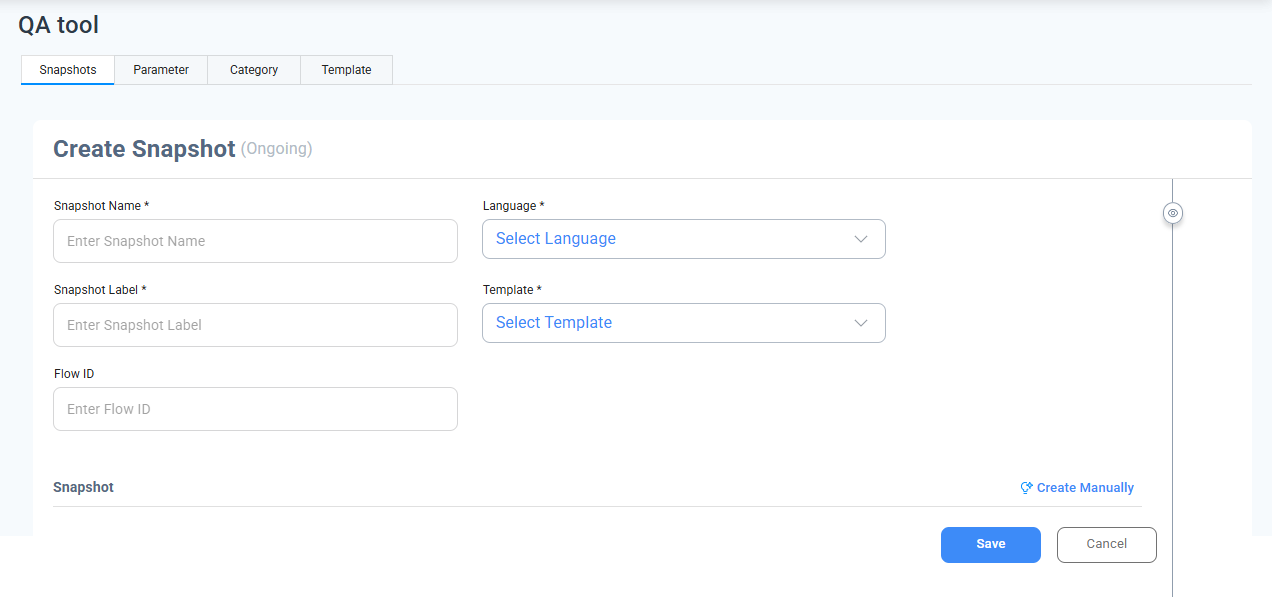
Create a One‑time Snapshot
-
Go to QA Tool → QA Configuration → Snapshots and switch to One‑time.
-
Fill Snapshot Name* and Snapshot Label*.
-
Select Language* and Template*.
-
Enter Flow ID.
-
Set From Date and To Date (time window of calls to include).
-
Under Set Limit, enter Number of Calls.
-
Choose Component (the source unit you want to sample from—e.g., skill/campaign/agent as defined in your account).
-
(Optional) Create Manually to hand‑pick calls.
-
Click Save.
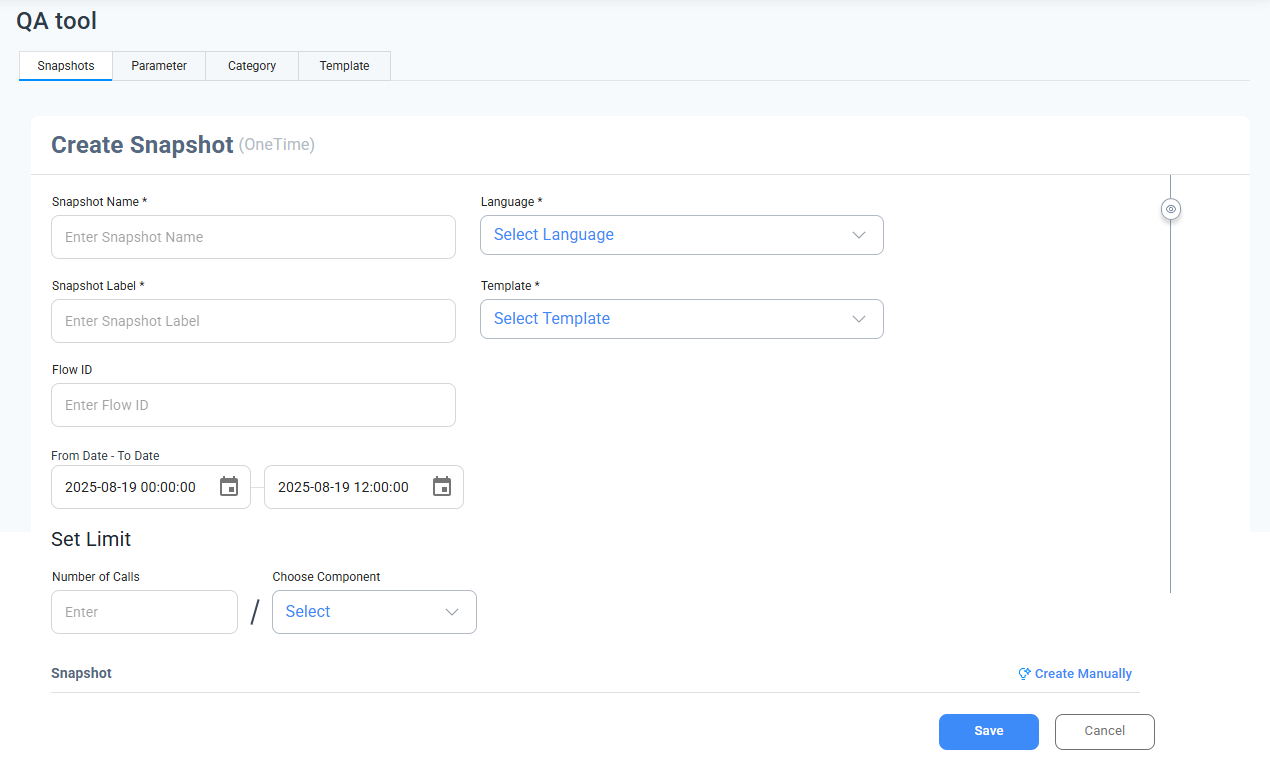
Use Case
Think of a Snapshot as a ready-to-use QA setup that pulls in one or more Templates that you’ve already defined.
For example:
You’ve created two Templates:
- Sales Template (with categories like Pitch, Objection Handling, Compliance)
- Support Template (with categories like Empathy, Resolution Accuracy, Process Adherence)
Now, instead of configuring everything from scratch, you create a Snapshot called “Q2 Sales Audit” and simply attach the Sales Template to it.
Similarly, you could create another Snapshot like “Q2 Support Audit” with the Support Template attached.
This way, when the system audits calls, it knows exactly which Template to apply for each Snapshot, keeping evaluations consistent and campaign-specific.
Updated 5 months ago
