Understanding Agent Interface
This article walks you through the agent interface, helping you understand its core elements and features so you can work more efficiently and effectively.
Primary Toolbar Options
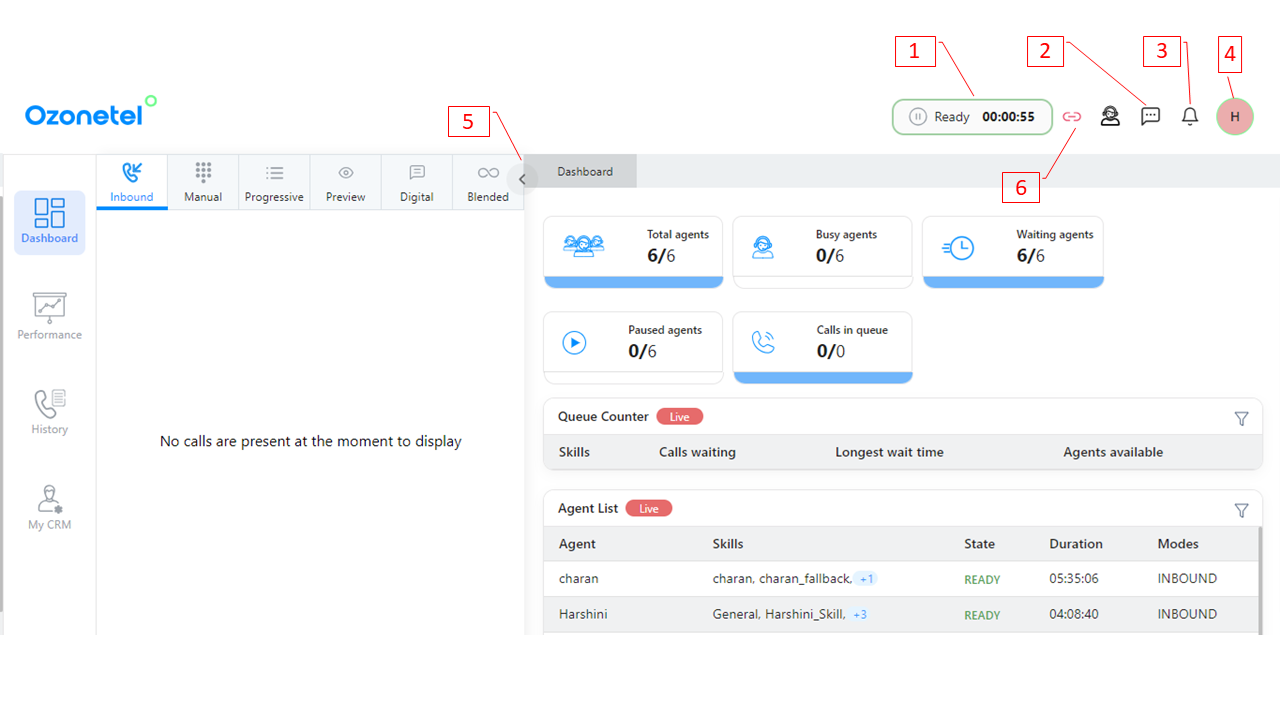
- Status Update: Upon login, your status defaults to Not Ready. Click the Not Ready button to switch to Ready and begin handling interactions.
- SMS: Send outbound text messages to customers when needed.
- Notifications: View broadcast messages sent by admins, often used for urgent or system-wide updates.
- Agent Actions:
- Force Ready
- Refresh
- Change Password
- Logout.
- Minimize the toolbar: Use the toggle arrow to minimize the interface, especially helpful when CloudAgent is embedded inside a CRM.
-
Minimize the call controls: Dynamically hide call controls to maximize screen space. This feature activates based on your screen size.
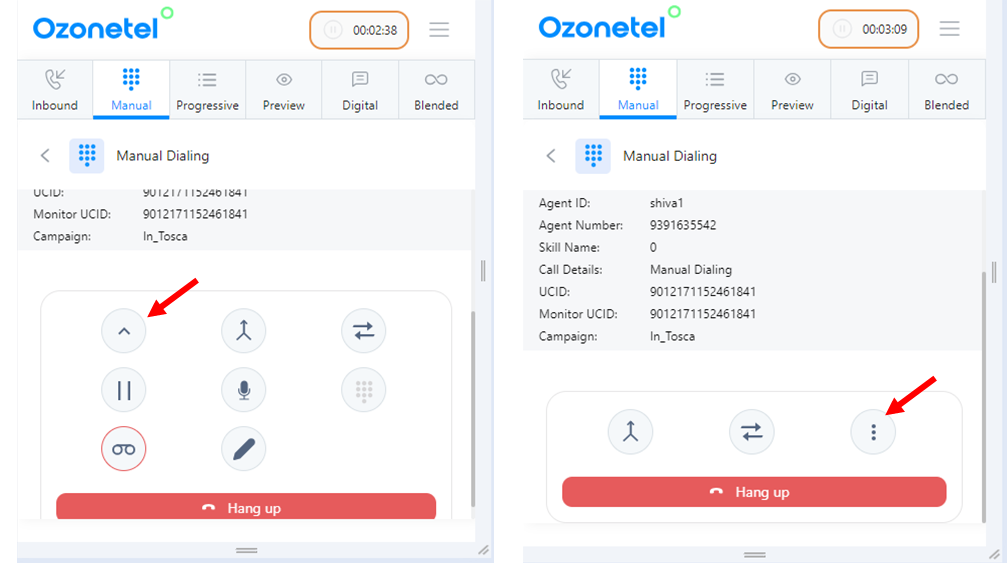
-
- SIP Icon Status
- RED Icon:
- Status: SIP is disconnected.
- Action: Click to attempt reconnection.
- BLUE Icon:
- Status: SIP connection is active.
- Action: The icon is disabled and cannot be clicked as the SIP is already connected.
- RED Icon:
Agent Modes
Agents can operate in various modes depending on the type of communication being handled:
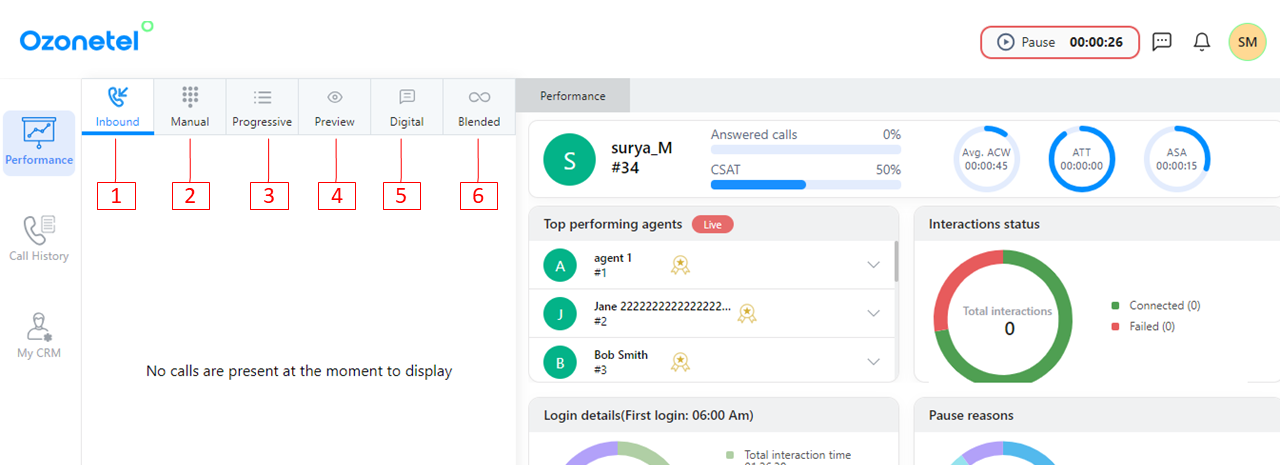
- Inbound: Handle incoming calls.
- Manual: Make manual outgoing calls.
- Progressive: Handle calls through the Progressive Auto Dialer.
- Preview: Manage calls through the Preview Dialer.
- Digital: Manage digital channels (Webchat, Inbound SMS/Texting, WhatsApp, Social Media).
- Blended: Manage all channels in a single unified mode.
Audio Settings
Agents can customize audio preferences directly from the toolbar (visible during SIP login). Ensure microphone permissions are granted to access audio device settings.
Available audio options include:
- Ringer
- Call Connect Notification
- Call Audio
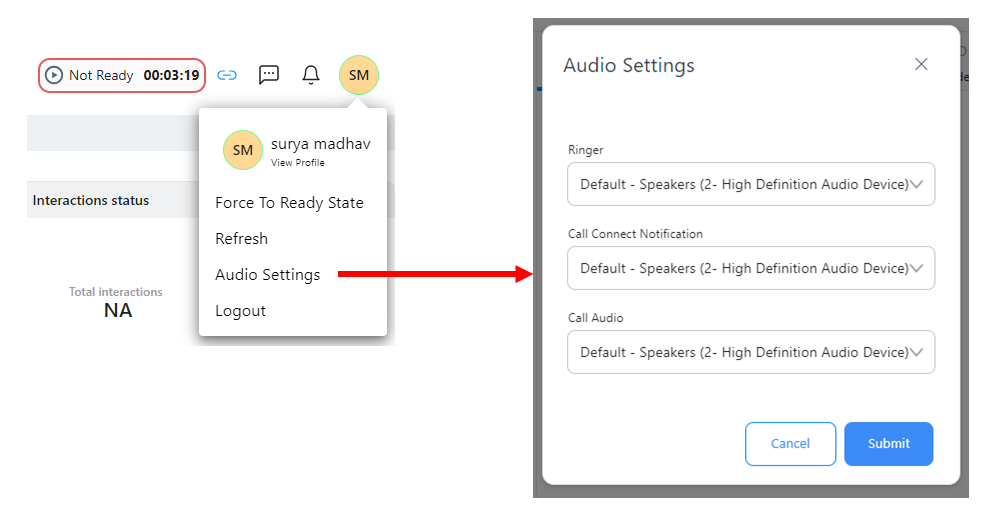
Agent & Admin Chat
Agents and Sub Users/Admins can now engage in two-way chat communication
Agents can initiate chats with Sub Users or Admins, and vice versa. Agent will only see a list of assigned admins
- Chat is plain text only.
- Chat history is limited to the current day.
NoteTo activate this feature for yout account, please contact Ozonetel.
Updated 7 months ago
