Handling Voice Calls
Whether it's an inbound or outbound call, the agent workflow in CloudAgent remains consistent. The voice call process consists of four main components:
- Answering Calls: Agents begin conversations by promptly answering incoming calls.
- Call Controls: Agents use controls for tasks like muting, holding, and ending calls.
- Transfer: Agents transfer calls to third parties using different types for smooth communication.
- Conference: Agents connect conference calls to include multiple parties.
Let’s explore each in detail:
Answering a Call
When a call arrives, the agent interface prompts the user. If WebRTC auto-answer is disabled, agents must manually click to accept the call.
If auto-answer is enabled, calls are automatically connected.
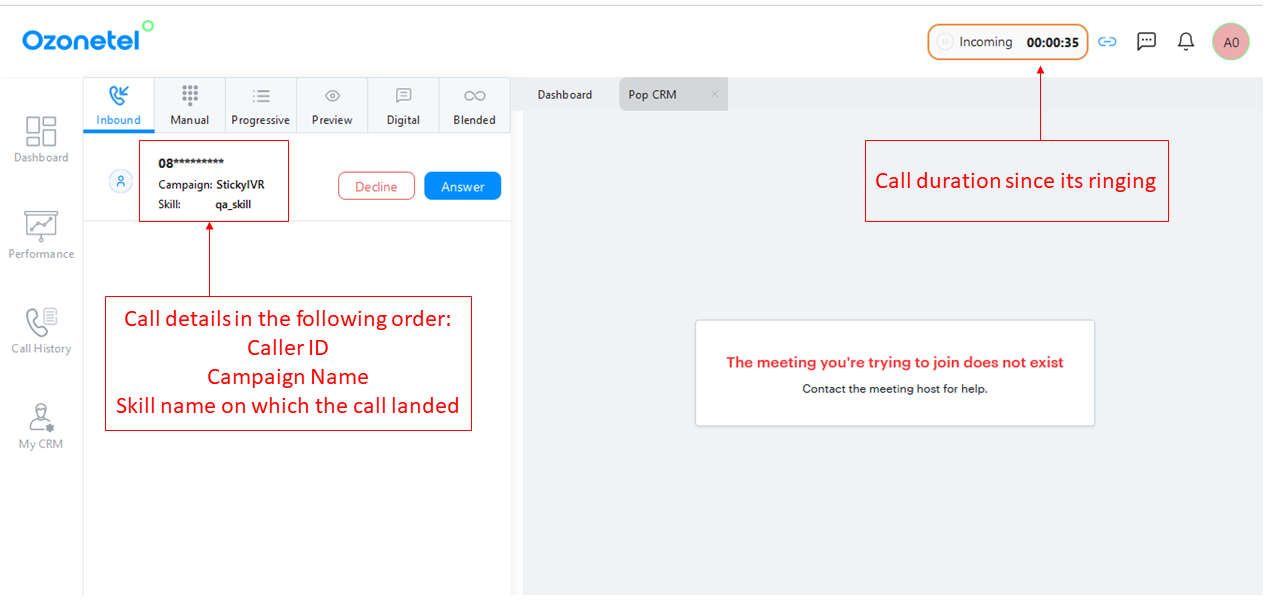
After answering, agents move to the next screen. Agents can click the paper icon to reveal additional caller information.
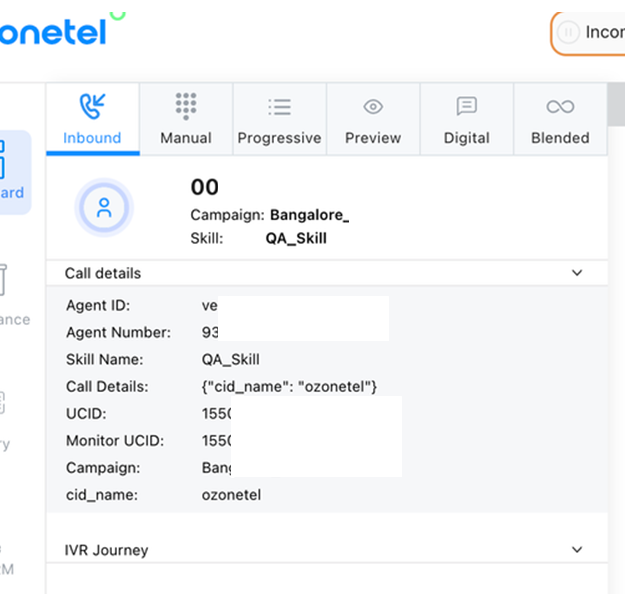
IVR Journey of the Customer:
Agents can view the customer's IVR path by clicking on the IVR Journey dropdown for context.
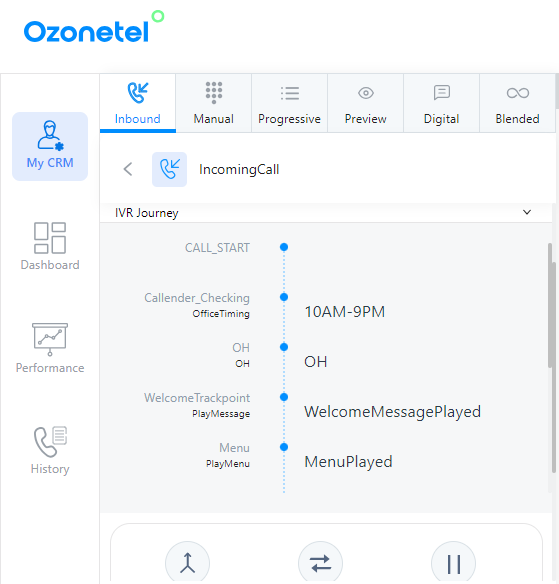
Call Controls
After connecting a call, agents can use the toolbar to manage the interaction. Let's explore these icons and observe their changing states.
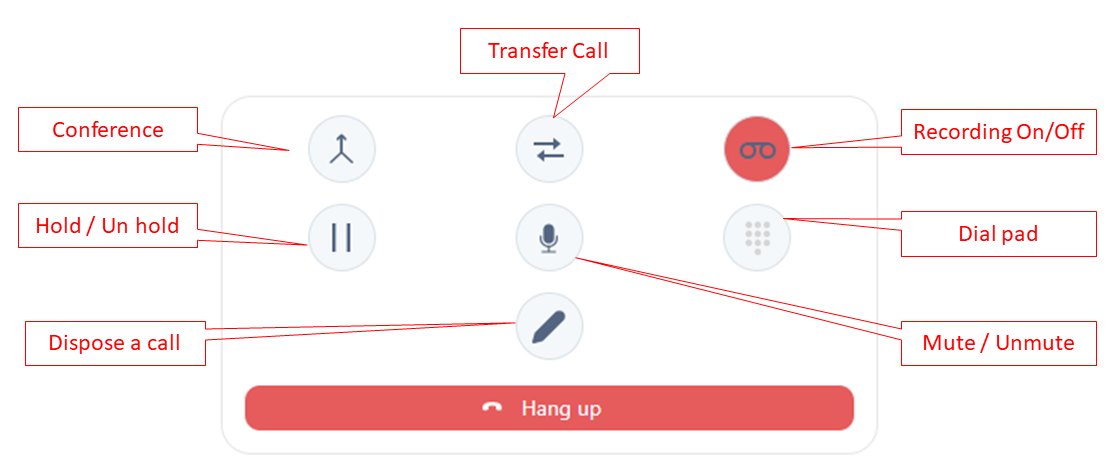
The control buttons work as toggles, activating or deactivating specific features. For instance, buttons like Mute, Hold, and Recording can be switched on or off with a single click. In terms of user experience, active buttons or controls are highlighted in red, while inactive ones stay unhighlighted.
Here are the Call Controls for agents, with brief explanations:
- Mute: Temporarily mutes the agent's microphone during the call to reduce noise or hold private conversations.
- Hold: Temporarily pauses the call, often used to gather information or consult before continuing.
- Transfer: Used to consult a third party (usually another Agent / Skill / IVR / Phone) to address customer questions. The call can be transferred in two ways:
- Blind transfer: In this method, the initiating agent transfers the call to a third party, resulting in the initiating agent's disconnection and the new agent's connection with the customer.
- Warm transfer: With this approach, the initiating agent transfers the call to a third-party agent, allowing both agents to participate in the call with the customer simultaneously.
- Conference: Adds more parties to the call with the customer.
- Recording: Agents can disable audio recording for sensitive information and enable it as needed.
- Dial Pad: Useful for navigating IVR menus during outgoing calls, and supports alpha characters.
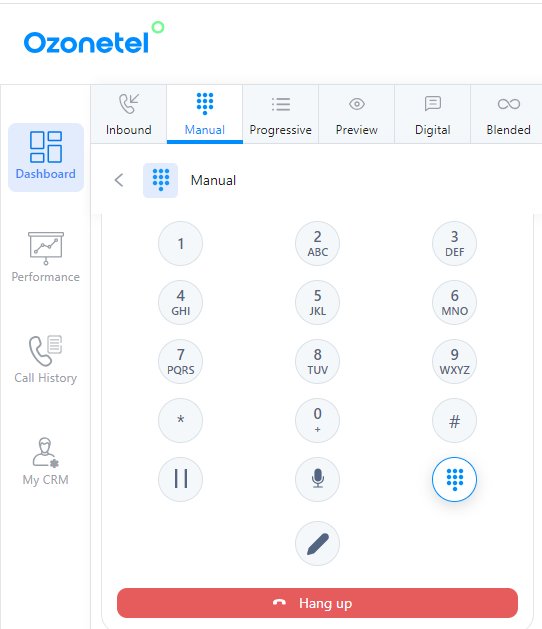
- Disposition: Disposes of the call and provides an option to save after completion.
- Send Message: Send an outbound message to the customer while on call & initiate a simultaneous chat conversation. Refer here for more details.
Call Transfer Options
Agents in CloudAgent can transfer active calls to other parties for better query resolution or expertise handover. The platform supports two transfer modes and multiple transfer destinations.
Transfer Modes
-
Warm Transfer
The agent first connects with the third party while the customer is on hold. Once ready, the agent can bring the customer into the conversation.
- Agents can toggle between the customer and the third party.
- The customer is held during the transfer and can be unmuted once the third party is connected.
-
Blind Transfer
The agent transfers the call immediately to a third party and exits the call. The customer is directly connected to the recipient.
Transfer Destinations
| Destination | Description |
|---|---|
| Skill | Route calls to a skill group (e.g., billing, support). The agent can view the number of available agents within the selected skill. |
| Agent | Transfer the call to a specific agent chosen from a searchable list. |
| Phone | Connect to any third-party phone number not registered in the system |
| IVR | Transfer the call to an IVR flow for further automated handling. |
When a transfer button is clicked, the screen layout changes depending on the selected destination (Skill, Agent, Phone, or IVR).
Supported Modes & Scenarios
| Transfer Type | Transfer Mode | Supported Call Modes |
|---|---|---|
| Skill Transfer | Warm / Blind | All (Inbound, Manual, Progressive, etc.) |
| IVR Transfer | Warm / Blind | All (Inbound, Manual, Progressive, etc.) |
| Agent / Phone | Warm | All (Inbound, Manual, Progressive, etc.) |
| Agent / Phone | Blind | Only Inbound and Predictive |
TipUse warm transfers when context sharing is required, and blind transfers for direct redirection without involvement.
Conference
Conference calls work similarly to warm transfers but support multi-party participation. Agents can disconnect or hold individual participants.
Below is a screenshot of the agent's screen during a conference call:
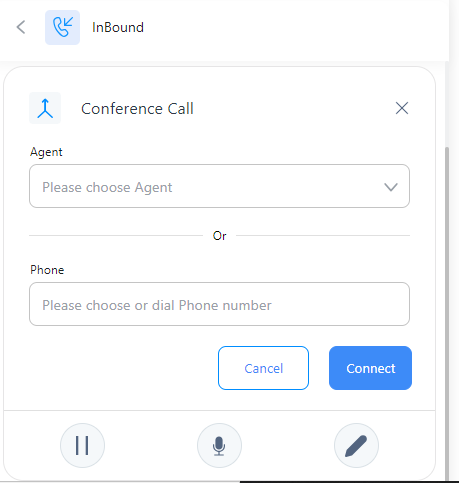
Agents can conference with another agent or phone. Once the 3rd party is added, the agent sees the following screen:
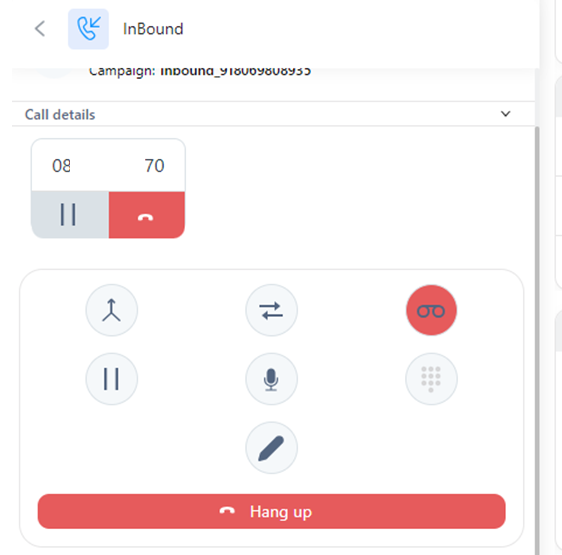
Disposition
After a call, agents must complete a disposition to close the interaction.
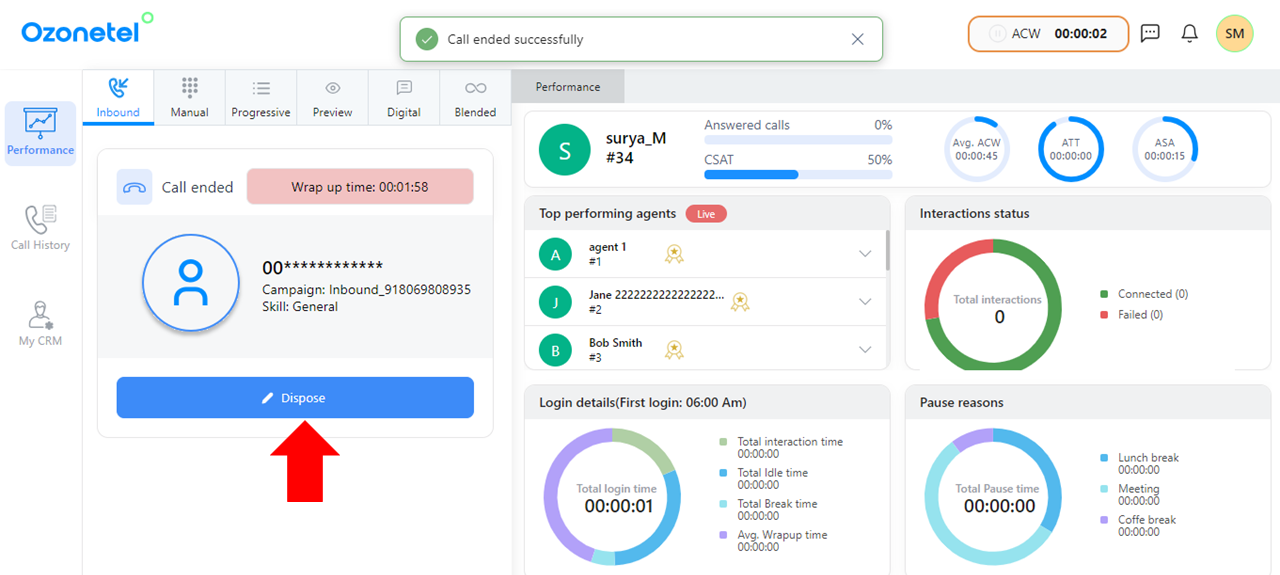
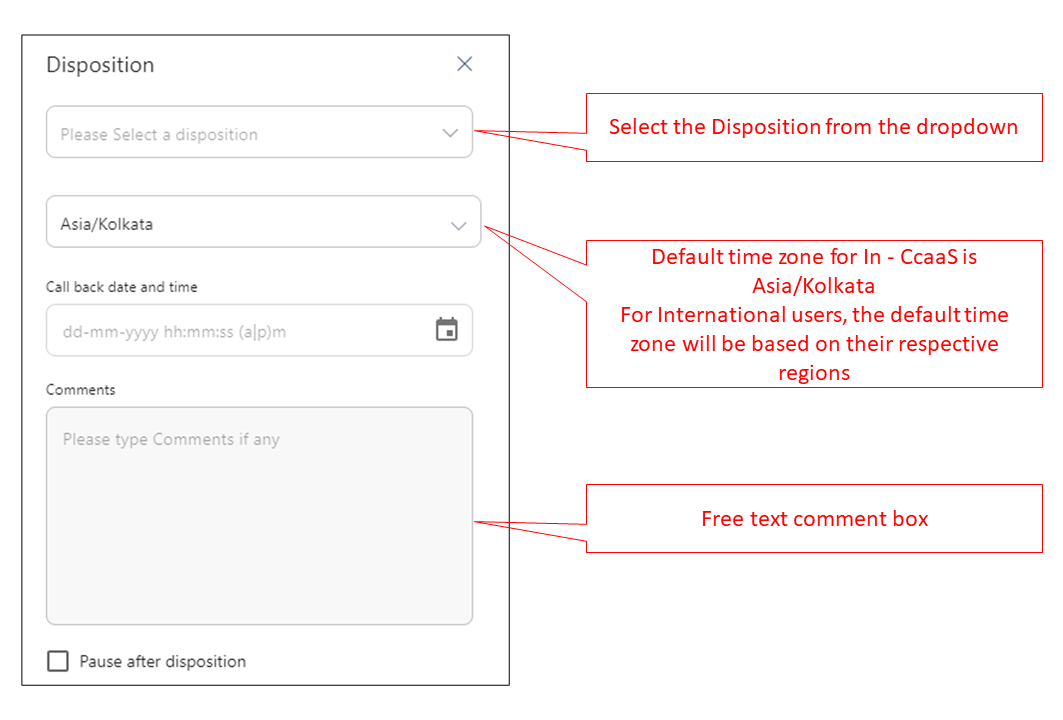
Re-Dial
If a call disconnects, agents can redial the same customer after completing the current disposition process. To do this:
- Select "Redial" during call disposal.
- Once the call is disposed, the system will automatically reconnect the call.
Note
- Redial works only in Blended and Manual modes.
- When enabled, "Pause after disposition" is disabled.
- Admin controls the number of redial attempts.
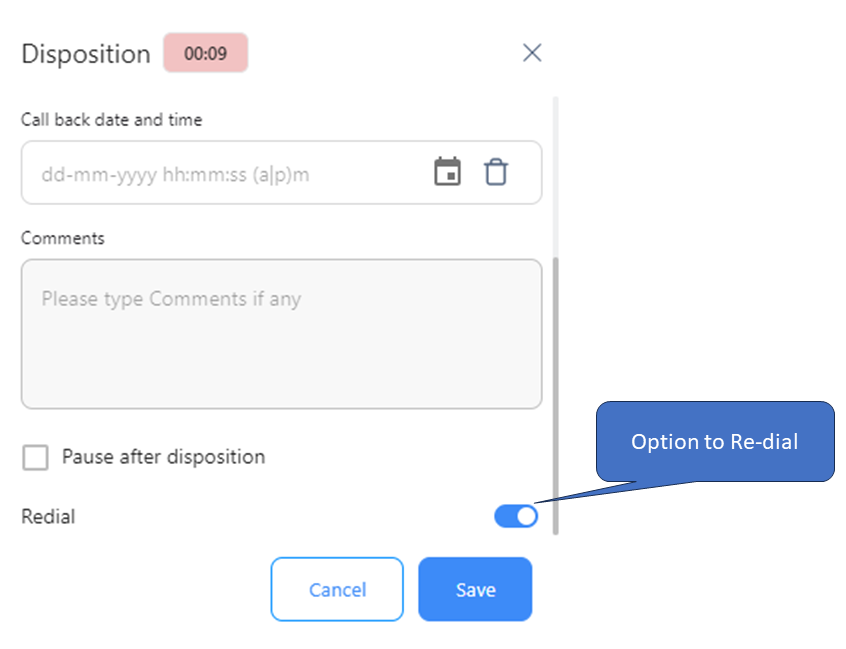
Additionally, you can redial the calls through the Call History option.
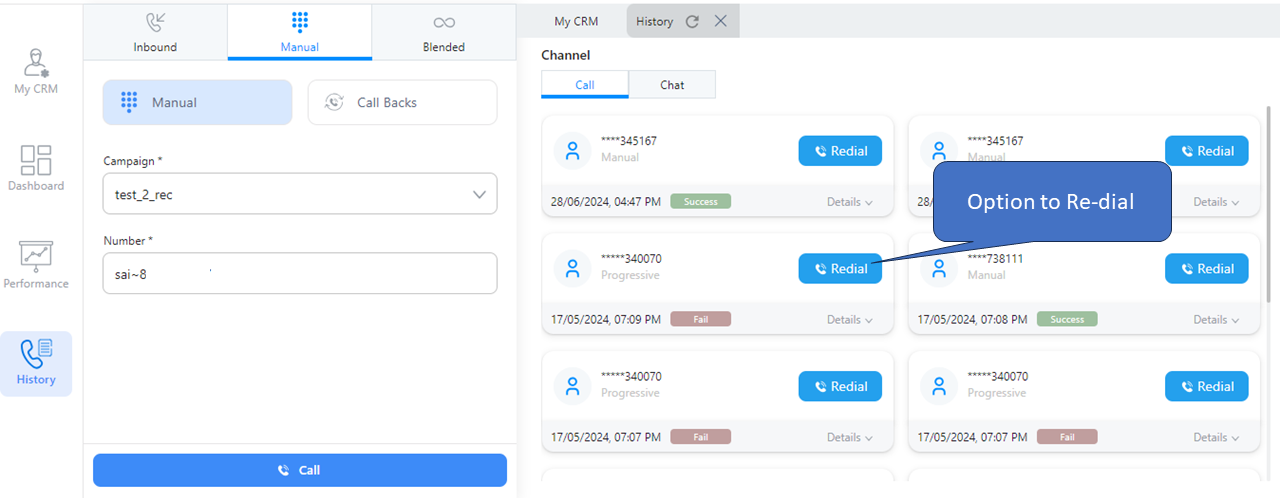
Pause After Dispose
While on a call, if you notice a toggle button next to your status, you can enable it to set a pause reason. Once the call is disposed, you will automatically be moved to the pause status. If you have used this toggle and enabled the "Pause After Dispose" option in the ACW window, the system will prioritize the pause reason selected in the ACW window.
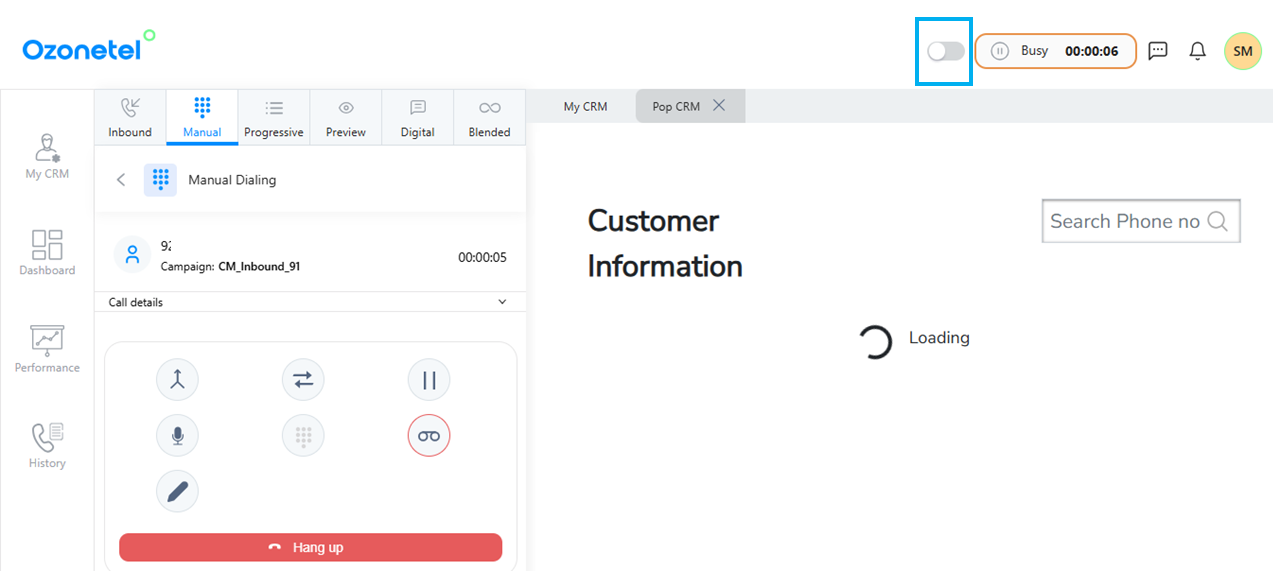
Updated 6 months ago
