Logging in
CloudAgent supports Google Chrome and Mozilla Firefox for the best experience.
All screenshots shown in this guide are captured using Chrome but are applicable to Firefox as well.
Accessing the Login Screen
Use the appropriate URL based on your account type:
- Domestic CCaaS users: https://cloudagent.ozonetel.com/
- International CCaaS users: https://cxhub.ozonetel.com/login
Click the link to reach the login screen.
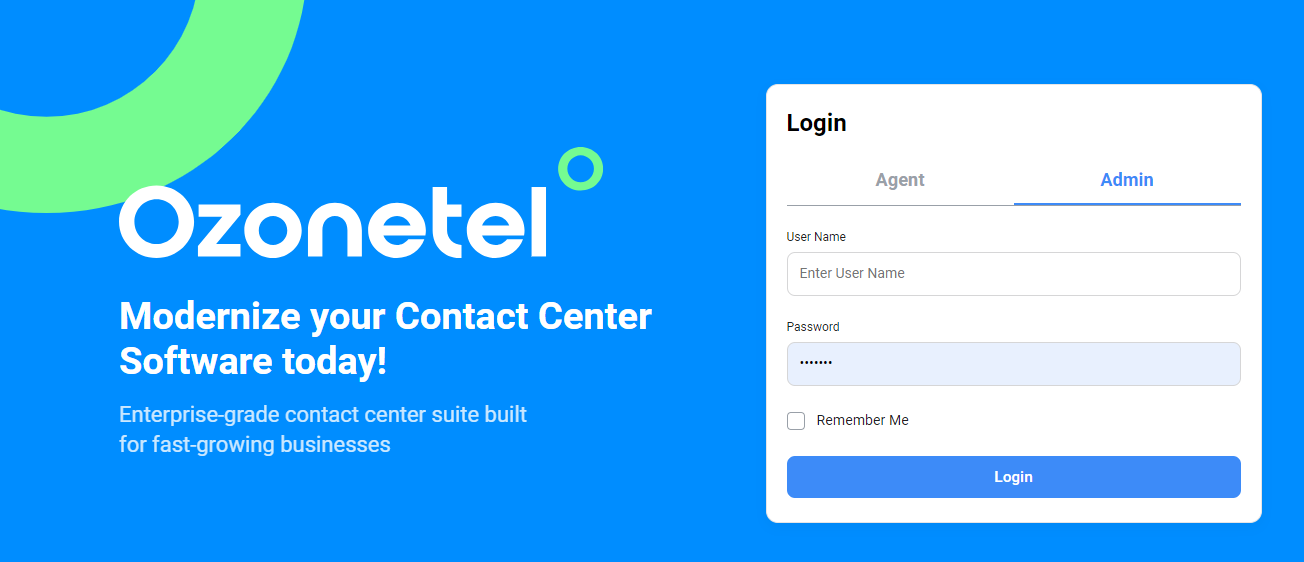
To log in to the Admin Portal:
- Click on the Admin tab.
- Enter your Username and Password provided by Ozonetel.
- Click Login.
- (Optional) Add the page to your browser favorites for quicker access later.
Multi-Factor Authentication (MFA)
If MFA is enabled on your account:
Note:
- OTPs are valid for 10 minutes.
- For Agents: Enable the setting: Admin setting - > General -> MFA for Admin
- For Agnets: Enable the setting: Agent setting -> MFA for Agent
For Agents:
- If logged in with a phone number, OTP is sent to the registered phone.
- If logged in via SIP, OTP is sent to the configured email.
- If no email is configured, an error will prompt to update the email in the Agent profile.
For Admins:
- Same behavior applies—OTP is sent based on login type (phone number or SIP).
Admin Portal Home Screen
Once logged in, you’ll see key sections:
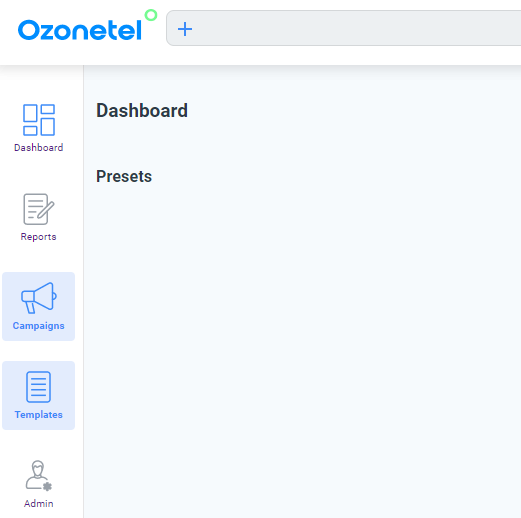
- Dashboard
- Real-time view of call center operations, agent status, system status.
- Report
- Access live and historical data, including call detail records and admin dashboards.
- Campaigns
- Set up inbound and outbound calling campaigns using Manual, Predictive, or Progressive dialing.
- Templates
- Create default messages for Email, WhatsApp, and SMS communications.
- Admin
- Add users, configure agents, manage phone numbers, skills, pause reasons, dispositions, and more.
Each tab and feature will be explained in detail in the upcoming sections.
Agent & Admin Chat
Agents and Sub Users/Admins can now engage in two-way chat communication
Agents can initiate chats with Sub Users or Admins, and vice versa. Admins will only see a list of logged-in agents
- Chat is plain text only
- Chat history is limited to the current day
- Sub Users can initiate chat with assigned logged-in agents only
- Admin can chat with all logged-in agents in the account
Updated 7 months ago
