What are the steps for adding pause breaks for an agent?
Follow the below instructions and screenshots to add pause breaks for an agent:
- Login into the CloudAgent admin portal and navigate to the 'Configurations' tab in the Admin Tab (refer to the below screenshot)
- Select the 'Pause Reasons' option
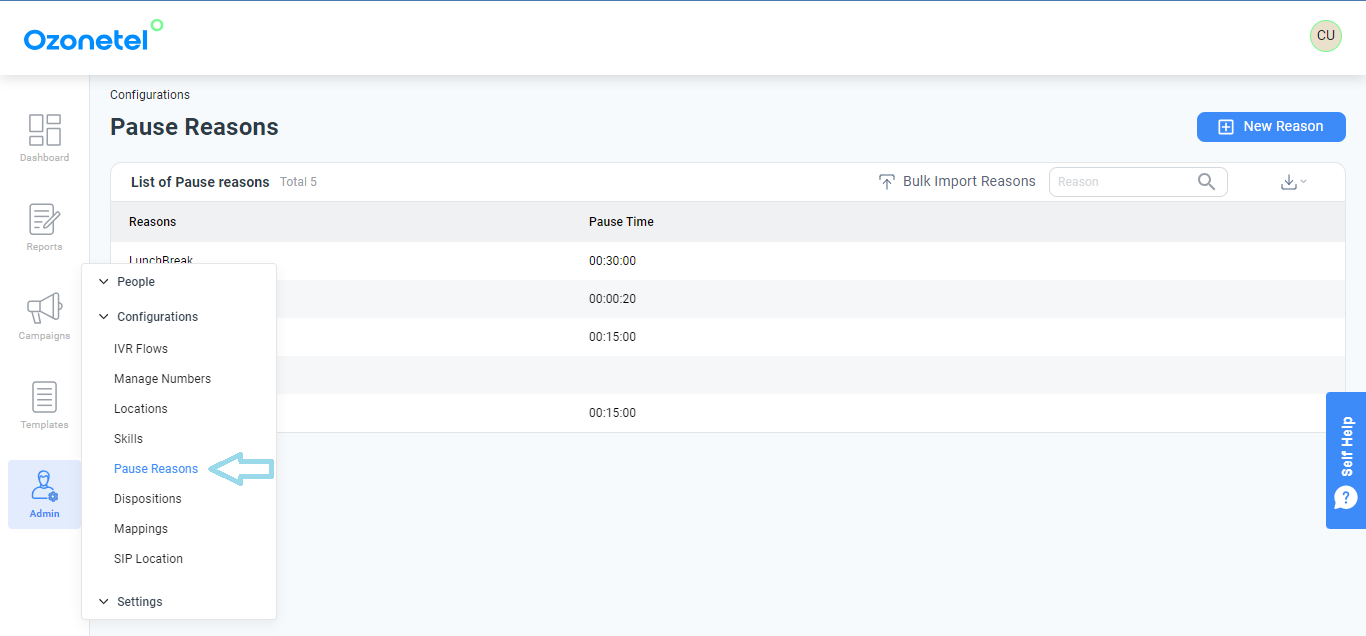
Click on the '+ New Reason' (plus) icon on the top right as shown in the below figure

Enter the 'Reason' & 'Pause Time' fields data & click on 'Save'
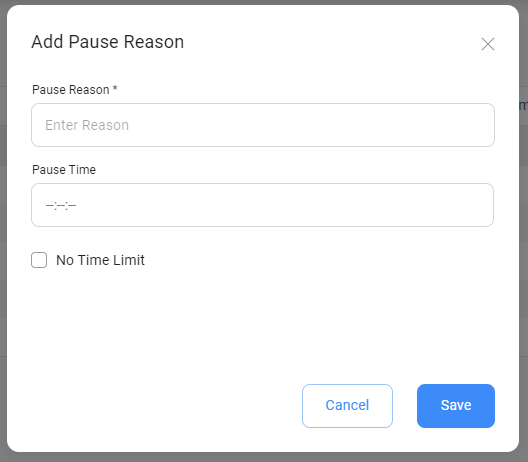
Updated 11 months ago
