How To Generate Reports
The procedure for generating and downloading reports is consistent across all reports, and consists of the following steps:
- Click on the highlighted button to select filters.
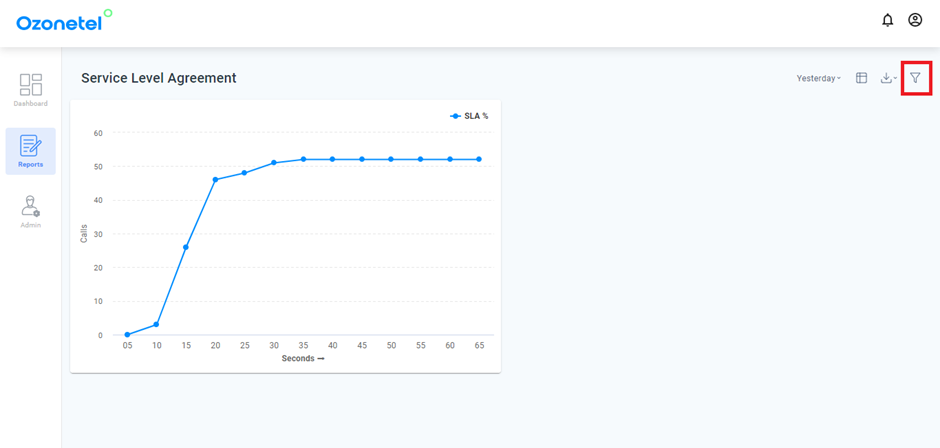
- A new popup window will appear as shown in the figure. Select filters as needed if you are searching for data on a specific campaign, agent, or skill. This is optional. For more information see, Filters.
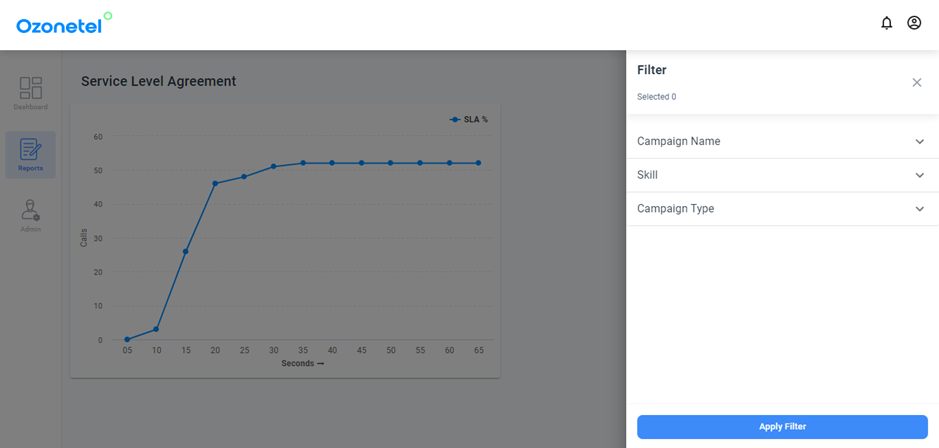
- The default report shown will be of today’s date.
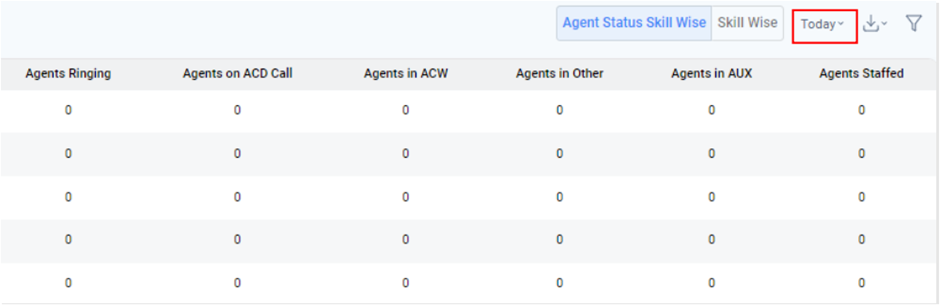
- To generate the report for a specific time zone, click on the drop-down and select the time range as shown in the below figure.
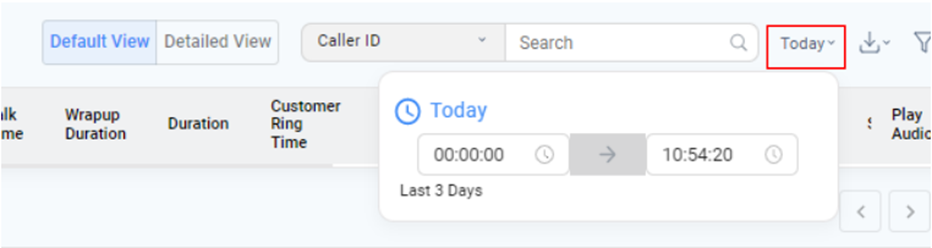
- Once the report is generated, click on the download icon to get the reports in CSV or XLS format.
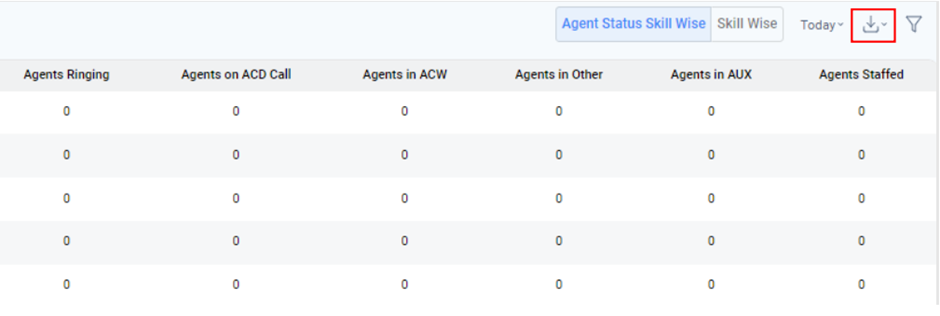
Updated 11 months ago
