Skills
Skills are used to group agents in many systems. They allow administrators to categorize agents based on their specific expertise or capabilities. By defining skills, administrators can assign tasks or campaigns to specific groups of agents, ensuring that the right resources are being used for the right job. The example skills you provided, such as English-speaking, French-speaking, or sales and support, are common categories that can be used to define skills.
Additionally, creating a sub-administrator based on areas of expertise can be helpful in managing specific skills. This allows administrators to delegate some of their responsibilities to other users who are experts in specific areas.
Skills can be used to handle inbound and outbound campaigns by linking them to specific skill groups. Here's the video tutorial that walks you through the process of creating and managing a skill. The tutorial is followed by detailed instructions on each field involved in skill creation.
To create a new skill, the administrator can use the "New Skill" option in the system.
Additionally, it is also possible to export the skill data in XLSX format.
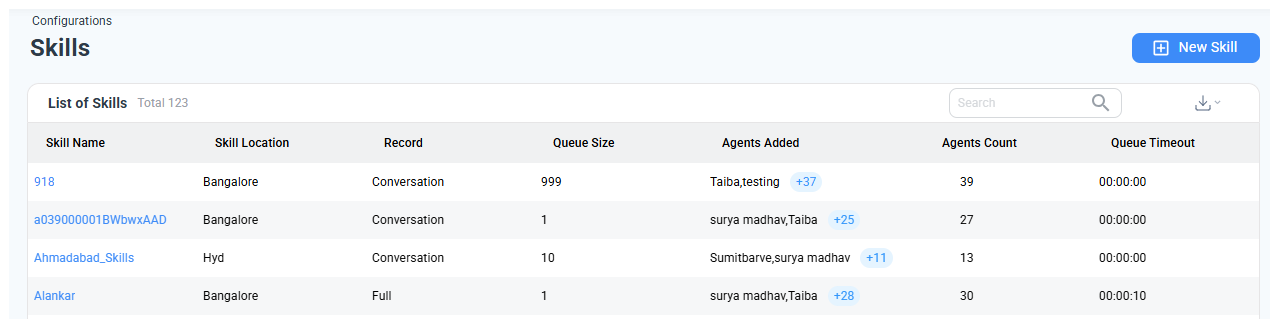
When creating a new skill, the administrator will typically need to enter information into various fields in the system. The below table provides information about the fields that need to be entered when creating a new skill.
Field | Description |
|---|---|
Skill name (required) | The selected skill group will be greyed out. Inbound Calls cannot come to the skill group unless the customer IVR is configured for the same. Agents and phone numbers must be predefined before adding a skill group. |
Skill Location (required) | Locations need to be predefined from the Locations page. This gets linked to a dropdown on the Skills page. |
Skill Details | Additional details on the skill can be added. |
Record (required) | Either full or conversation must be selected. Full means recording the entire call from the time the customer enters the IVR. Conversation means only recording the conversation after Agent has picked up the call. |
Assign Phone Numbers for Hunting (Offline)* | Phone numbers are assigned for offline use when Agents are not available to receive calls. |
Queue Size (required) | No. of customers in the queue for a skill group |
Queue Timeout | This is the amount of time a customer will remain in the queue. A setting of 0 minutes and 0 seconds indicates no timeout. If a timeout is configured, a fallback rule must also be defined. By default, the queue timeout is set to 5 minutes, but you can adjust this duration as needed. |
Agents | Agents can be grouped into different priorities for handling calls in the skill. Priority 1 agents are the highest priority and will be offered calls first and Priority 9 will be the lowest |
Fallback Rule (required) | Defines what the fallback for the customer should be once the queue timeout expires. Select from the dropdown list. |
Fallback rules can be configured in various methods to service a customer once the queue limit expires and the options are seen in the dropdown.
The FallBack Rule can be configured to Multiskill to route calls to another skill and further to a different skill with timers to service the call with different skill groups as the business may require. The below table shows the details.
Fallback rule | Description |
|---|---|
Dial out | Dial out to a configured number once the queue timeout expires. A supervisor's number could be for example configured. This is done using the dial-out numbers tab in the configurations menu. |
Disconnect | Disconnect the customer once the Queue expires. |
Voice mail | Transfer the call to voice mail once the queue timeout expires. |
Skill | Transfer the call to another skill that can be selected from the drop-down list of skills |
IVR | Transfer to IVR (like press 1 for a callback, else wait in queue) |
Multi skill | If Multi skill is selected, the options are to route the call to another skill, and the timeout for the same along with Fall Back options are further defined. |
Parking | When chat conversations exceed the queue timeout, they will be parked on the agent's toolbar for up to 24 hours. After this period, the conversation data will be abandoned.
|
The “Agents” section enables admins to select agents from a drop-down. Admins can prioritize agents based on their skill set, ensuring that the most skilled agents receive calls first for a particular skill.
Click on the Save button and the skill is ready to use. The only caveat is to have a mapping of the DID number for the skill in the IVR to have the group receive Inbound Calls.
Updated 3 months ago
