Agent Settings
CloudAgent provides a set of agent settings to provide the administrators with the tools to configure and manage the contact center effectively. These agent settings allow administrators to customize various aspects of the system, and define user roles and permissions for the agents.
Accessing the settings
- Login to the CloudAgent as an Admin
- Click on the Agent Settings under Settings in the Admin tab as shown below
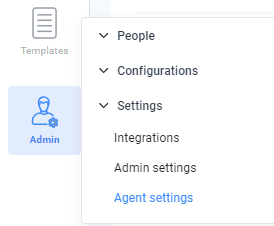
Key Settings
Below are the settings available and their descriptions
Settings | Description |
|---|---|
Customer Information Display On Call / Expanded Customer Information on Agent Toolbar | When using Progressive or Preview dialers, agents will have access to customer information uploaded by the admin in the dialer. |
Agent Internet connection check | If enabled, agent toolbar shows a popup as 'Application Connection Lost. Retrying to Connect', when the internet connection is lost. |
Agent Force Logoff Alert | This setting notifies agents when they are forcefully logged off by the admin from the admin dashboard. |
Agent Force Release Alert | This setting notifies agents when they are forcefully released by the admin from the admin dashboard. |
Callback Alert | If the agent has set a manual call back, Chrome notification shows an alert 5 minutes before the callback. |
Parameter to send Agent ID | Product will pass agent details during the "Screenpop" hit when a call is triggered. This is used if CRM needs to get a few parameters from the contact center to the CRM application so that CRM will use these parameters directly for its internal use. |
Parameter to send Agent Key | Used in screen pop URL based on setting “Send Custom Params in CRM” |
parameter to send Username | Used in screen pop URL based on setting “Send Custom Params in CRM” |
parameter to send the agent logged in Phone Number | Used in screen pop URL based on setting “Send Custom Params in CRM” |
Send Custom Params in CRM | This is checkmarked for the above fields to enable to CRM. |
Send Sms | This setting enables SMS functionality on the agent toolbar. |
sms url | If the customer procures SMS API from us, these are used to configure the application URL. Format: Get Request, http://yourdomainURL.com/outbound/outbound_sms.php?phone_no=0&api_key=KKxxxx&message=1&from=+15xxxxxx |
Hide customer phone no. in agent toolbar. | This setting hides the customer number on the agent screen during the call. |
Group Dispositions | Display the disposition on the agent screen with one drop-down. Ex: SalesEnquiry; Salescall etc.., If Agent clicks on Sales, it shows Enquiry & Call in drop down. This is just for viewing purposes. In reports, it comes in a single column. There is no separate column. |
Agent to Keep Alive | Agents remain active upon reconnecting to the internet. |
Agent force release by himself. | An agent can release himself from his toolbar -- Top right corner, dropdown on agent's ID --> agent can view the "Force Release" button. |
ScreenPop Send callerId param only | This is used to send only "Caller number" to CRM Application when a call is initiated Contact center hits to Screenpop URL, which is configured in a Campaign. |
Drop me delay time | "DropMe" button can be delayed to display on Agent screen when a call is answered by the Agent. |
Agent login allowed IPs | Administrator can decide if they want to restrict agent login locations to specific static IPs only |
Inbound Call Queue Alert | If an Incoming call is in Queue, an alert is sent to Agent who are in different mode. (Busy mode, etc..,) |
Disposition Hide | Disposition can be hidden on the agent toolbar when a call is successfully connected on his screen. |
Enable IVR transfer to agent. | This option enables IVR transfer on Agent side |
Transfer Skill URL | Customized skill transfer URL |
Auto release agent after pause time exceeds | Agents will be force released to the ready state if this setting is enabled. It will work only if a time limit is set for the pause reasons. |
Allow agent to change password | This enables agents to change passwords for their logins. |
NotReady to Ready timeout | Based on the configured time here in minutes, the agent moves from not ready to the ready state. |
Allow Transfer in Progressive/Predictive | This enables the transfer feature in auto dialers |
Agent Desktop Alerts | This is helpful for agents on Windows OS |
Agent to Enable or Disable Transfer Call Recording | If enabled, the agent can record the call when there is a transfer |
Enable agent script | While the admin might have given the script in campaigns, unless this checkbox is enabled, agent will not see the script in his agent login |
Customer Call Record Enable or Disable | This checkbox enables the agent to stop or start the audio recording while on a call with customer. This helps meet PCI compliance so agent can stop recording when collecting credit card information from customers. |
MultiLevel Disposition | Enables agents select 2 levels of dispositions while in ACW instead of 1 dropdown. This reduces agent productivity though, so use this feature sparingly. |
Skip Preview Number | This setting enables either to skip or dial the number in the Preview dialer. |
Disposition Wrapup Grace period in Sec | Can add the call wrap-up time in seconds |
Smart Reply | If enabled, agents can choose chat templates (predefined text messages) |
Dont Close ScreenPop | If screenpop is opening in a new window, then enabling this feature won’t close it after call completion so the agent can continue his activity on call. |
Close Preview Number | This setting enables either to close or dial the number in the Preview dialer. |
Close Preview Number Dispositions | Disposition reason for Close preview number. |
Enable Virtual KeyBoard | This setting enables a virtual keyboard for chat. |
Chat Auto Answer | Agent can decide on accepting the chat. |
Hide Audio in toolbar call history | Customer can choose if the agent can view the audio link on call history on agent panel. |
Allow Agents to delete callback | This setting enables agents to delete a callback that was already during disposing a call. |
Allow WhatsApp outbound | If enabled Agents can send outbound messages through WhatsApp |
WhatsApp URL | Configuring WhatsApp to send outbound messages |
Smart Reply | If enabled agents can choose chat templates (predefined text messages) |
Toolbar CallerID international format | Caller ID will be in international format. |
Allow Skill Transfer on Agent Panel | This option enables Skill transfer on Agent panel. |
Allow Phone Transfer on Agent Panel | This option enables phone transfer on Agent panel. |
Allow Agent Transfer on Agent Panel | This option enables agent transfer. |
Email Authentication for Agent Login | Enable this setting for email authentication during agent login. Authentication will be sent to the configured mail on the agent creation form. |
Allow Consultative Hold transfer on IVR | When enabled, the agent toolbar reflects Warm transfer on IVR option; if disabled, this option will be hidden from the toolbar. |
Logout the toolbar on Browser close | If enabled, agents get logged out if the toolbar browser is closed. |
Disable Call Drop | If enabled, agents won't see the hang-up button for the call. |
Alert Threshold for Call Hold | Default value -1, means no hold alert popup. If any time is added in seconds, admin gets hold time alerts on the dashboard. |
Agent toolbar Default tab | Customers can choose the default tab for the agent panel. |
Dashboard | Agents can see a live dashboard with call status and agent status if enabled. |
Auto Logout on Pause Timeout | Automatically logs out the agent once their configured pause duration is reached. |
Auto logout IDLE agent in Mins | Logs out agents who remain idle beyond the set time (in minutes). Set to 0 or -1 to disable auto logout for idle agents. |
Auto logout PAUSED agent in Mins | This setting automatically logs out agents who remain in the Paused state beyond the configured duration. It overrides the pause reason time and uses the value defined in this setting. Set to 0 or -1 to disable auto logout for paused agents. |
Agent Auto Pause Reason | When an agent clicks Pause, the system auto-selects the first available reason from the dropdown, without prompting the agent. |
Agent Screen Recording by UCID | This setting enables to recording the agents' screens for all the connected calls handled by the agent (by UCID) |
Comments are mandatory on Disposition | If enabled, it mandates the comments box on the call disposition window |
Sms DIDs List | With this setting, the Super Admin can configure the DIDs and their corresponding vendors. Agents can then choose the DID from which SMS messages should be sent using the agent toolbar. (Please note that this feature is currently not applicable to customers in India.) |
Logout the toolbar on tab refresh |
|
Hide Performance tab top performance |
|
Hide Performance tab Interaction status |
|
Hide Performance tab Pause Reasons |
|
Hide Performance tab First login details |
|
Hide Performance tab Agent details |
|
hide dashboard tab agents status |
|
hide dashboard tab queue list |
|
hide dashboard tab agents list |
|
Agent rephrase reply | When enabled, agents can access enhanced or rephrased replies directly through a button on the message composer during conversations. See how this looks on the Agent toobar, Enhance your replies |
Disposition Suggestions and Summary | When enabled, agents receive suggested dispositions while wrapping up chat conversations. Additionally, a summary is provided, which can be easily edited or copied directly for convenience. |
agent health check | When enabled, the agent will be automatically logged out if the agent system is closed or experiences any unexpected shutdown. This ensures secure session management and prevents unauthorized access. |
Enable WhatsApp templates from Meta | If enabled: Templates are fetched directly from Meta through the WhatsApp Business Application ID configured in Admin Settings. If disabled: Templates will be fetched from the current templates module in CloudAgent. |
Allow Toolbar Login in Mobile | When enabled, agents can access and log in to the CloudAgent toolbar from any mobile or phone browser, and via our mobile app. |
Updated 6 months ago
