Other Features
Agents in CloudAgent have access to several additional features designed to enhance productivity, communication, and overall usability.
Agent Notification
Agents receive admin broadcast messages via the notification bell icon. A darkened icon indicates unread alerts.
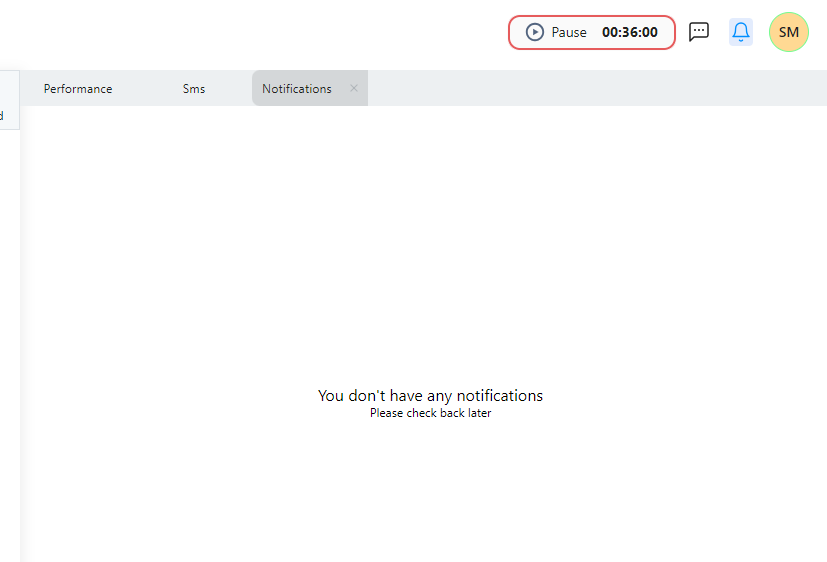
Agent Pause
Agents can take a break by clicking the pause icon on the toolbar.
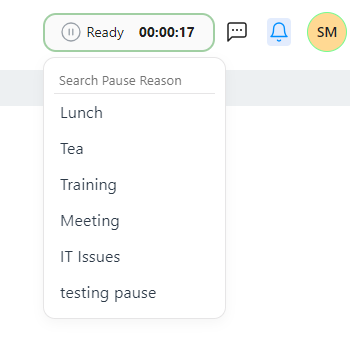
Agent sending text messages
NoteThis feature is available through an applicable role in the system. Please check with your administrator for further details.
- Click the messaging icon to send SMS. Below is the interface.
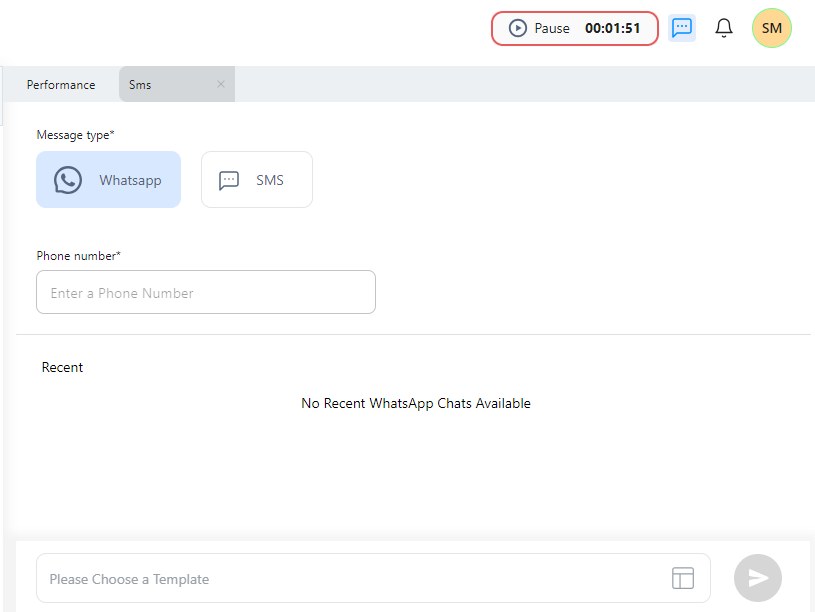
Key Outbound Message points:
- The phone field auto-fills during calls; otherwise, it’s blank.
- Phone number format must follow E.164 (+14089088345, +44987345678).
- SMS templates are provided via admin configuration.
- Agents can edit templates in the message box.
Call History
Agents can view recent customer interactions. This feature is admin-controlled.
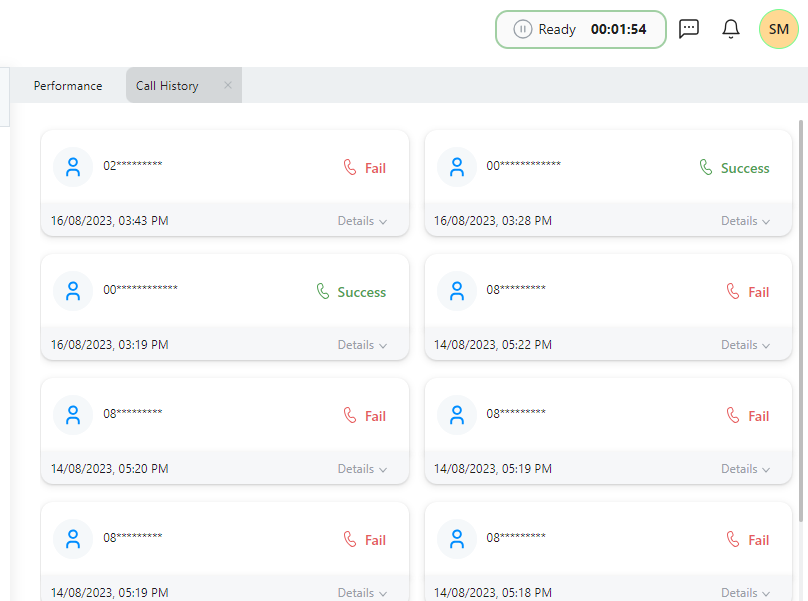
Agent Performance & Dashboard tab
The Performance and Dashboard tabs offer real-time metrics, such as:
- Average Talk Time
- Top Performing Agents
- Login & Pause History
- Average After Call Work (ACW)
- Average Hold Time (AHT)
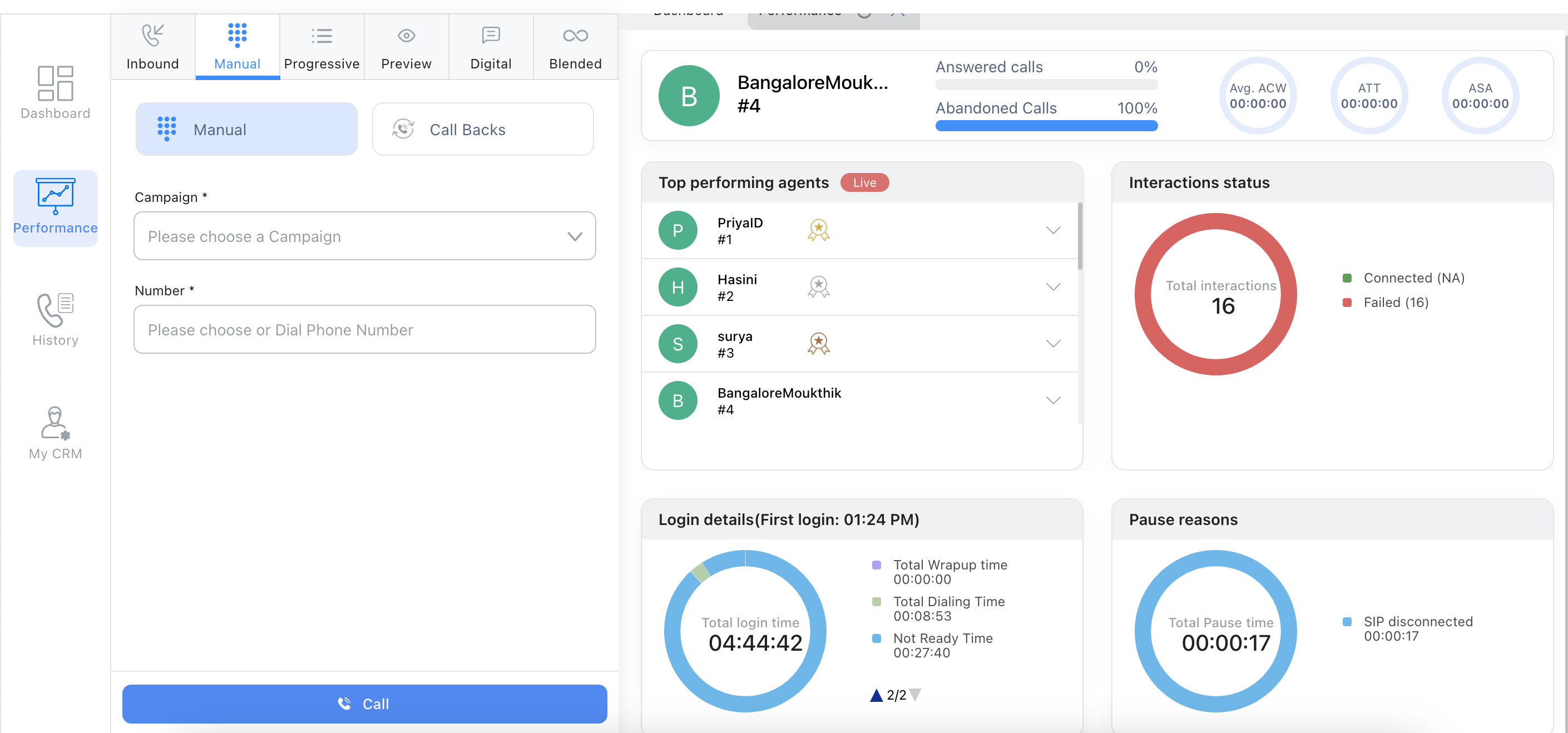
Exception Scenarios & Handling
In case of connectivity issues, agents can use these quick actions:
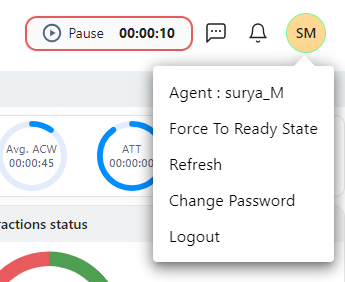
Each of the options serves a specific purpose as outlined below:
- Force to Ready State: Change status from Busy or ACW to Ready.
- Refresh: Re-sync toolbar data.
- Logout: Exit the system safely.
Number Masking
Customer phone numbers can be partially hidden for privacy. This applies to all views in the agent toolbar.
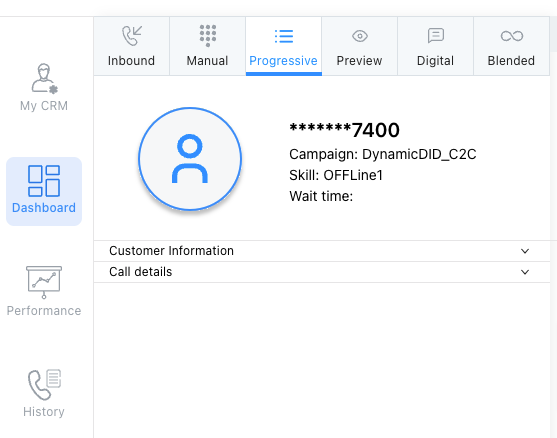
Admin can enable this using the 'Show Customer Number from Last N Numbers' setting under 'Admin Settings'
Examples:
- 0 or -1 → Fully masked
- 4 → Show only last 4 digits
Agent Toolbar Keyboard Shortcuts
Keyboard shortcuts help agents navigate efficiently and support accessibility for visually impaired users. On Mac, use Option instead of Alt.
| Action | Shortcut | Description |
|---|---|---|
| Switch Mode | Alt + M | Switch between different modes (e.g., call, chat, etc.). |
| Accept Call | Alt + A | Accept incoming call. |
| Reject Call | Alt + R | Decline incoming call. |
| Conference | Alt + C | Start a conference call. |
| Transfer | Alt + T | Initiate call transfer. |
| Hold | Alt + H | Place a call on hold |
| Mute | Alt + M | Mute/unmute mic. |
| Keypad | Alt + K | Open/close the dialer keypad. |
| Hangup/Disposition | Alt + D | End call and open disposition. |
| Submit Disposition | Ctrl + S | Submit disposition. |
| Agent to Agent Call | Alt + Shift + A | Open the Agent to Agent Calling window. |
| Performance Tab | Alt + P | Open the performance tab. |
| Outbound Message (on Call) | Alt + Shift + O | Send message while on call. |
| Outbound Message | Alt + O | Send general outbound message. |
| History | Alt + H | View call logs. |
| Notifications | Alt + N | Open notifications panel. |
| Force Ready State | Alt + Shift + R | Force the agent to enter the ready state. |
| Change State to Ready | Alt + Shift + Y | Change agent state to ready. |
| Change State to Pause | Alt + Shift + P | Change agent state to pause and select a pause reason. |
| Audio Settings | Alt + Shift + S | Open audio settings window. |
| Dashboard | Alt + D | Open dashboard. |
Interaction Hub Tab on Agent Toolbar
A new Interaction Hub tab is now available on the Agent Toolbar in desktop view. This includes:
- Active Chats Widget
- Displays all active and incoming chats grouped by channel (WhatsApp, Webchat, SMS, Email, Others).
- Vertical list layout provides better visibility and fewer clicks for navigating between conversations.
- Visible only in Digital or Blended mode.
- The Interaction Hub will not open automatically in case of calls
- The Interaction Hub will open automatically in case of a new chat irrespective of Digital or Blended mode
- For this feature to work - Agents should be assigned to Digital or Blended mode.
- Agent Assist Widget
- Real-time AI assistance during both voice and chat interactions.
- Displays helpful prompts and summaries to improve agent responses.
- Please contact Ozonetel to enable this feature for your account.
- Make sure the agent settings Agent Assist for Chat and Agent assist for voice are enable, for this feature to work.
Watch the video to check how the interaction hub works on the agent toolbar.
Updated 5 months ago
