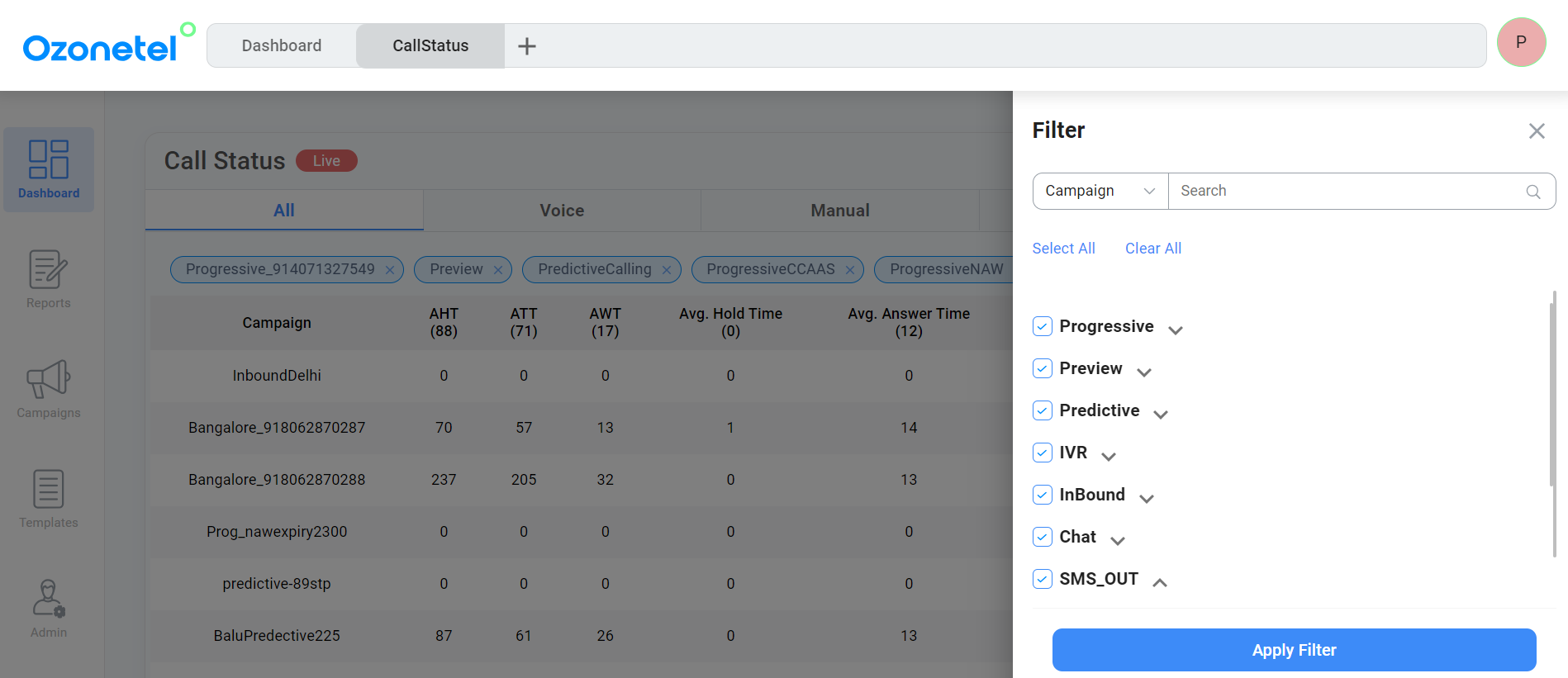Dashboard
The Dashboard provides a real-time, visual overview of your contact center’s performance through charts, graphs, and tables. It allows users to interact with live data—filtering, drilling down into details, and analyzing trends instantly.
Dashboards help you make faster, more informed decisions by highlighting the key metrics that matter most.

Refer to the video tutorial for a walkthrough of the Dashboard section.
The available widgets include:
-
Carousel: With this option, you can add up to five different widgets and easily navigate between them by shuffling through.
Here is a video tutorial that showcases how to use a carousel.
- SLA: This widget presents the current SLA percentage and the designated target SLA for all available skills within the account. Utilize the filter button to choose specific skills for viewing.
- You can also define:
- Answer Duration (in seconds): Calls answered within this time are counted toward SLA.
- Threshold %: Used as a reference line on charts to visualise performance (this doesn’t impact calculations).
- You can also define:
- Call status: This Widget gives the following call status data for the modes such as Voice, Digital, Manual, Preview, and Progressive.
- Average Handle Time
- Avg. Talk Time
- Avg. Hold Time
- Avg. Wrap-up-Time
- Average Answer Time
- Total Calls
- Total Answered
- Total Abandoned
- Active calls
- Queue Counter: This Widget provides the following details for the available skills in the account.
- Call waiting time
- Available agents
- Longest wait time
- Location Queue Counter: This widget provides the following details for the available skills in the account.
- Skill Location
- Skill Details - This field will remain empty if no input is provided on the 'Skill details' field during the Skill configuration process.
- Calls Waiting
- Overall Queue Counter: This widget displays comprehensive details for all skill locations within the account.
- Skill Location
- Skill Details - This field will remain empty if no input is provided on the 'Skill details' field during the Skill configuration process.
- Calls Waiting
- Agent list: This widget provides the following details of the logged-in agents.
- Agent ID
- Agent Name
- Campaign Name
- Call From Skill
- Call Type
- Agent Phone Number
- SIP Location
- Skills
- Customer No.
- Mode
- Hold Time
- State
- Agent Group
- Last Call Status
- Duration
- Admin Actions
- Release
- Logout
- Bargein
- Agent Performance: This widget provides the following data which shows the agent performance
- Agent ID
- Agent
- Skills
- Avg. Hold Time (00:00)
- Total Interactions
- Answered
- Answered %
- Abandoned
- Abandoned %
- AHT (Average Handling Time)
- ASA (Average Speed of Answer)
- ACW (After Call Work)
- Pause Time (00:00)
- Total Idle Time (00:00)
- Agent State Counter This widget tells the agent state count (whether it's a ready / Busy / paused state ) across all the modes available (Eg, Manual, preview, progressive, Blended)
- Hourly Call Summary: This widget offers a graphical representation of call volume (including Total Interactions, Answered Calls, and Unanswered Calls) over time.
- Skill Summary: This widget provides data only for Inbound campaigns and offers the following insights for the available skills in the account.
- Skill
- Total Calls
- Skill Queues
- Total Agents
- Calls per Agents
- Longest Call in Queue
- Answered Calls %
- Abandoned
- SLA%
- ATT
- AWT
- ASA%
- AHT
- Agent Disconnect
- Agent Disconnect %
- Agent Staffed
- Top Disposition: This widget presents data regarding the most frequently used dispositions and the frequency of their usage.
- Live Calls This widget displays the following data for all ongoing live calls.
- Agent Name
- UCID
- Campaign name
- Customer number
- Customer status
- Agent status
- Pacing: This widget presents a comparison of Calls and Campaigns data. This functionality is specifically designed for Predictive campaigns.
- Drop Ration: This widget showcases the Current and Expected Drop Ratio percentages for all Predictive Campaigns.
- Data Summary: This widget provides the following data for the campaigns available in the account.
- Campaign: The campaign Name
- Total Calls: How many calls the campaign handled.
- Lead Update Latency: Distribution of records by the time elapsed (in minutes) between lead creation and its most recent update in the campaign data. Values are grouped into predefined buckets (for example, 0–3 minutes, 3–5 minutes, etc.) to help you gauge how quickly leads are being processed.
- 0-3, 3-5, 5-10, 10-15, 15-30, 30-60, and above 60 min.
- Agent List V2 This displays the following data for the logged-in agents
- Agent Id
- Agent Name
- Campaign Name
- Call Type
- Customer No.
- Hold Time
- Agent Phone No.
- SIP Location
- Mode
- Skills
- Last Call
- State
- Duration
- Details (Agent details for the current day)
- First Login Time
- Total idle time
- Total login duration
- Total pause time
- Total talk time
- Total wrapup time
- Answer rate (From the first login to the present time)
- Comparative Call Trends: This widget provides call volume data over time for comparison.
- Outbound Campaign Status: This widget displays data on interaction call volumes for different campaigns, including:
- Upload
- Success
- Failed
- Pending
- Expired
- Limit Exceeded
- Hourly Digital Summary: This widget displays the chat volume on an hourly basis, showing key statistics like Total Conversations, Connected Chats, and Abandoned Chats.
- Digital Status: This widget offers the following data for the ongoing chats within the account.
- Session ID
- Campaign Name
- Skill
- Agent ID
- Agent Name
- State
- Email ID
- Phone
- UUI
- Duration
- Channel
- Action
- Transcript (Shows agent and customer transcript)
- End Chat
- Channel Status Digital: This widget displays the following live information for different channels, such as WhatsApp, Web Chat, and SMS.
- Total Session Time
- Average First Response Time
- Average Response Time
- Average Session Time
- Total Conversations
- Total Connected
- Total Abandoned
- Agent Performance Digital: This widget provides agents' real-time chat performance metrics, featuring the following data points. You can customize the data view by filtering it according to campaigns, skills, or groups.
- Agent ID
- Agent
- Skills
- Total Conversations
- Total Connected
- Total Abandoned
- Total Session Time
- Avg. Session Time
- Avg. Response Time
- Skill Summary Digital: This widget provides the following data for the WhatsApp, Web Chat, and SMS channels.
- Skills
- Total Conversations
- Total Agents
- Conversation per Agents
- Longest Conversation Time
- Total Connected
- Total Connected %
- Total Abandoned
- Total Abandoned %
- CPaaS Call Status: This widget is applicable when using our KooKoo (CPaaS) APIs for making calls. It provides call data, including:
- Total Calls
- Total Answered Calls
- Total Unanswered Calls
- % Connectivity
- Live Calls
- Performance Metrics: This widget provides an in-depth analysis of your account's performance, covering both calls and chat conversations. You can filter the data by campaign, skill, and agent group. Key metrics include:
- Avg. Wait Time
- Calls/Agent and Chats/Agent
- Avg. Handling Time
- Avg. Wrapup Time
- SLA %
- Calls in queue / Chats in queue
- Wrapup Time Exceeded
- Call Connection Ratio
- Agent Disconnect %
- Agent Disconnect Calls
- Abandoned Calls/Chats
- Abandoned Calls/Chats %
- Avg. Speed to Answer
- Avg. Talk Time (Calls/Chats)
- Activity Log: This widget offers a detailed analysis of agent activity, including a continuous data feed and a summary of their interactions. You can filter the data by agent name. The tabs include:
- All - Covers all agents' logs.
- Hold - Logs of agents on hold.
- ACW - Logs of agents in After Call Work.
- Busy - Logs of agents marked as busy.
- Break - Logs of agents on break.
- Interaction Queues: This widget provides live queue updates for customer interactions, including both calls and digital (chat) conversations. It offers detailed information for both skill-wise and agent-wise queues.
- Call Queues
- Skill-wise queues
- Skill
- Campaign
- Caller Number
- Duration
- Agent-wise queues
- Agent
- Skill
- Campaign
- Caller Number
- Duration
- Skill-wise queues
- Digital Queues: The widget provides similar data for digital interactions, ensuring comprehensive and live information for your analytics.
- Call Queues
- Interaction Trend: This widget provides live trends for calls and chats in your account, offering valuable analytics. It displays real-time data for inbound, outbound, and digital channels separately, all within the same day.
- You can filter the data by:
- Campaigns
- Skill
- Groups
- Time Period (within the same day)
- You can filter the data by:
- Hunting Status (Offline Agents): The widget provides the call data of the offline agents tagged in your account. The widget includes:
- Phone Name
- Phone Number
- State
- Since
- UCID
- Contact
- Admin Action
Filters
Note:In all widgets, campaigns can be filtered by group. A maximum of 50 filters can be applied.
Updated 5 months ago