WhatsApp Switch Board in CloudAgent
Currently, this feature is accessible only on in-ccaas.ozonetel.com & ccaas.ozonetel.com instances.
With the WhatsApp Switch Board feature in CloudAgent, agents can receive messages even after office hours, even when they are not logged into the CloudAgent toolbar. This means that customers can continue to reach out and get assistance even outside of regular business hours. Agents can receive WhatsApp messages on their configured mobile number. In addition, administrators can generate performance reports
for agents and campaign productivity reports based on the WhatsApp campaign.
Admin checkpoints
- Enable the "Switch Board" option: Admin has to enable the “Switch Board” option in the campaign setting to activate this feature.
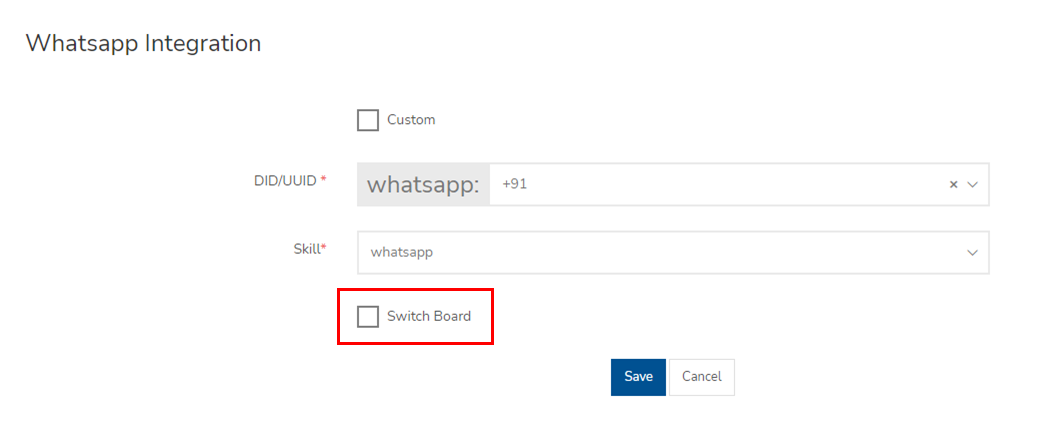
- Configure Agent ID as phone number: When configuring agents, the Agent ID must be their existing WhatsApp number. This ensures that they can access customer conversations via WhatsApp Business API.
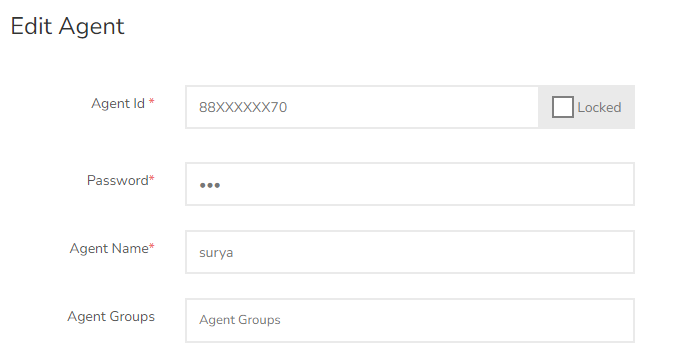
- Phone number and Agent ID must match: It is crucial that the phone number used to log in matches the Agent ID. This ensures that only authorized agents can access the system and handle customer conversations.
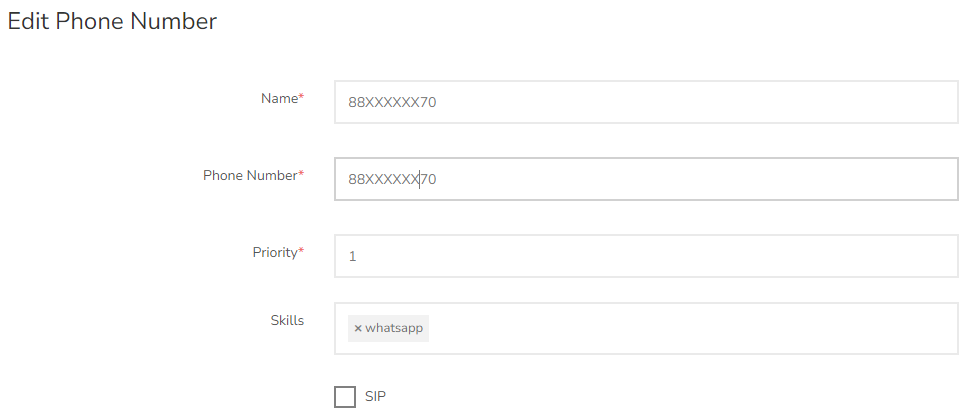
How to access the feature:
To virtually log in to the WhatsApp chat, an agent needs to follow these steps:
- Send a message to the DID using the phone number associated with your Agent ID.
- You will receive a reply with two options: "Login" and "Logout".
- Click on the "Login" button to log into the system.
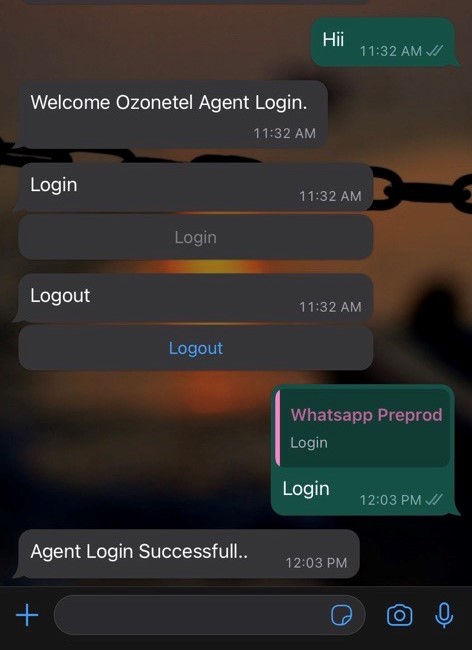
- Agent gets logged in successfully and his status will be “IDLE”
- When a customer sends a message to the DID, agent gets a message saying “Say Hi to connect with a customer”.
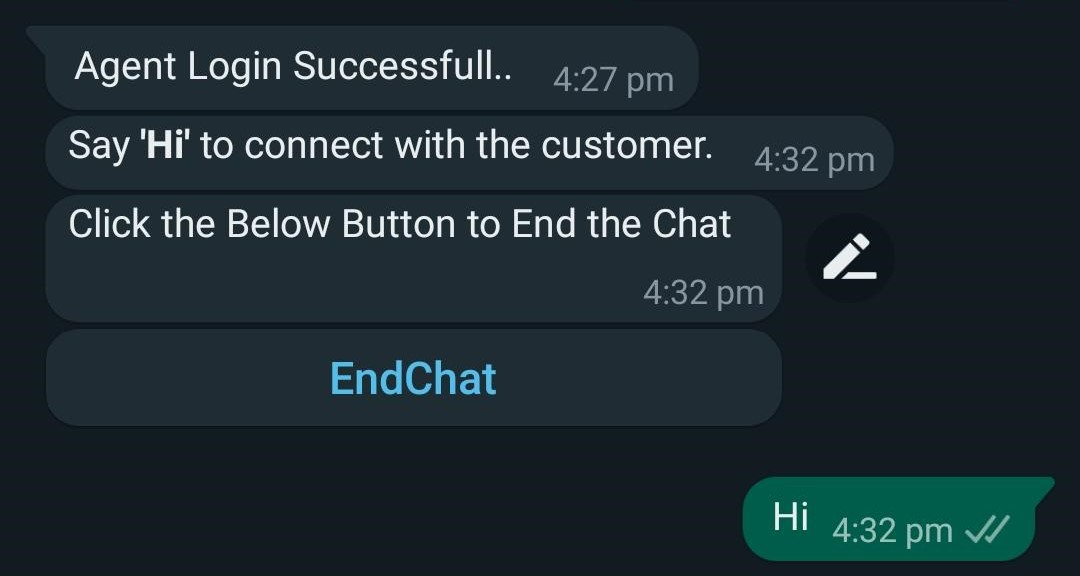
- As soon as the agent sends “Hi” message, he gets connected with the customer.
- After the conversation is complete, click on the "EndChat" button to close the chat and the Agent becomes IDlE again.
- Agent needs to click on the “Logout’ Button (received along with the “Login” button) to completely log off from the system.
Admins can force logout or release agents from the system, which triggers a message to the agent saying "Chat disconnected" to inform the agents of the logout.
Where to check the reports:
To monitor agent status and view reports, admins can use the following reports:
- Digital Detail Report: Useful to get the live reports for the current day such as Start time, End time, Channel, Campaign, Transcript, etc.
To access this report, log in to the “Dashboard” and go to Reports > Digital Detail Report. - WhatsApp Digital Report: Useful to get the historic reports for the past days. Such as Message ID, User Phone Number, and Time.
To access this report, log in to the Reports and go to Digital > WhatsApp Digital Report.
Updated 11 months ago
