Integration with Zendesk Sell
This guide explains how to integrate CloudAgent with Zendesk Sell, enabling seamless calling workflows and automatic call log generation for your team.
Technical Prerequisites
- Zendesk Sell Account
- Admin privileges to install private apps or OAuth tokens.
- Supported Versions
- Latest Zendesk Sell SaaS.
- Browsers Supported
- Preferably Chrome and Edge.
- Permissions Required
- Sell Admin role to install the CloudAgent app.
Core Features & Behaviors
Feature | Description |
|---|---|
Click to Call | Standard CTI Click-to-Call (C2C) – Agents can initiate outbound calls directly from the Zendesk Sell interface using the integrated click-to-call option. |
Screen Pop | When a call connects to the agent, CloudAgent searches Zendesk using the customer’s phone number. • If a match is found, a ticket is created and opened. • The search logic and screen pop behavior are managed by the integrated CTI layout and app settings. |
Call Creation/Update | A new call is created when the call gets connected. • If call creation fails (e.g., due to any request/response issue), CloudAgent will retry at later events such as agent busy, call drop, or disposition. |
App Installation Steps
-
Log in to your Zendesk account.
-
Go to the Sales page.
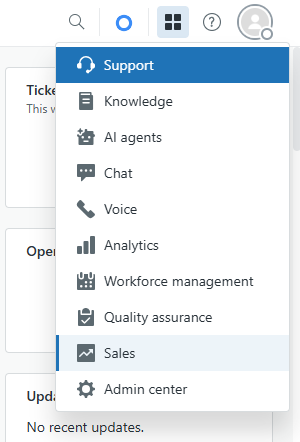
-
Navigate to: Settings → Integrations → Apps.
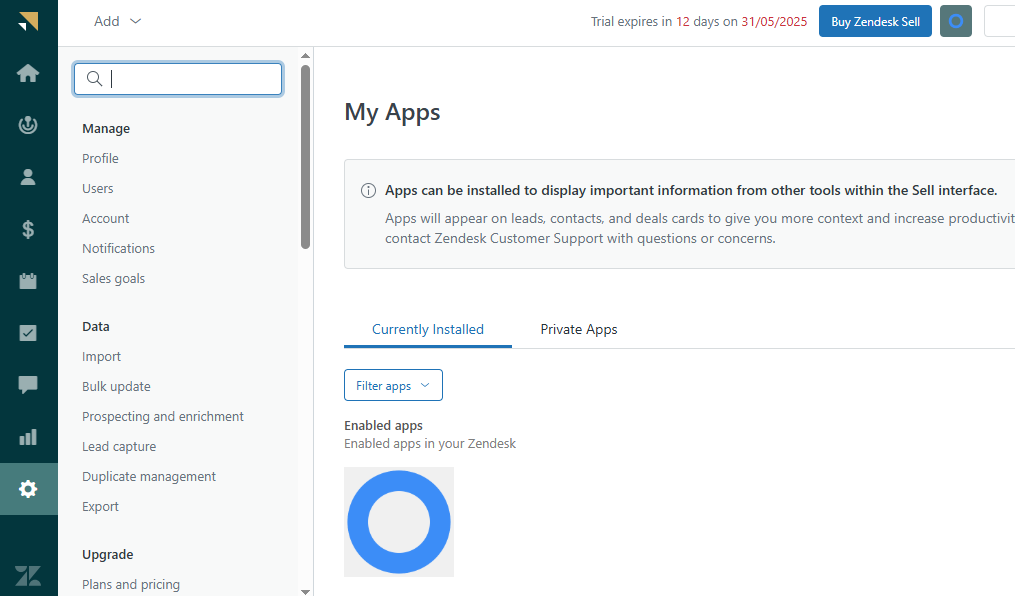
-
Click on Upload Private App.
-
Upload the App:
-
Provide a name for the app.
-
Upload the .zip file from Ozonetel. (Access the file here)
-
Click Upload to proceed.
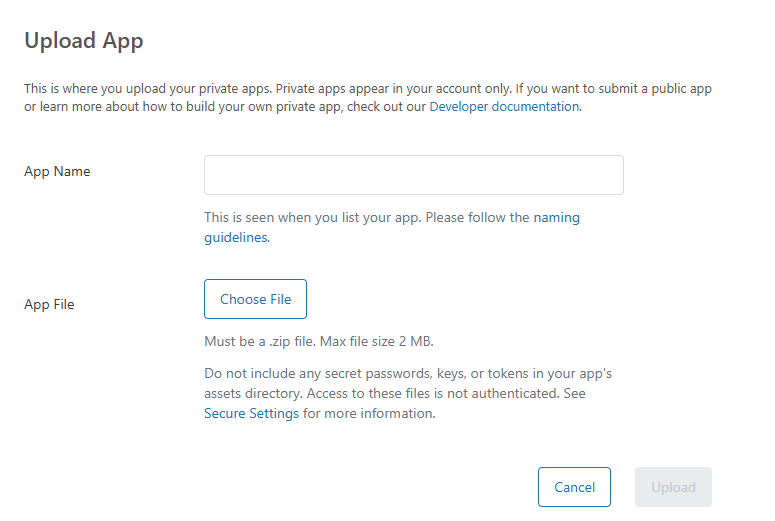
-
-
Configure App Settings:
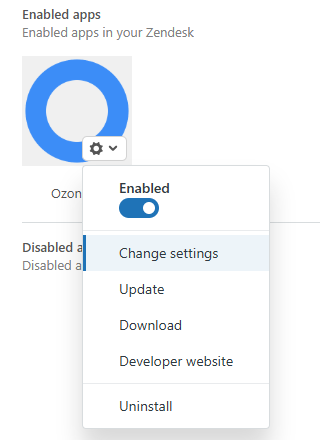
-
Set the App Title.
-
Enter the CloudAgent Toolbar URL.
-
Choose the call types for which Zendesk logs should be created (e.g., all inbound, manual calls).
-
Specify the toolbar height and width for proper display.
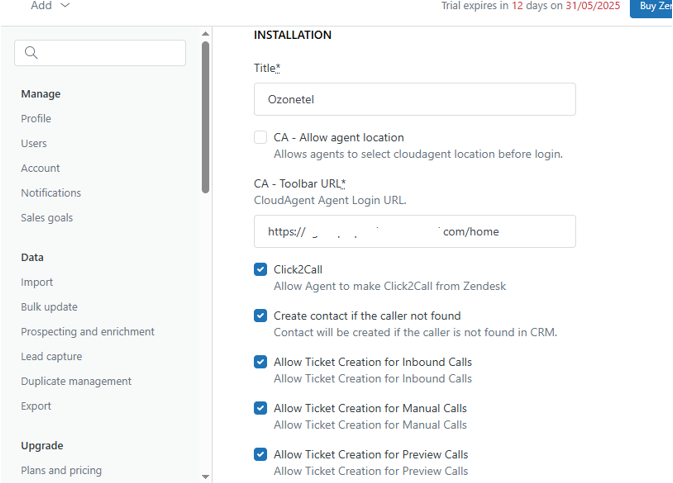
-
-
After configuration, the CloudAgent icon will appear in the top menu bar.

-
Agents can now log in to the CloudAgent toolbar within Zendesk Sell and start making or receiving calls.
-
All call logs will be available on the Reports page for tracking and analysis.
Also, watch the video for a quick walkthrough of the same.
Updated 6 months ago
