Handling Chat / Digital channels
All Digital channels are consolidated under the Chat option for agents, regardless of the customer's entry point (SMS, Webchat, WhatsApp, Twitter, or Facebook). Agents handle multiple sessions concurrently, but the chat interface is distinct.
- During a chat, agent messages appear on the right and customer messages on the left.
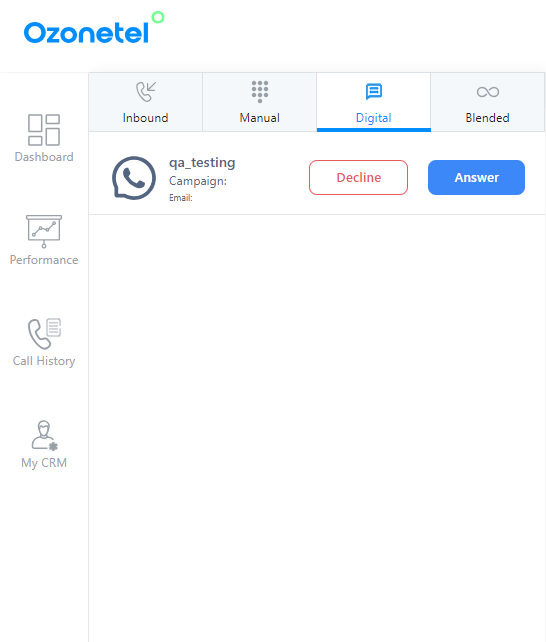
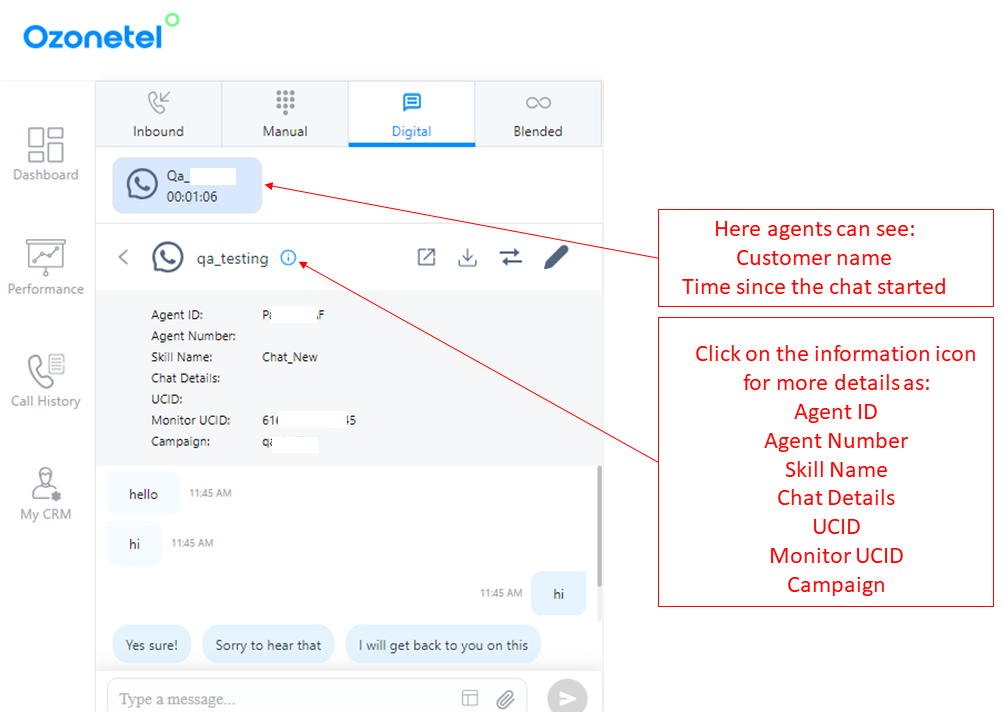
- When another customer contacts the agent, a pop-up notification appears.
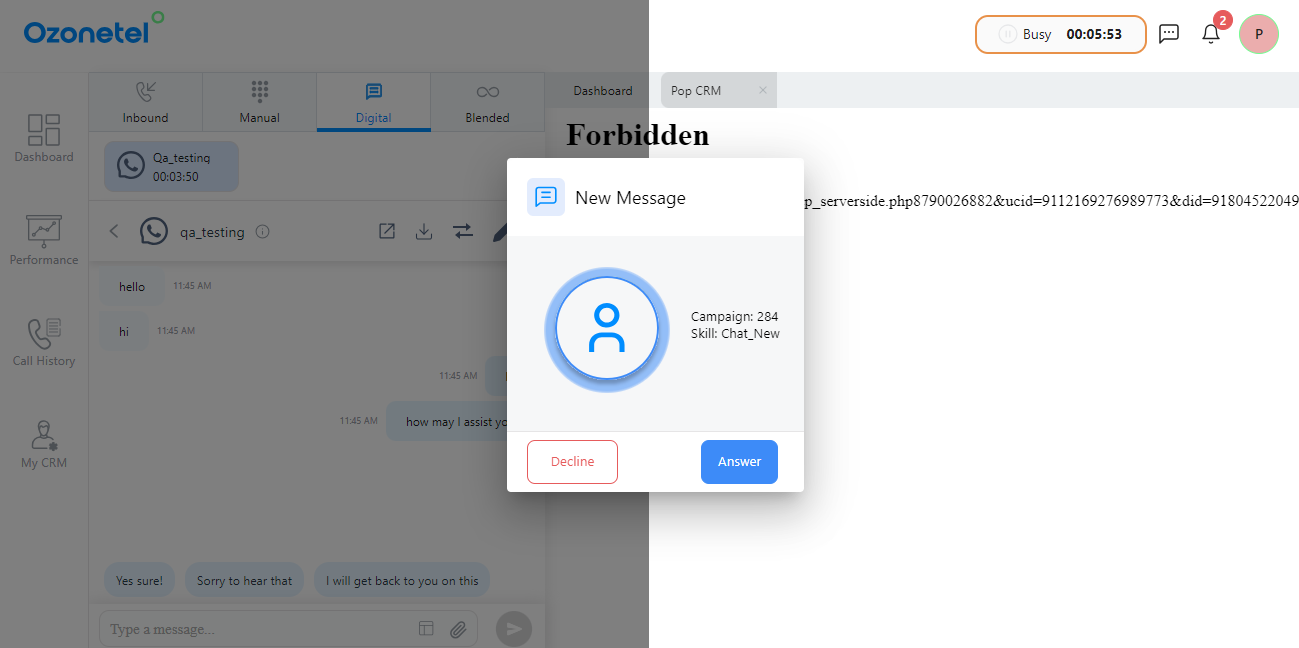
-
Incoming chats from multiple customers are organized as depicted below:
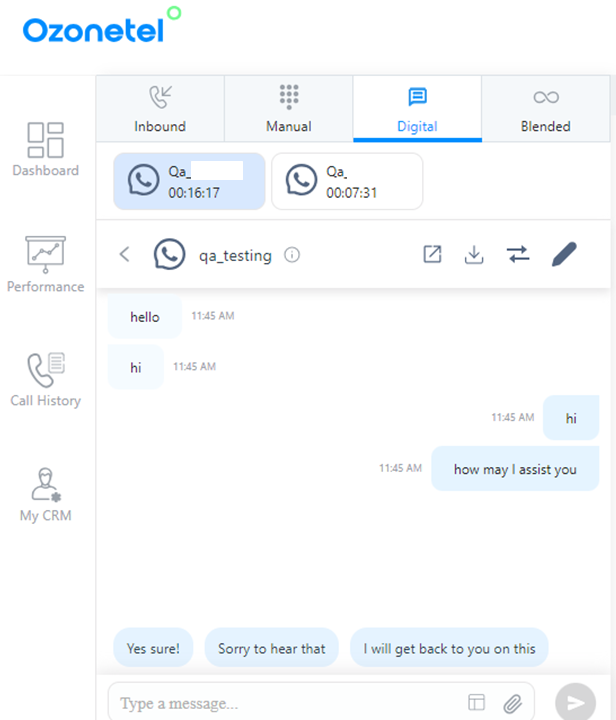
Note: Agents receive chat transcripts that include previous interactions, aiding context is accessible only on in-ccaas.ozonetel.com & ccaas.ozonetel.com instances.
Chat screen highlights:
- Active chat is BLUE.
- Customer chats display first letter of the name.
- Customer chat is left, agent is on the right.
- DISPOSE text turns BLUE if customer ends chat.
An agent can go on break while still on chat with customers, ensuring they do not receive any new chats from Digital during this time. This feature ensures that the agent will not be assigned additional chats from Digital while on break.
For any inbound WhatsApp message, the Agent Toolbar displays the last outbound template sent, based on campaign name. Helps agents quickly get context of recent WhatsApp outreach, so responses are aligned and personalized.
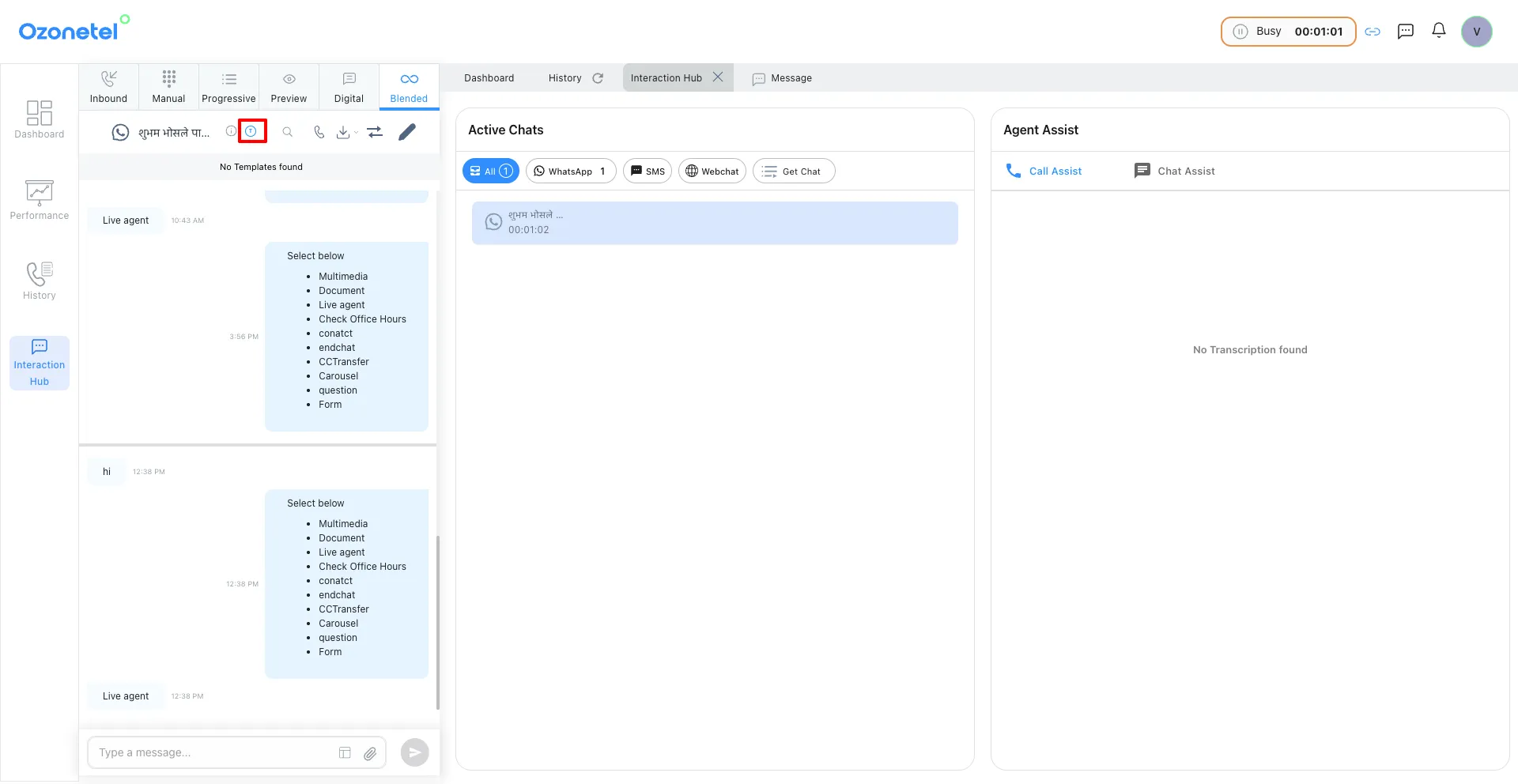
Sticky agent in WhatsApp Outbound
The system consistently pairs an agent with a customer for future interactions.
- After an agent starts a chat, they remain the main contact for that customer.
- If the agent is free, the customer connects to them immediately.
- If the agent is busy, the customer waits in line following fallback rules until the agent is available. This ensures efficient customer service while considering the agent's availability.
This feature can be enabled in the Admin Settings (see).
Outbound SMS
- Agents can send outbound SMS, MMS, and WhatsApp messages from the agent toolbar. Take into account the following aspects regarding this functionality:
-
WhatsApp, SMS, and MMS communication can be managed using multiple campaigns, and agents can select the desired campaign from the available list.
-
Agents have access to the Templates configured for the account, which they can utilize when communicating with customers.
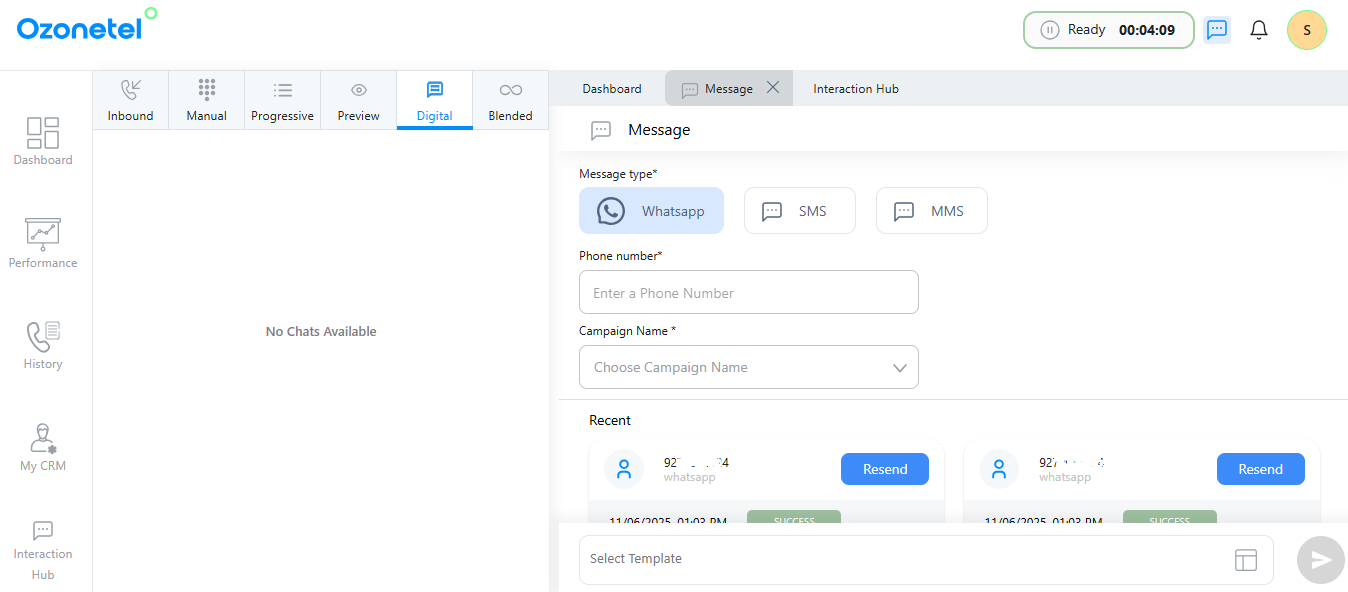
-
- The agents will be able to see the last 20 chats (including chats from the current and previous days) in the ‘Chat History’ tab on the screen pop so that the agent can have a reference of the chat information along with the transcript as shown below.
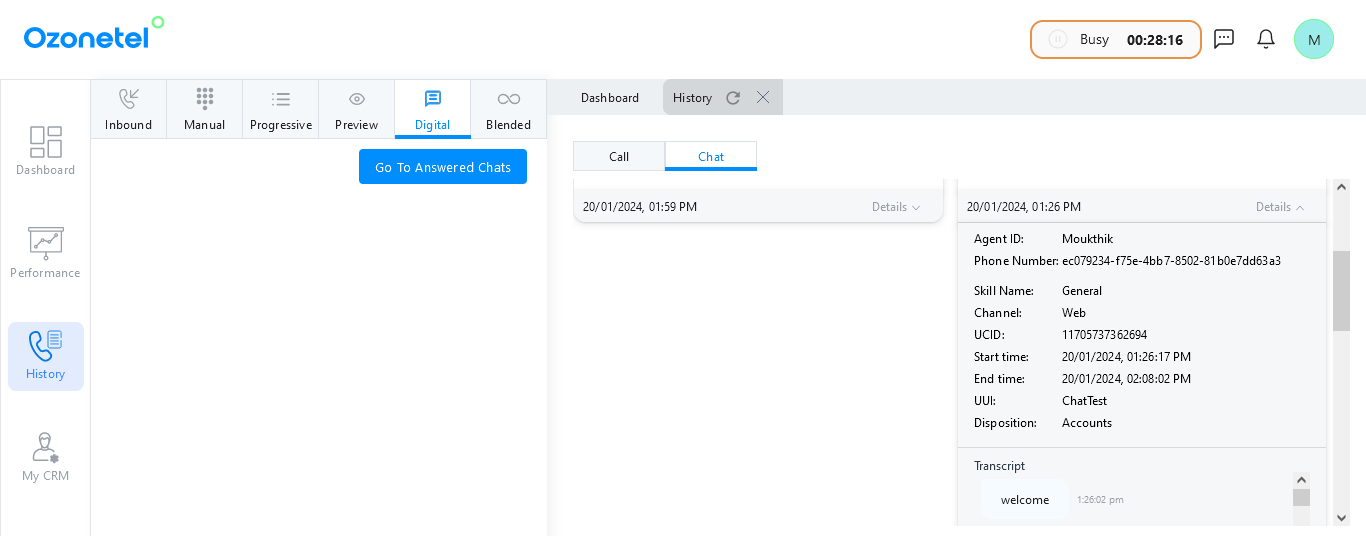
-
On the dashboard, agents can view the last 6 outbound chat histories, which include chats from the current and previous days.
-
The chat history contains metadata for the last 6 outbound messages, including:
- Customer number
- Timestamp
- Template
- Message
-
Agents can send follow-up messages by clicking the Resend button, and get the latest status (e.g., sent, delivered, failed) using the Get Status option.
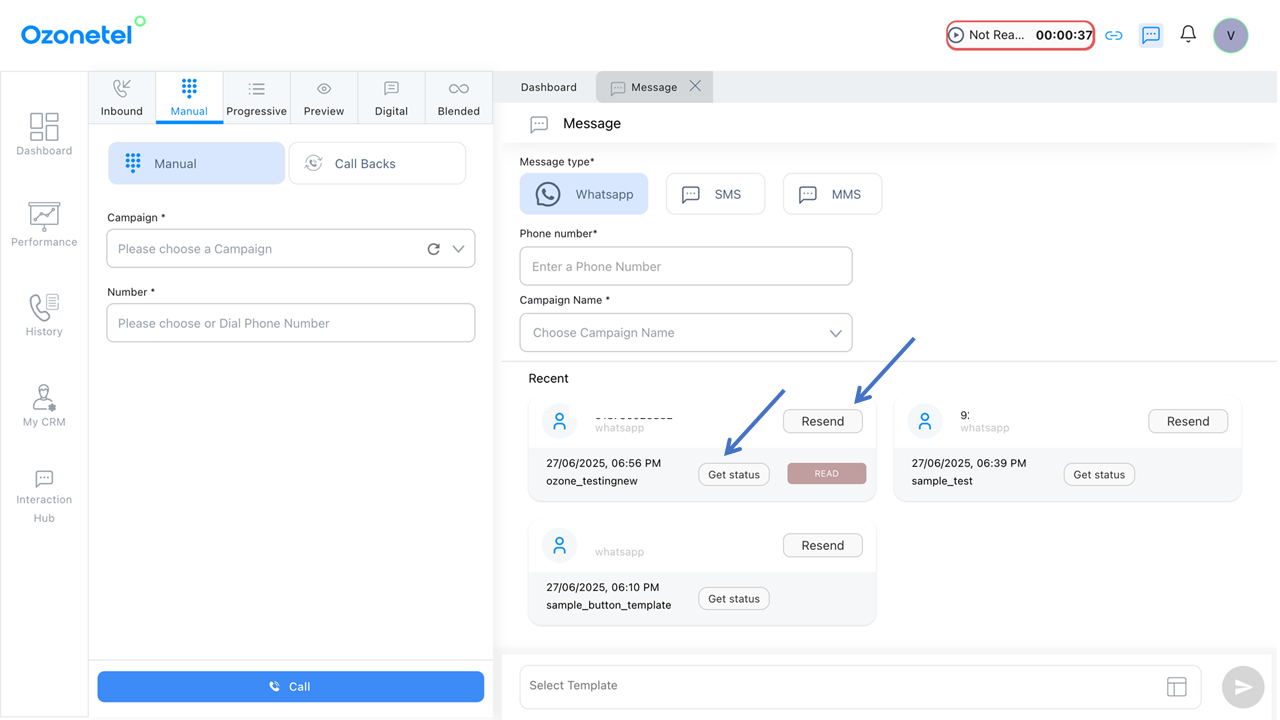
-
You can see the last 5-day chat history on the agent toolbar chat window.
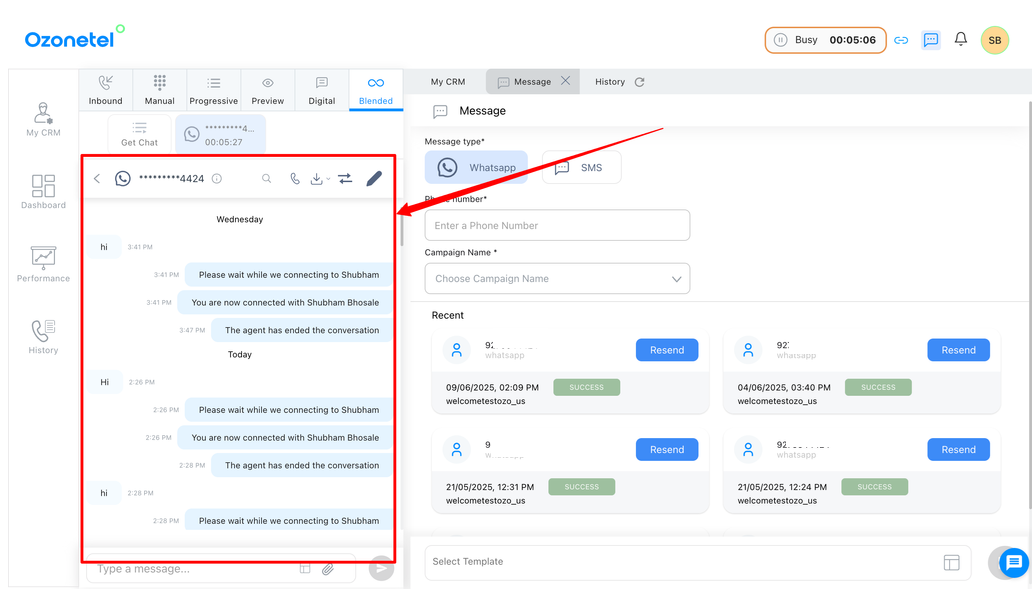
Enhance your replies
As an agent, you can improve or rephrase your responses to customers using the toolbar button. This feature provides system-generated suggestions to help you craft more professional, polished, and grammatically accurate replies to customer queries.
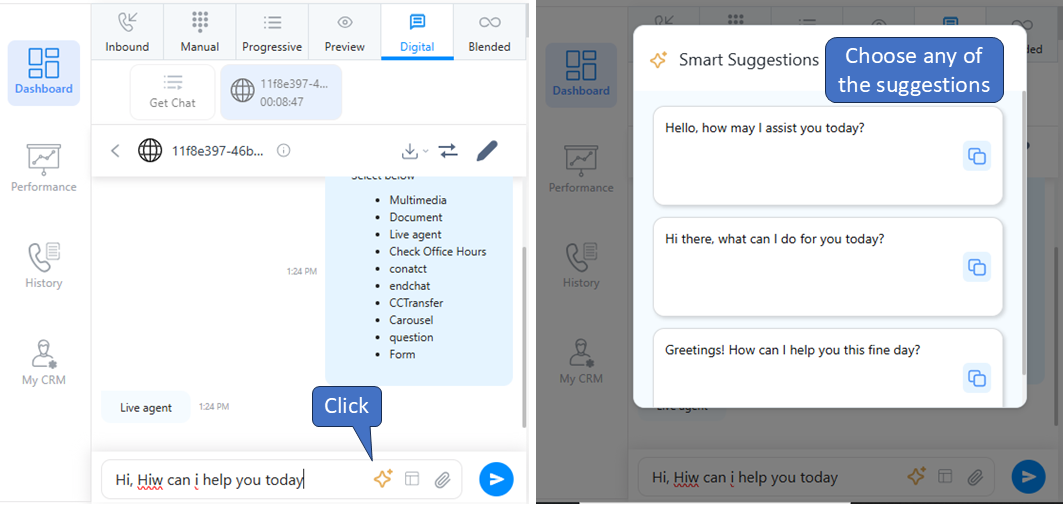
Disposition Suggestions
When the feature is enabled, agents can benefit from the following:
Disposition Suggestions:
- Suggestions appear below the disposition code field.
- Clicking on a suggestion automatically copies it to the disposition code field.
- Up to 3 disposition suggestions are provided.
Summary Suggestions:
- A summary is displayed in the comment field.
- The summary can be edited or copied directly for convenience.
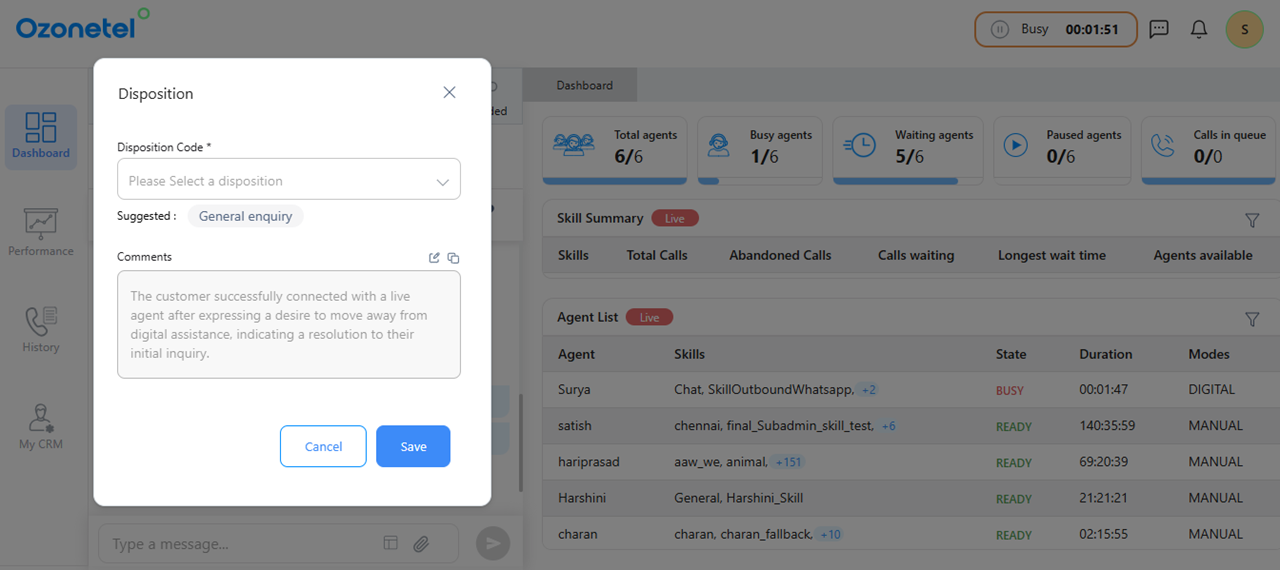
Updated 5 months ago
