Integration with FreshSales
This support article provides a detailed guide on how to seamlessly integrate CloudAgent with FreshSales CRM
Technical Prerequisites
- Freshsales Account
- Admin privileges to install private apps or configure API keys.
- Browser Support
- Preferably Chrome and Edge.
- Permissions Required
- Freshsales Admin role for app installation and OAuth setup.
Core Features & Behaviors
Feature | Description |
|---|---|
Click to Call | Standard CTI Click-to-Call (C2C) |
Screen Pop | When a call connects to the agent, CloudAgent searches Freshsales using the customer’s phone number. • If a match is found, a ticket is created and opened for the agent. • Search behavior is determined by Freshsales app settings and CTI layout. |
Call Log Creation/Update | When the call connects to the agent, a ticket (call log) is created based on the integration settings in the CloudAgent portal and Freshsales app. • If ticket creation fails (due to request/response issues or field mapping errors), the system will retry on the next event triggers like agent busy, call drop, or disposition. • Once created, the ticket is updated with relevant call details during subsequent events. |
Installation of Cloud Agent app
- Login to the FreshSales account
- Click on the settings icon on the left navigation & select 'Admin Settings' as shown below.
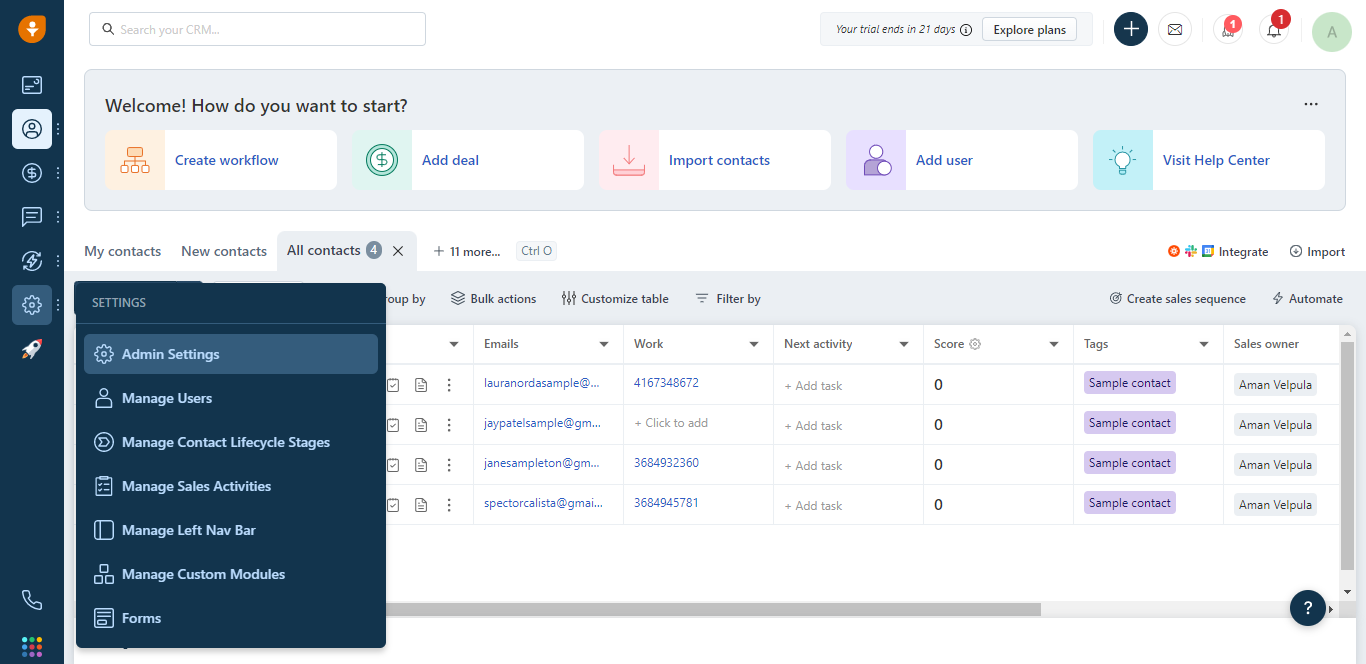
- On the Admin Settings page, search for 'marketplace' and select 'Marketplace for CRM' app as shown below
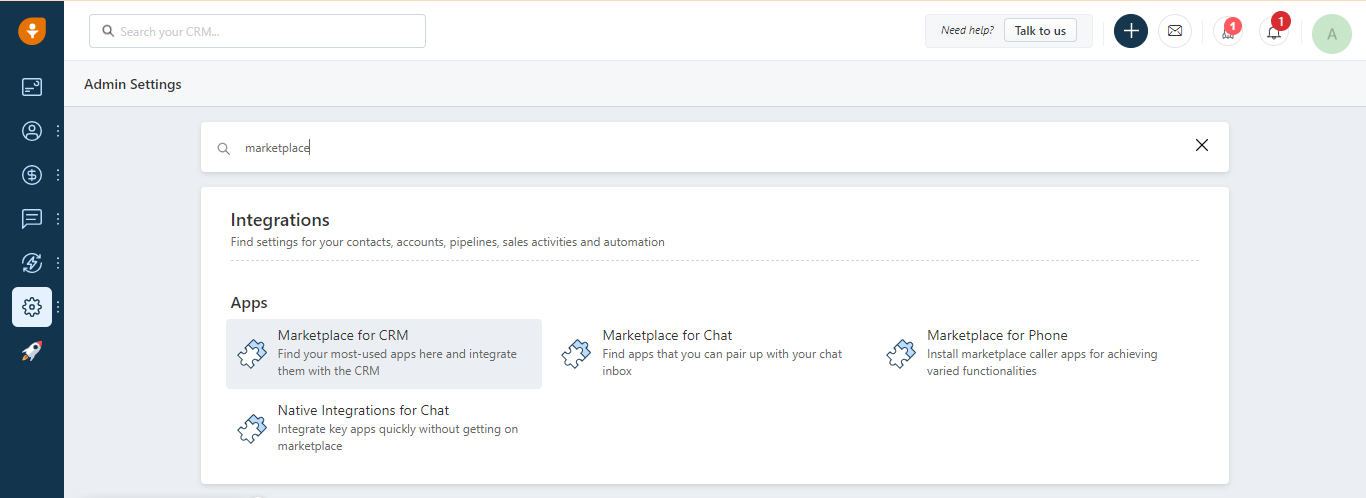
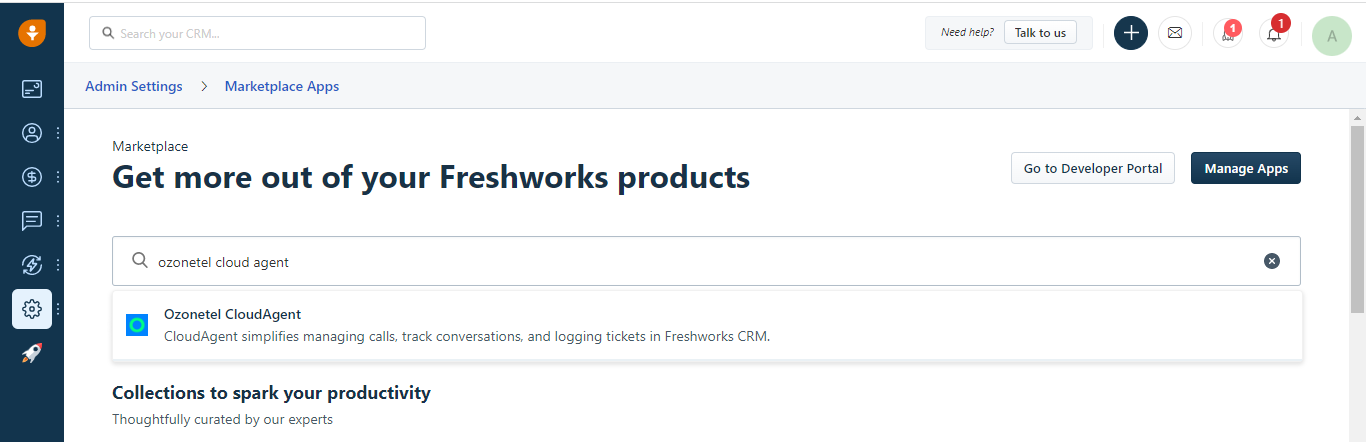
- Search for 'Ozonetel CloudAgent' in the marketplace apps as shown below
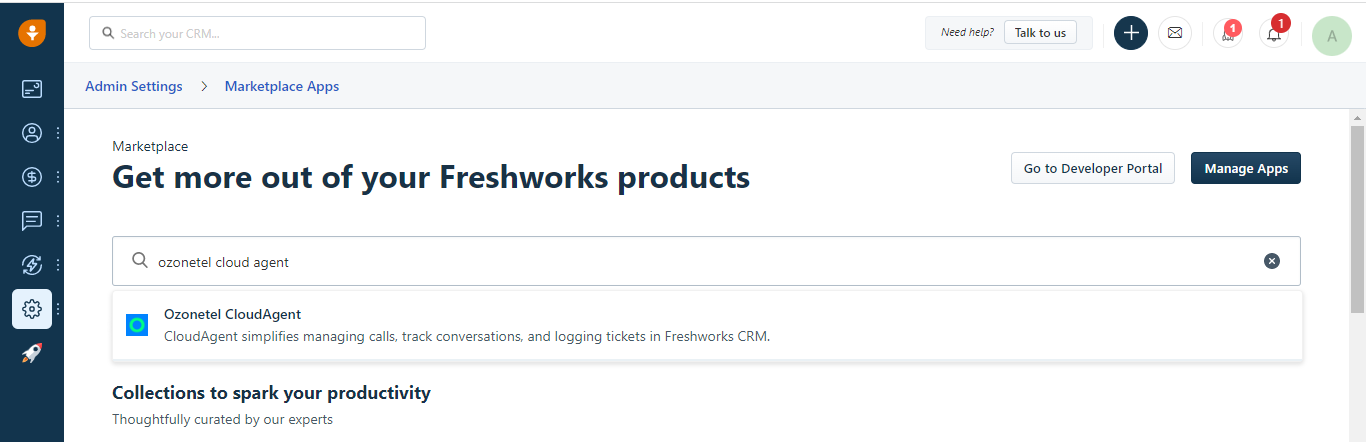
-
Find the 'Ozonetel CloudAgent' app and Click on 'Install'
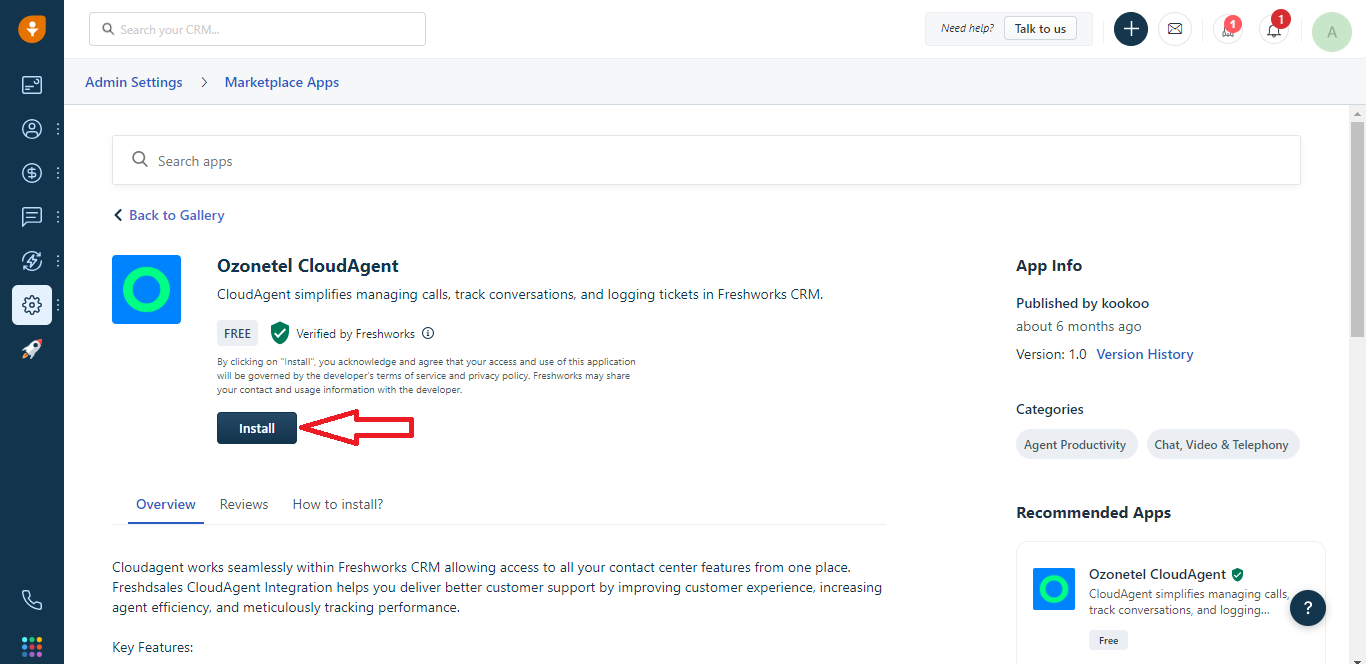
- Input the API key in the Ozonetel CloudAgent settings page
- Note: Follow the detailed 'Steps to get the API Key' section (last section below)
- Input the API key in the Ozonetel CloudAgent settings page
-
The Ozonetel CloudAgent app is seen on the left navigation after successful installation (as shown below)
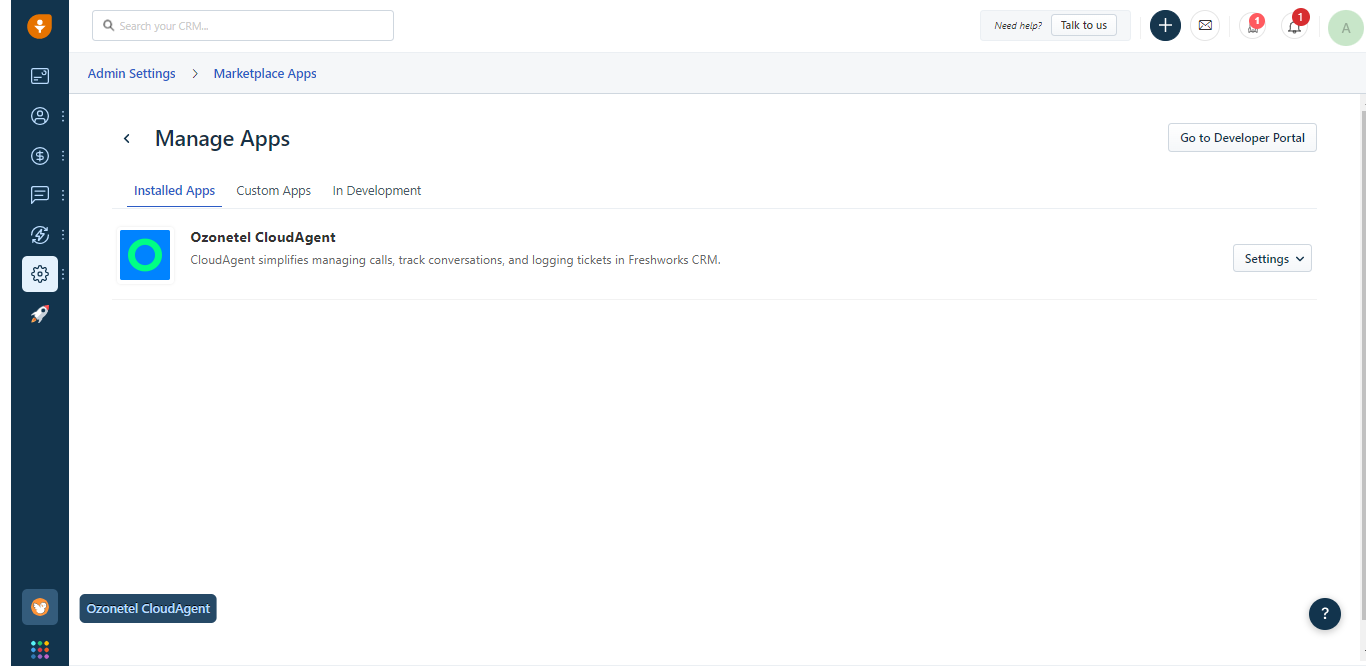
- To customise the Ozonetel CloudAgent app, go to Admin Settings
- Select 'Marketplace for CRM' apps and click on Manage apps
- Select 'Go to Developer Portal' and click on 'New App'
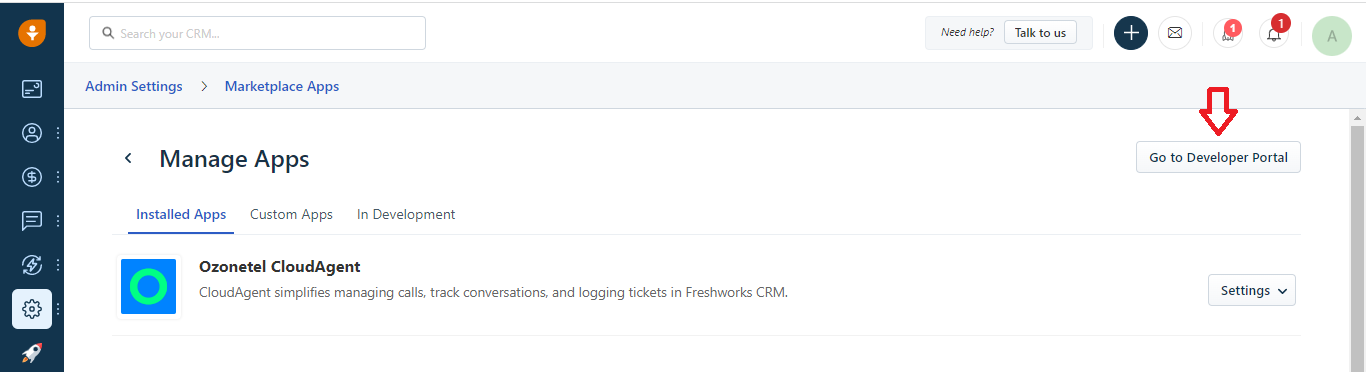
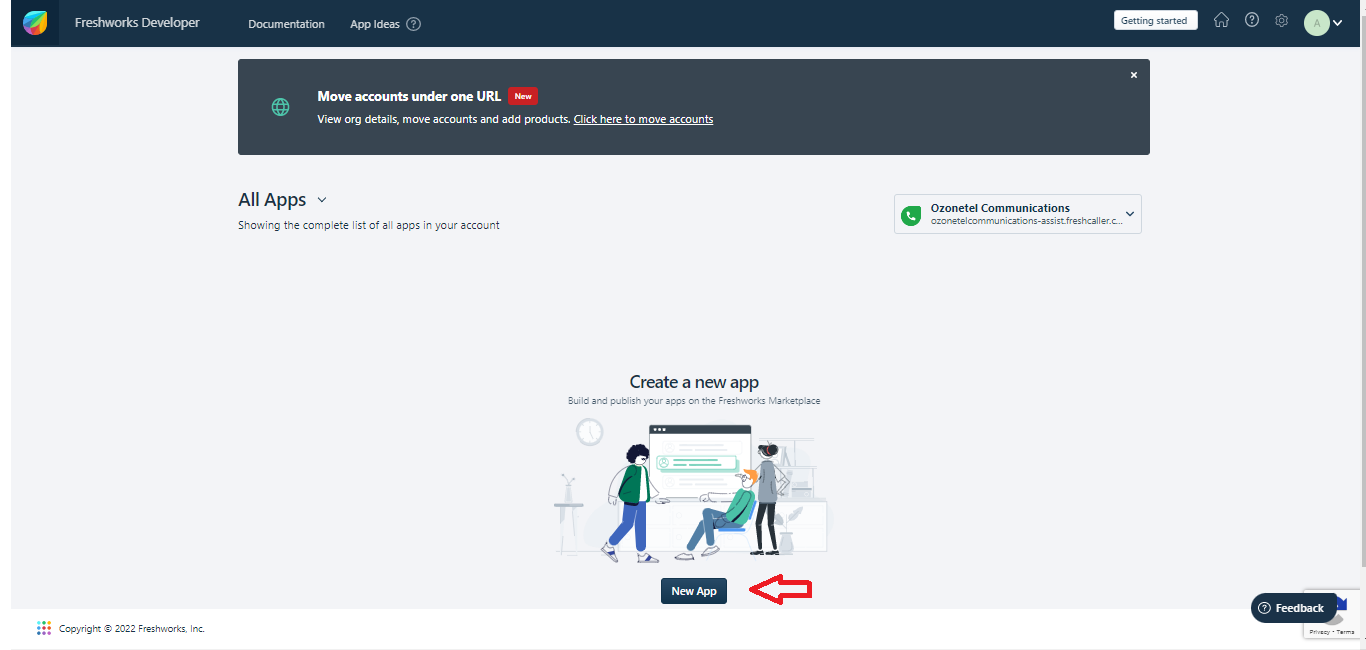
- Select 'Custom App' and provide a name for the app
- Upload the zip file provided by Ozonetel and click 'Proceed'
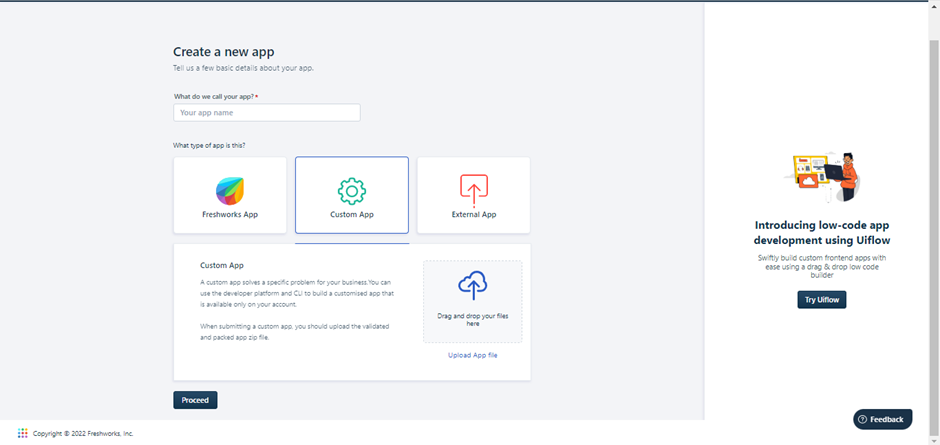
- Upload the zip file provided by Ozonetel and click 'Proceed'
Steps to get the API Key
- Click on profile picture on the top right corner and click on 'Settings'
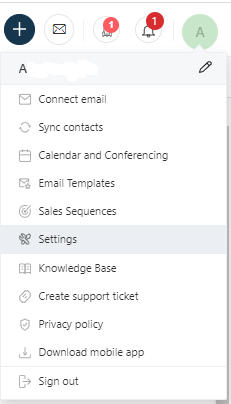
- Select the 'API Settings' tab on the Settings page
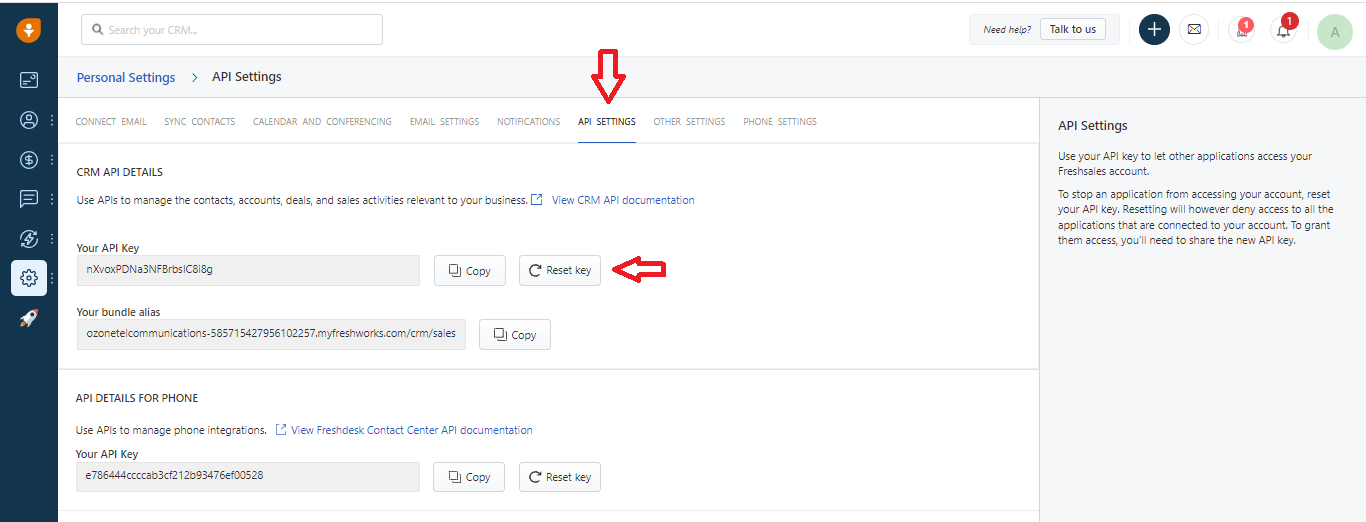
- Copy the API key fro the CRM API Details section
Updated 7 months ago
