Call Detail Reports
The Call Details report offers a comprehensive view of each call's metrics, including duration, campaign name, dynamic DID number, and more. It's intended for supervisors to track agent performance in the contact center. Generating the report allows supervisors to get a clearer picture of agent performance on calls and find ways to improve.
Utilize the search field at the top for quick access to specific data. You have the option to search using:
- Caller ID
- Call ID
- UUI (Note: A maximum of 500 characters can be searched)
Utilize the Date filter located next to the Search button to refine your data. You can filter data for:
- Yesterday
- Last 7 Days
- Custom (Enter the desired start and end dates to customize your filter)
Utilize the Filter option to refine your data. You can filter data by the following criteria:
-
Agent Name
-
Campaign Name
-
Location
-
Phone Name
-
Skill
-
Disposition
-
Transfered
-
Call Event
-
Call Type
-
Status
-
Campaign Type
-
Duration (in sec)
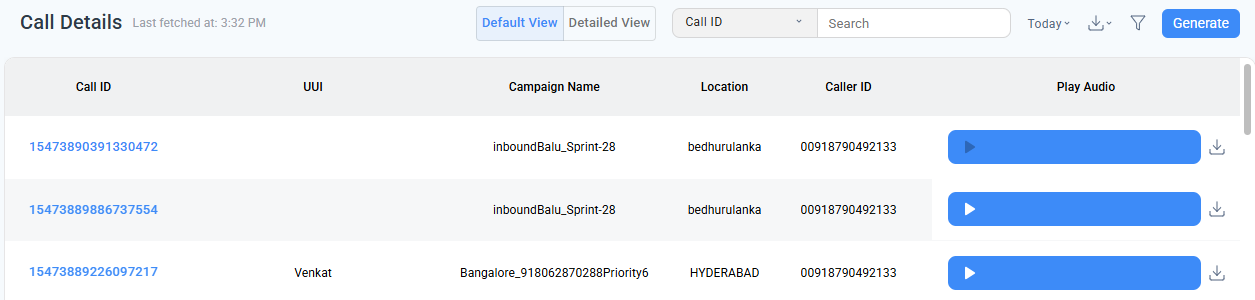
Legacy Option
The Legacy switch is beneficial for former CloudAgent users (http://10.1.2.84:8080/AdminPortal/mainMenu.html) who have transitioned to the new CloudAgent platform (https://in-ccaas.ozonetel.com/) OR (https://cloudagent.ozonetel.com/login). If you need to retrieve your old data, enable the Legacy button and generate the data as needed.

Instructions on how to generate it are available by clickinghere.
Video Recording URL
Admins can view agents' screen recordings through the Video Recording URL column in the Call Details (CDR) report. To ensure this feature works, the Screen Recording option must be enabled for the agent. To do this, follow these steps:
- Log in as an Admin.
- Go to the Admin tab.
- Select People and then Agents.
- On the agent’s edit page, enable the Screen Recording option.
Updated 8 months ago
