Integration with FreshDesk
This support article provides a detailed guide on how to seamlessly integrate CloudAgent with FreshDesk
Technical Prerequisites
- Freshdesk Account
- Admin rights to install private apps or API keys.
- Browser Support
- Preferably Chrome and Edge
- Permissions Required
- Freshdesk Admin role for app installation and scope granting.
Core Features & Behaviors
Feature | Description |
|---|---|
Click to Call | Standard CTI Click-to-Call (C2C) |
Screen Pop | When a call is connected to the agent, CloudAgent searches for the customer using the phone number. • If a matching record is found, a new ticket is created and opened in FreshDesk. • This ensures agents have immediate context to respond efficiently. |
Ticket Creation/Updation | • Upon connection, CloudAgent attempts to create a ticket based on the settings configured in both the CloudAgent portal and FreshDesk app settings. • If ticket creation fails (due to request/response errors or missing field mappings), CloudAgent retries ticket creation on subsequent call events like busy agent, call drop, or disposition. • Once the ticket is successfully created, all relevant fields are updated automatically on subsequent events based on integration configuration. |
Installation of the CloudAgent app
-
Login to FreshDesk account.
-
Click on the 'Settings' icon on the left navigation and search for apps as shown below.
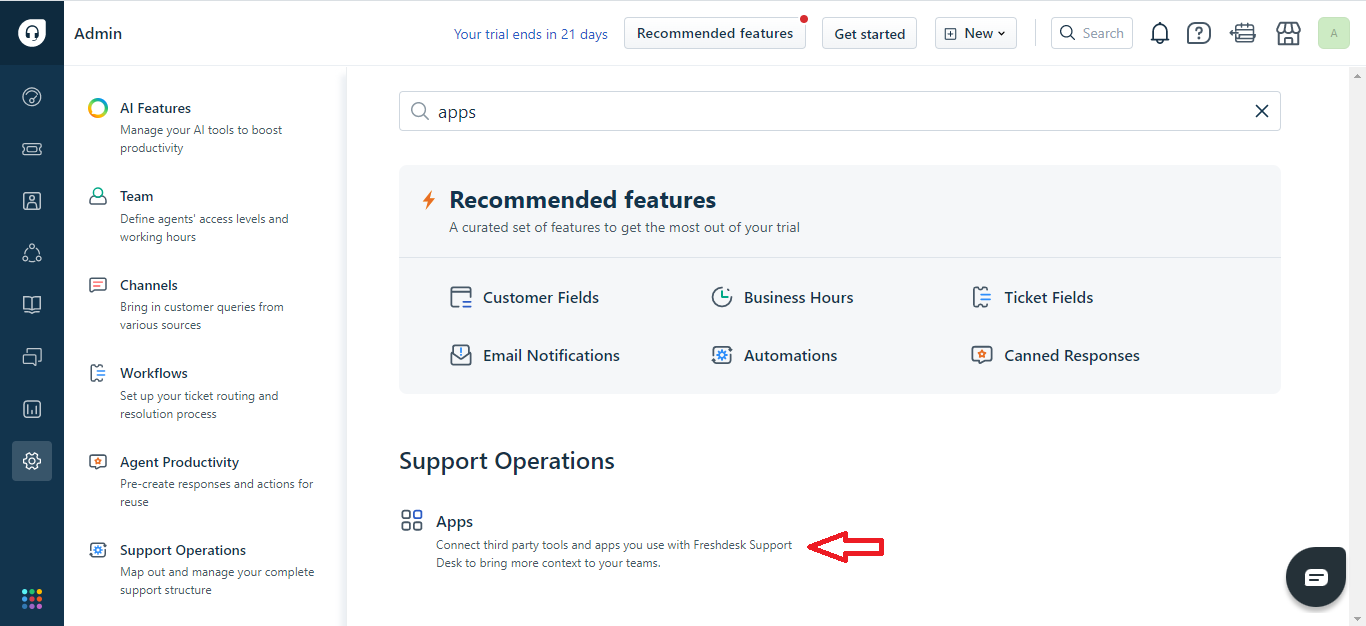
-
Search for the 'KooKoo CloudAgent' app & click 'Install'.
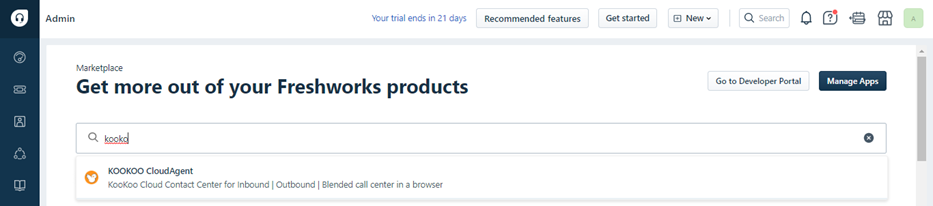
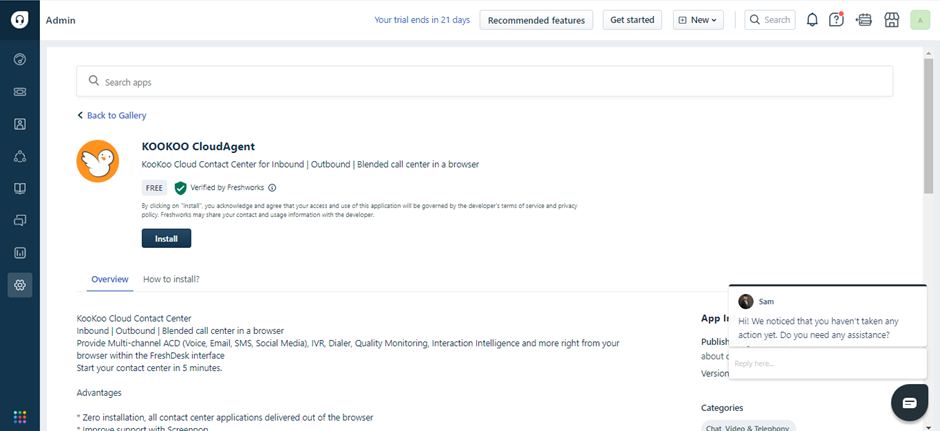
-
Input the API key in the KooKoo CloudAgent installation page (refer to the 'Steps to get the API Key' section).
-
The KooKoo CloudAgent widget will be available on the bottom left navigation as shown below.
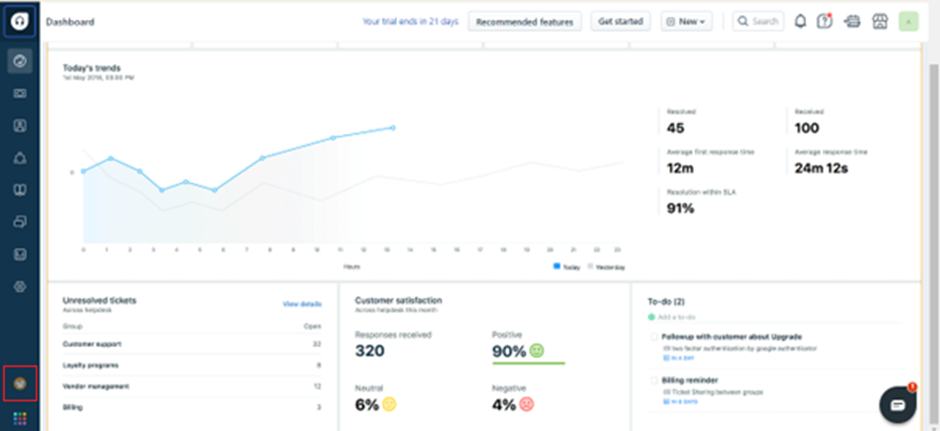
-
To customize the KooKoo app, go to 'Admin Settings'.
-
Search for apps and click on Manage apps
-
Select 'Go to Developer Portal' and click on 'New App'
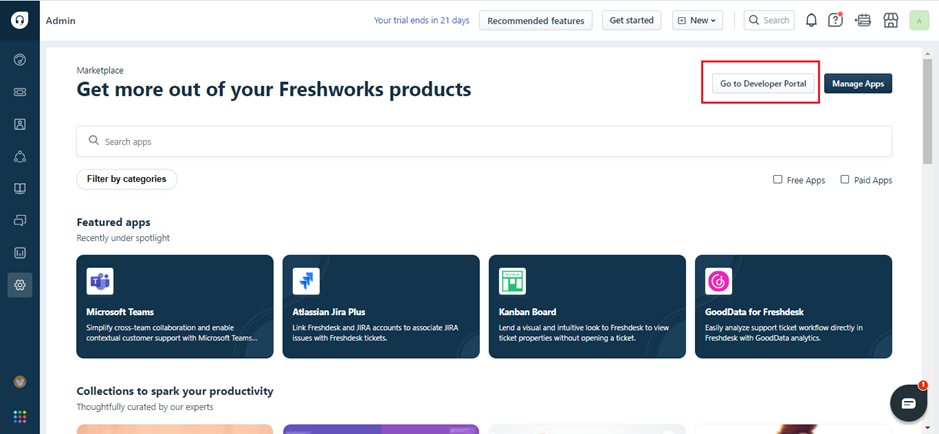
-
-
Select 'Custom App' and provide a name for the app.
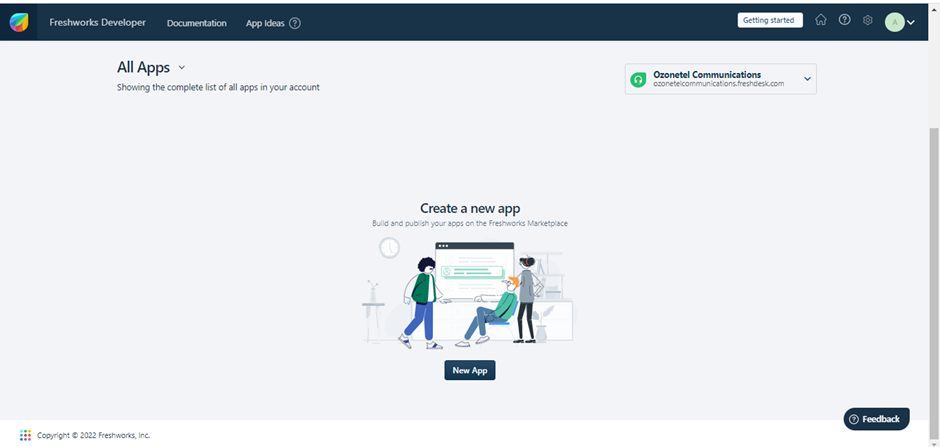
Upload the zip file provided by Ozonetel and click 'Proceed'
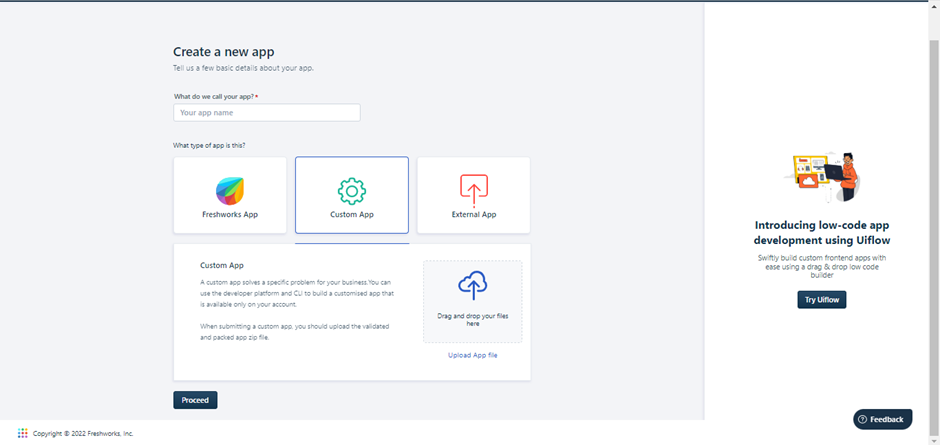
Steps to get the API Key
- Click on the profile picture in the top right corner and click on 'Profile Settings'.
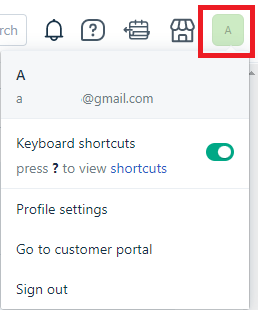
-
Select the 'View API Key' tab on the Profile Settings page to view the API key.
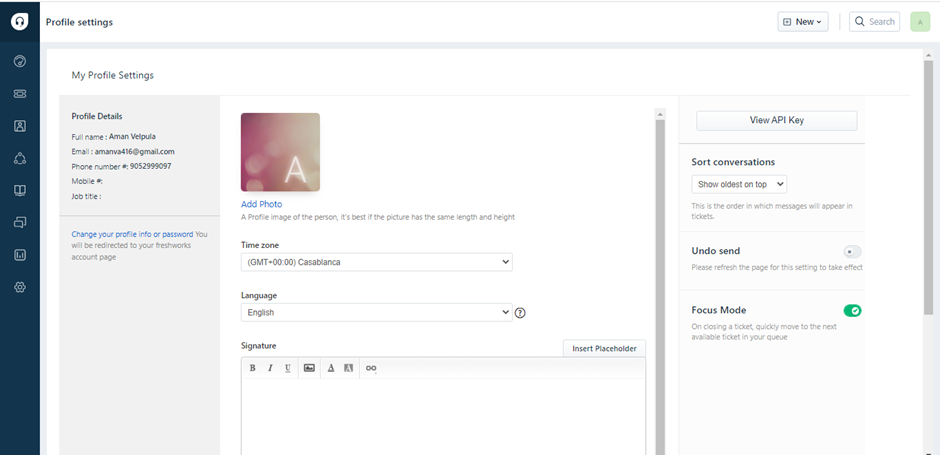
-
Copy the API key and paste in the KooKoo CloudAgent installation page.
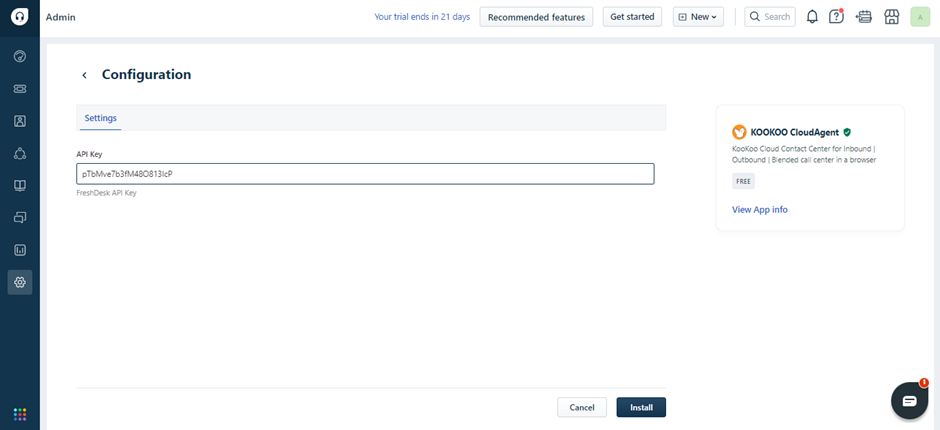
Updated 6 months ago
