IVR flows
An IVR Flow (Interactive Voice Response Flow) defines the sequence of voice prompts and input options that guide a caller through an automated telephony system. These flows are essential in routing customer calls efficiently, whether to the right department, service, or information, based on keypad inputs or voice commands.
Creating an IVR Flow
Follow the steps below to create a new IVR flow:
- Log in to the CloudAgent portal as an Admin.
- Navigate to: Admin → Configurations → IVR Flows.
- Click New IVR Flow at the top right of the page.
- A form will appear. Fill in the required details and click Save.
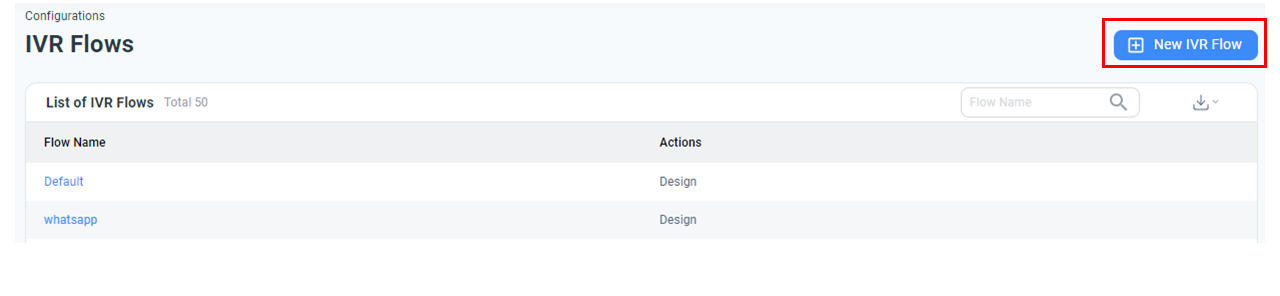
Below is a reference of the fields and their meanings:
| Field | Description |
|---|---|
| Flow Name* | Enter a unique name for the IVR Flow. |
| Flow type* | Choose between IVR (Interactive Voice Response) or ICR (Chat Response). |
| Custom | Enable this if the IVR flow is managed through an external application. Enter the App URL if this option is selected. |
| Transfer | Enable this if the flow needs to transfer calls to another destination. |
| App URL* | If "Custom" is selected, enter the external application URL here. |
IVR Trackpoint Data on the Agent Toolbar
When configured in the IVR flow, trackpoints can display real-time IVR journey data on the agent's toolbar. This gives agents clear context about the caller’s path through the IVR before the call was connected, enabling better support.
To see how this appears to agents, refer to this section.
PrerequisiteThis feature requires the "IVR Flow Journey" setting to be enabled in Admin Settings.
For a detailed walkthrough of configuring IVR flows and adding trackpoints, watch the video below:
Updated 8 months ago
