Integration with Hubspot
This support article provides a detailed guide on how to integrate CloudAgent with HubSpot seamlessly.
Technical Prerequisites
- HubSpot Account
- Must have a HubSpot account (Sales Hub Professional or Enterprise) with permissions to install and manage browser extensions or private apps.
- Browser Compatibility
- Google Chrome
Core Features & Behaviors
Feature | Description |
|---|---|
Click to Call | Calls are initiated via a Chrome extension—agents simply click the phone icon on a HubSpot contact or company record to dial directly from within HubSpot. |
Screen Pop | When a call connects, CloudAgent invokes the campaign-configured Screen Pop URL: • The system searches HubSpot by the caller’s number. • If a matching record is found, HubSpot opens that contact or company in a new browser tab or pane. |
Activity Creation | After the call journey completes, CloudAgent posts call details to the campaign’s callback URL at the account level: • HubSpot creates a new activity (or updates an existing one) on that record. • The activity is automatically linked to the record surfaced during the Screen Pop. |
Integrating Steps:
To get started, follow these instructions:
-
Enable HubSpot Integration: In the Admin portal's Integrations page, toggle the HubSpot card. This will redirect you to the HubSpot portal.
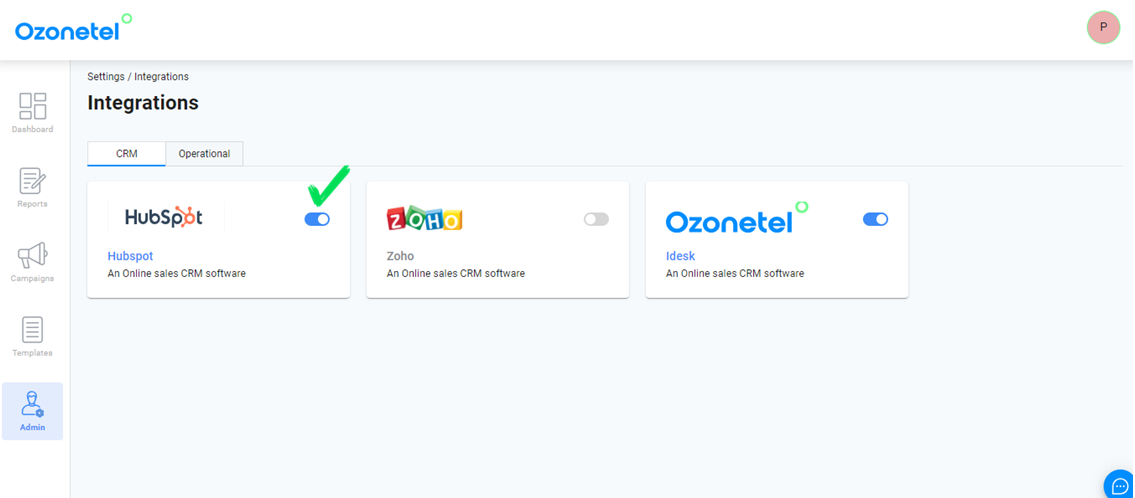
-
Sign In or Create Account: Log in to your HubSpot account or create a new one.
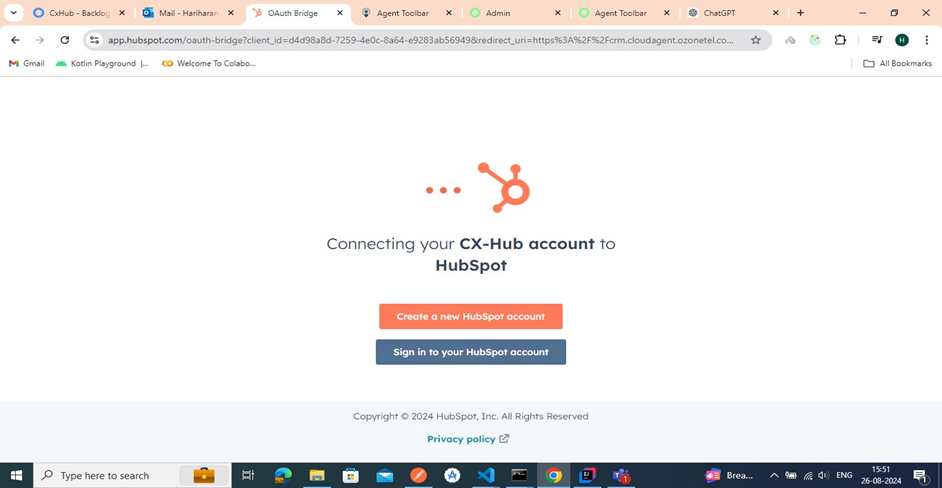
-
Select your account
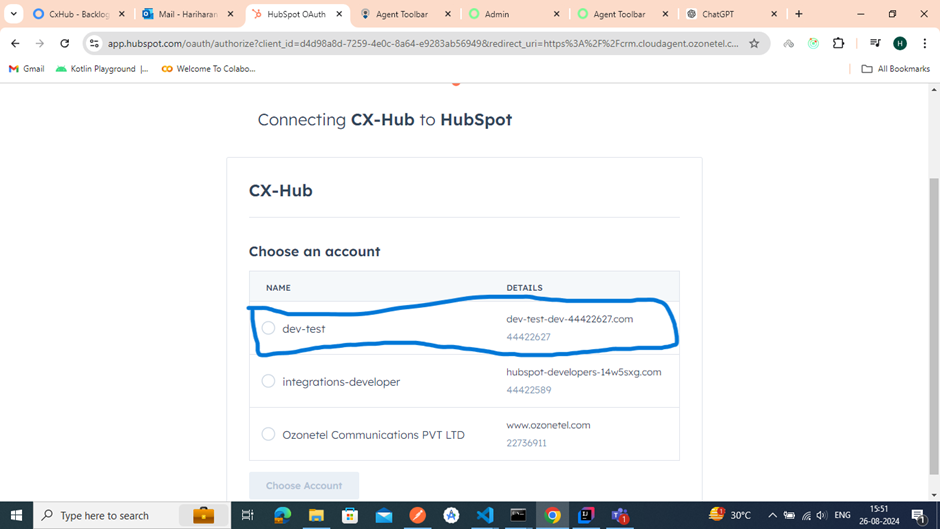
-
Click on "Connect App"
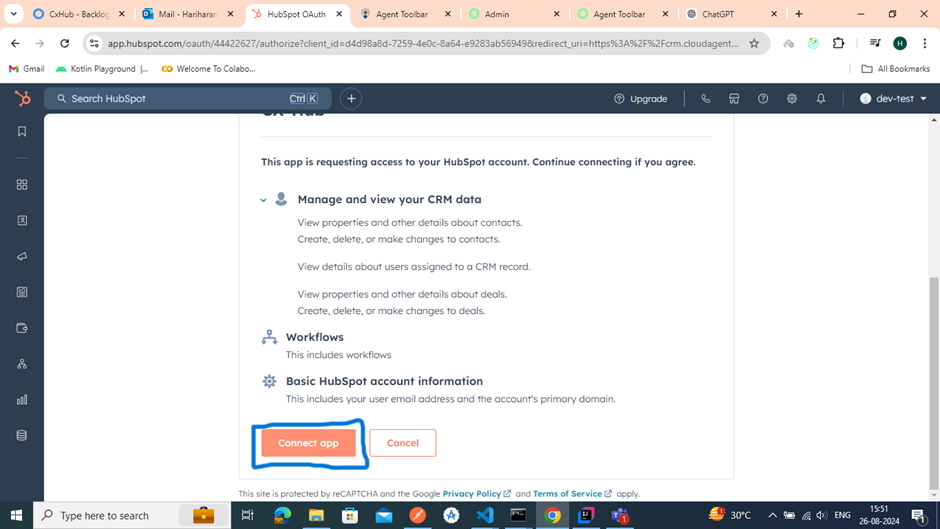
-
-
Return to Admin Portal: Once connected, you'll be redirected back to the Admin portal.
-
Integration Successful: The HubSpot integration is now enabled.
-
Map Agents: After enabling, click on the HubSpot card to access the agent mapping screen. Here, you can map your agent to the HubSpot app.
-
Edit Agent Mapping: Each agent will have an "Edit" button next to their name. Click on it to modify the agent’s mapping.
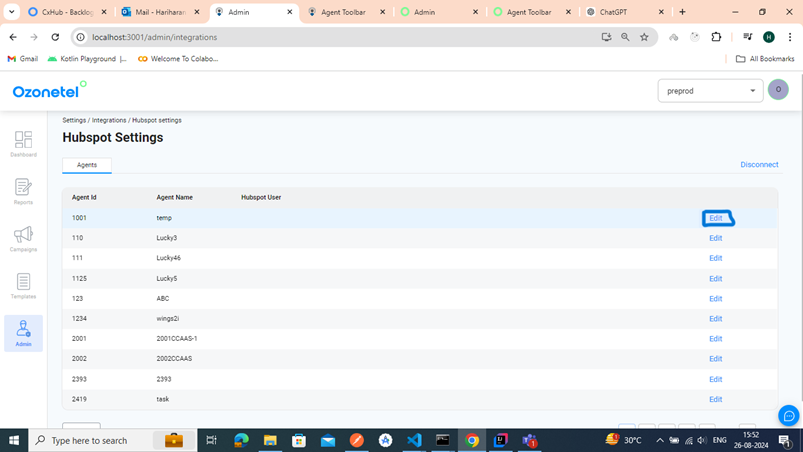
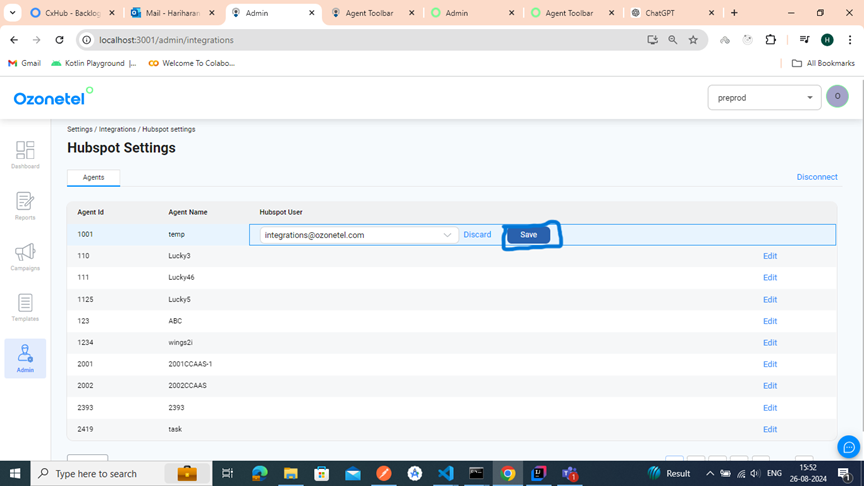
-
Single Agent per HubSpot App: Only one agent can be mapped to a HubSpot app at a time. To reassign the app to another agent, deselect the currently mapped agent and assign a new one.
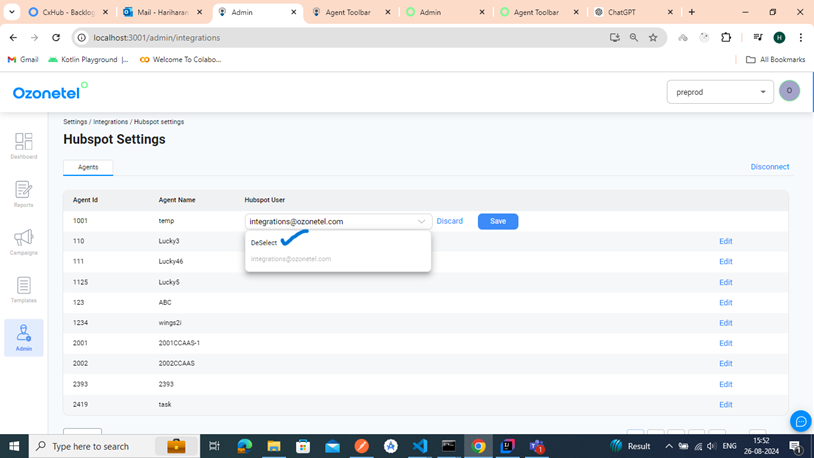
-
Return to Integrations Screen: Click "Disconnect" to return to the Integrations screen.
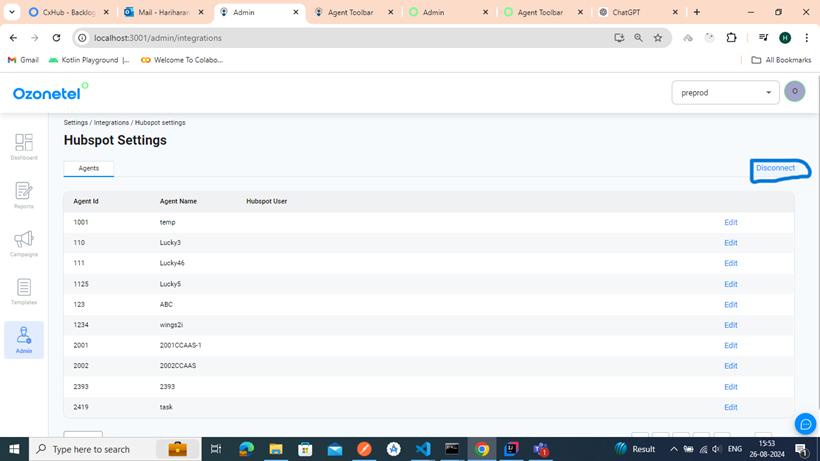
-
Disable Integration: To revoke the HubSpot integration, simply toggle the HubSpot card again.
Watch the video for a visual walkthrough of this feature:
Updated 6 months ago
