Integration with Fresh Chat
Integrating Ozonetel's CloudAgent app into Fresh Chat enables users to manage calls directly from Fresh Chat.
Technical Prerequisites
- Freshchat Account
- Must have a Freshchat license with Admin privileges to install apps and configure webhooks.
- Browser Compatibility
- Preferably Google Chrome, Microsoft Edge.
Core Features & Behaviors
Feature | Description |
|---|---|
Click to call | Standard CTI Click-to-Call (C2C) – Agents initiate outbound calls directly from the Freshchat interface. |
Screen Pop | On a call connection, CloudAgent searches Freshchat by the customer’s phone number: • If a match is found, a new ticket is created and opened automatically for the agent. |
Conversation Creation/Updation | When a call connects, CloudAgent creates a Freshchat conversation: • If ticket creation fails (due to API errors or mapping issues), it retries on subsequent events (e.g., agent busy, call drop, disposition). • Once the ticket is created, all relevant call details are updated in that conversation as later events occur. |
Benefits
- Allowing access to all CloudAgent telephony features from one place.
- Visualize the call details and recordings, and allow agents to make external calls.
- Enhanced agent productivity and a better experience.
Integrating Steps:
Here is a video guide to Ozonetel-Fresh Chat integration.
Once you are logged into your fresh chat account follow these steps to integrate:
-
On the left menu navigate to Settings -> Admin Settings.
-
Access the Marketplace and Integrations tab and go to Marketplace apps.
-
Search for Ozonetel's app and install it.
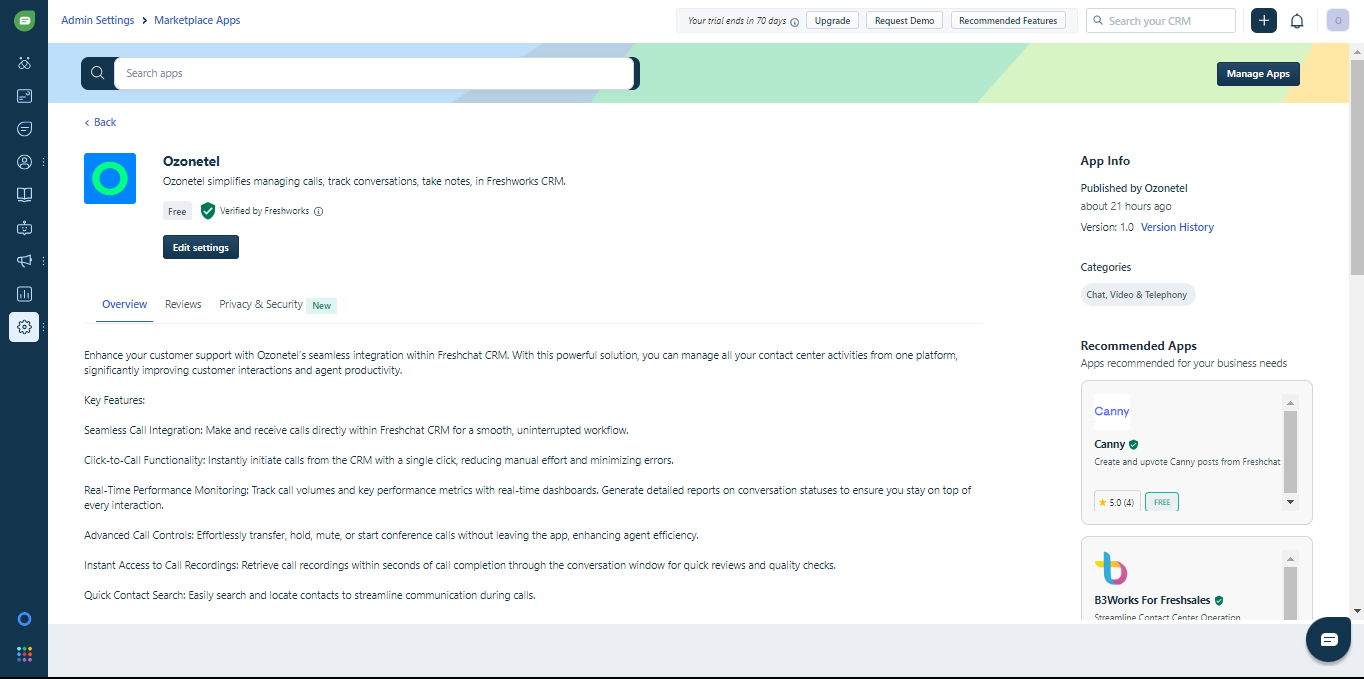
-
On the app configuration page, fill out the required information.
-
CA - Allow agent location: Allows agents to select CloudAgent location before login.
-
CA - Location: CloudAgent location for agent (INDIA / US).
-
Click2Call: Allow Agent to make Click2Call from FreshChat.
-
Attach Call Log to notes: If enabled, the call details will be attached to the notes section at the end of the conversation.
-
Domain (Freshworks CRM Domain): Find the Freshworks CRM domain at Settings -> Admin Settings -> API Settings -> CRM API details -> Your bundle alias.
-
API Key Token (Freshworks CRM API Key): Find the Freshworks CRM API Key at Settings -> Admin Settings -> API Settings -> CRM API details ->Your API Key.
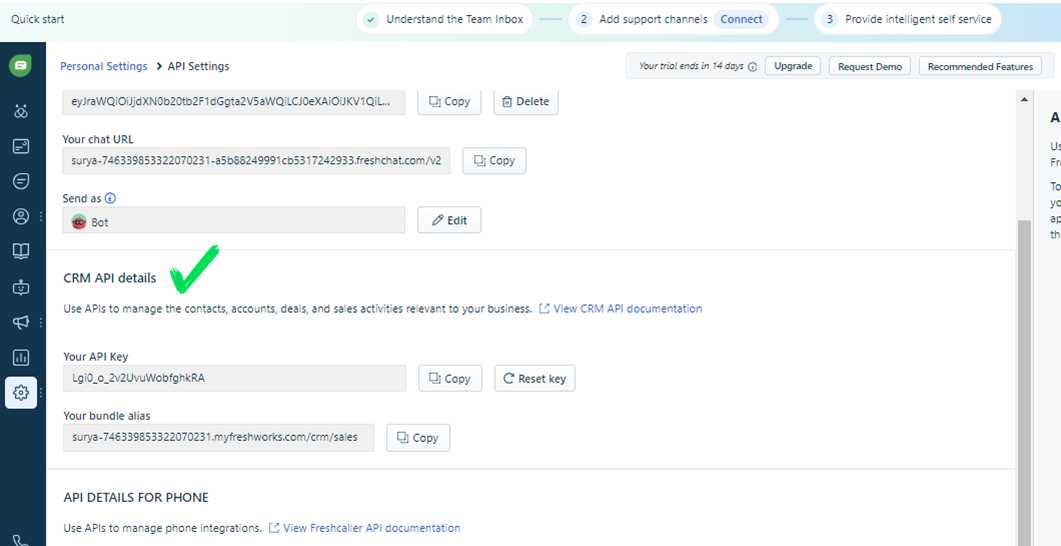
-
FreshChat Domain (FreshChat Domain): Find the FreshChat domain at Settings -> Admin Settings -> API Settings -> API details for chat -> Your chat URL.
-
Chat Token (FreshChat Token): Find the FreshChat Token at Settings -> Admin Settings -> API Settings -> API details for chat -> Your API Key.
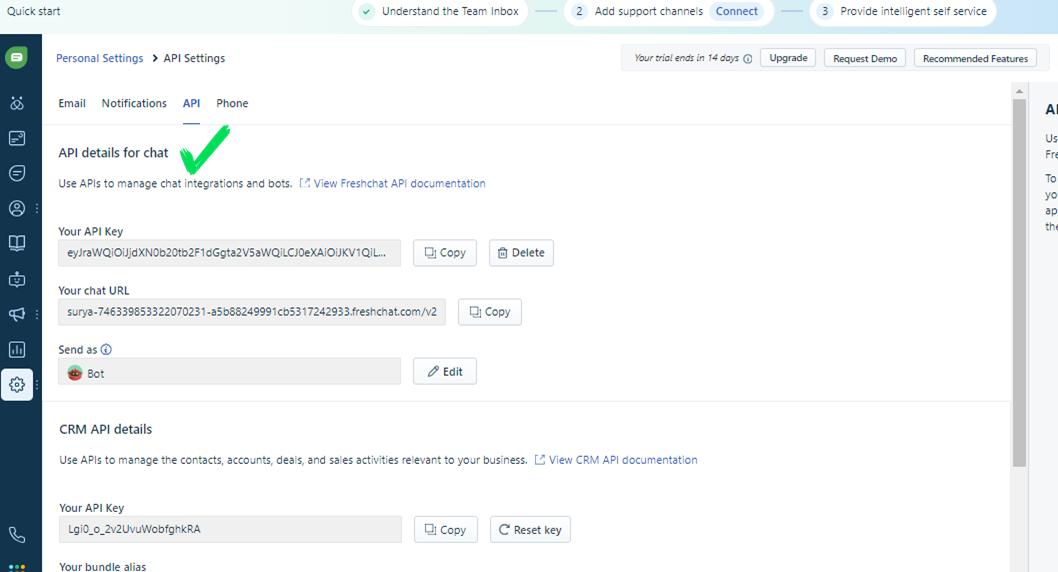
-
-
Click save, and the Ozonetel widget will appear on the left menu. Use your Ozonetel credentials to log in.
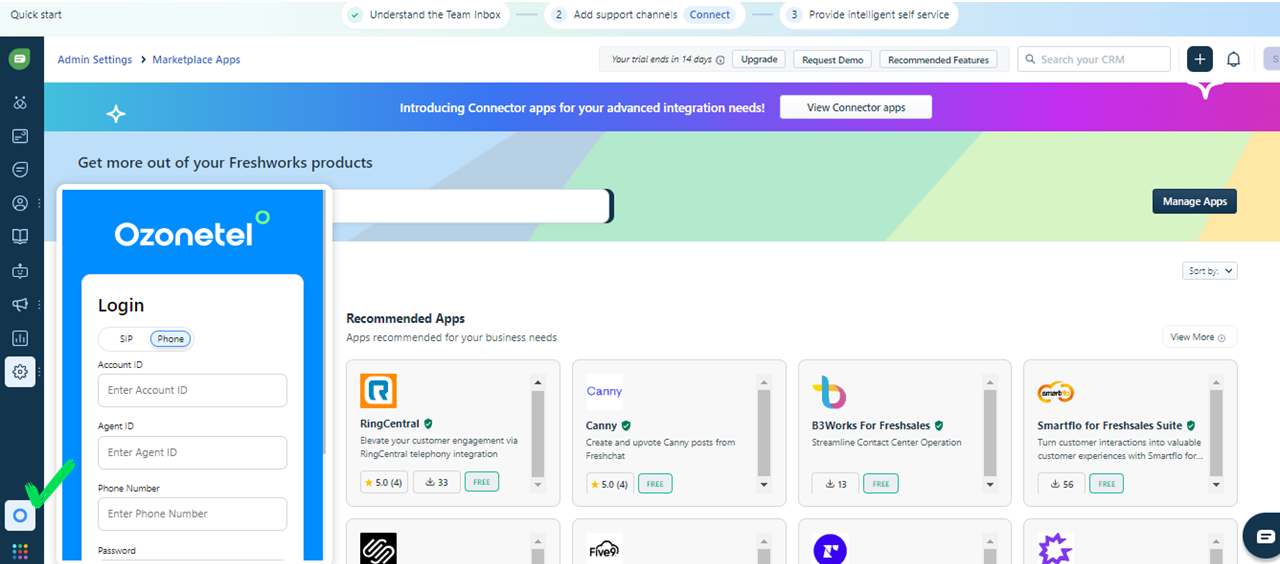
Updated 6 months ago
