Chat Campaign
Explore the multitude of campaign options available to establish more personalized and effective connections with your customers. In this article, we'll delve into the creation of chat-based campaigns to enhance your customer engagement strategies.
Creating Chat-Based Campaigns
Chat-based campaigns are created so that customers can interact with CloudAgents via web-based chat. This option is enabled only on demand and is an additional option provided by Ozonetel on request.
On the campaign page, select the Inbound Campaign option and click Continue to create a chat-based campaign.
Fill in all the required fields for the campaign. The table below explains all the fields to enter.
Chat-based Campaign General Fields
Field | Description |
|---|---|
Campaign Name (required) | The name of the Chat Campaign. |
Campaign Type | Chat |
Sub Admin Assigned | List of the sub-admins who can access this campaign. |
Campaign Identifier | The telephony number mapped to the campaign. This is the number that the customers dial for this Campaign. |
Integrate | Select the integration options Facebook or Twitter, WhatsAPP as required. |
Number of concurrent chats (required) | Specify the number of concurrent chats an agent can manage. The maximum permissible limit for simultaneous chats is 20. |
URL to Push | This URL is to send callback details. |
Hit ScreenPop URL at |
|
ScreenPopURL | This is the URL provided by the CRM vendor to fetch the data from the CRM system and show it as an IFrame on the agent screen. For detailed information on configuring the ScreenPopURL, refer to the Screen Pop Config article. |
Dispositions (required) | List of disposition codes available to the agent for this campaign. |
Disposition Type (required) | These options refer to different ways that a disposition, or outcome, can be assigned to a chat.
|
Wrapup Time (In Seconds) (required) | This is the time in seconds available to the Agent to dispose the chat. |
IVR Flow (required) | Select the IVR flow needed for the campaign from the dropdown. |
Block Number | This is specific to a campaign. Tells whether to consider the blocked numbers list or not. |
Block Number Group (required if taking the block numbers into consideration) | Name the blocked numbers group that was created. |
Skills (required) | List of skills available to the agent for this campaign. |
Save/Cancel | Save: Commit to the changes. |
After filling in all the campaign information, click Save to commit the changes or Cancel to discard the changes.
Transfer Skill
- Same as Voice campaigns, main Skills will be used for initial Chat Routing, and Transfer Skills will be used for Skill Transfers.
- If the checkbox is enabled
- Added skills in Transfer Skills will be shown to agents on the Skill Transfer dropdown while transferring chats
- If the checkbox is disabled
- Skill Transfer for chats will be disabled on the agent toolbar.
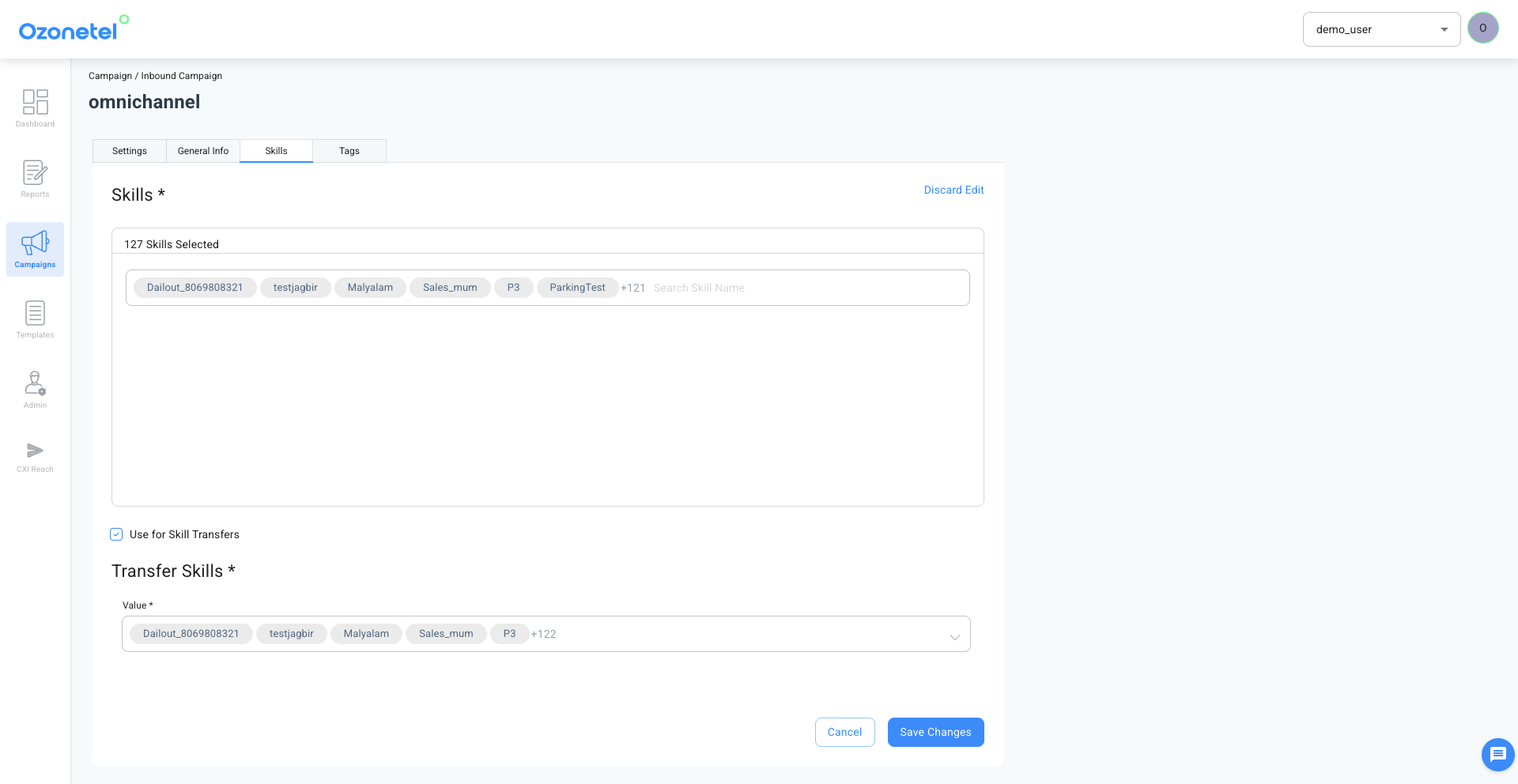
Updated 4 months ago
