Configure Snapshots
Snapshots in the CXi Pulse product allow you to analyze specific call data based on customizable filters. You can set up snapshots as a one-time activity, recurring process, or ongoing task, depending on your business needs.
How to Configure a Snapshot
Follow these steps to create and configure a snapshot:
- Provide a Name: Assign a clear and descriptive name to your snapshot. This helps identify its purpose at a glance.
- Select a Language: Choose the language of the calls you want to include in the analysis. This ensures your data is relevant and appropriately categorized.
- Define a Date Range: Specify the date range for the calls to be analyzed. This could be:
- A specific time period (e.g., last month).
- Ongoing updates for real-time analysis.
- Set a Limit: Determine the scope of the snapshot by setting limits. You can:
- Specify the number of calls to include.
- Choose a component to narrow your focus. Components can include:
- Campaigns
- Skills
- Agents
- Dispositions
- Configure Logical Operators: Manually create cases by applying AND or OR operators. This flexibility allows you to build complex filters that meet your specific needs.
- Use AND to include multiple conditions that must all be true.
- Use OR to include calls that meet at least one of the conditions.
Example Use Case
Let’s say you want to analyze:
- Calls from a specific campaign.
- Over the last week.
- In English.
- With a maximum of 1,000 calls.
You would:
- Name your snapshot “Campaign Analysis - Week 1.”
- Select English as the language.
- Set the date range to the last 7 days.
- Limit to 1,000 calls.
Start configuring your snapshots today to make the most of your Pulse insights. Check out the next article to learn more about setting up topics!
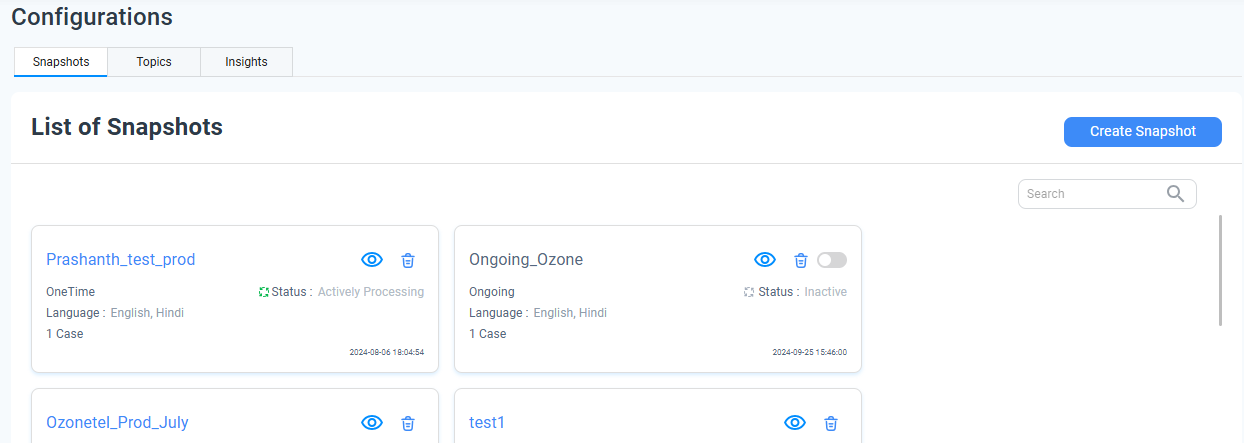
Updated 9 months ago
